Instructions on how to insert youtube videos into wordpress simple
The difficulty of those who do Online Marketing is almost not able to make the most of the platforms to work together to create resonance, including images, words and videos.
In addition to images, video is also an integral part of content articles. How to insert Youtube videos into wordpress is as simple as how you insert images. Here Compa Marketing will share to you two simple ways.
You can insert youtube video on wordpress in 2 easy ways:
Method 1: Insert youtube video with the feature 'Add Media'
Step 1: Put the cursor in the position to insert Youtube, then select the 'Add Media' feature as when adding photos.
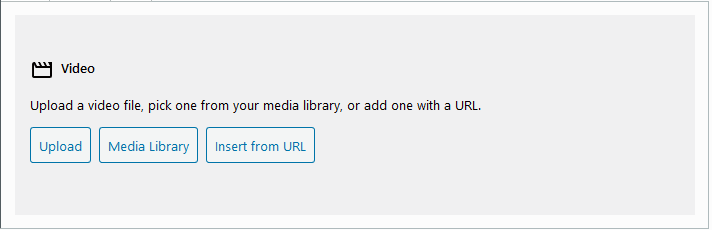
Step 2: You can upload youtube using 'Upload file' or 'insert URL'
Note: You should not upload youtube videos at this step because they take a lot of time and effort when you have to download videos from youtube and then have to upload wordpress. This will also make the article heavy and bandwidth consuming.
Step 3: After pasting the URL, select 'insert into article'
Step 4: Save and 'insert into post'
When doing this, you can not adjust the width and height of the youtube video inserted into the article. If you want to tailor it to your liking, you can do the second way.
Method 2: Insert Youtube videos into Wordpress by embedding videos
Step 1: Get the embed code / insert the Youtube video
We do this by selecting the video to be inserted and scrolling down, clicking the 'Share' button and then selecting 'embed' (or Embed). Then a video embed will appear and you need to copy the embed code.
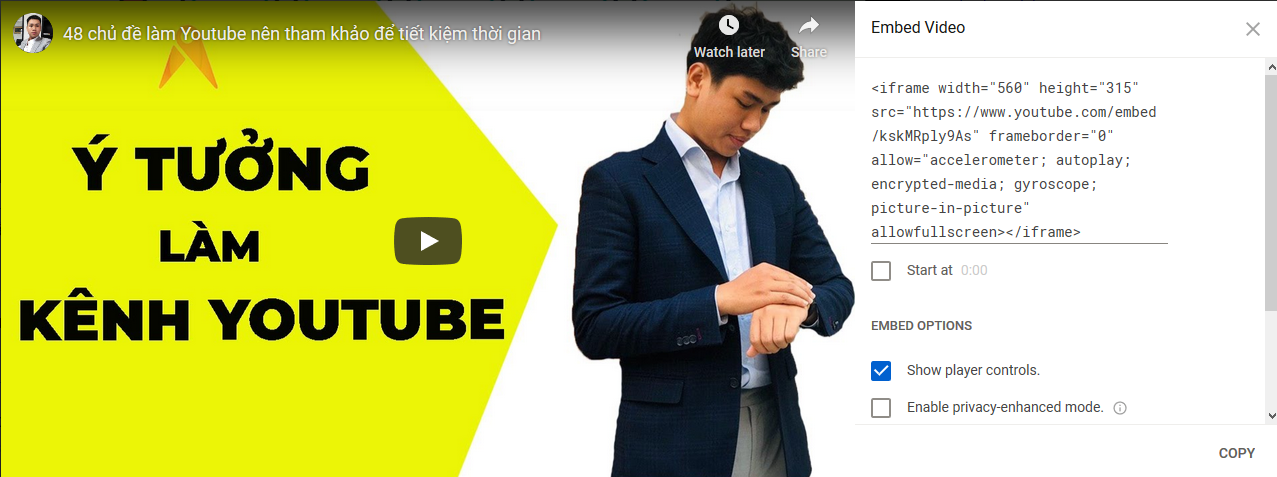
Step 2: Open the article to insert youtube video and place the mouse in the position to insert, then switch to the 'text' editing feature
Step 3: Paste the embed code just copied in the previous step into the position to be inserted. You can adjust the width and height of the video through 2 properties Width and Height according to your intention.
Step 4: To review, please switch to the 'Visual' mode next to you to view and save the article.
If you want to insert a youtube video into the sidebar of your website on Wordpress, just insert the code you just copied into the sidebar widgets by accessing widgets do the following: select Appearance >> Widgets.
Becoming proficient with Marketing with website making skills on Wordpress platform
The above is just one of the basic skills to help you up content and manage websites with wordpress.
Keeping the Wordpress tool in hand, you don't need to worry about publishing content anywhere, who is going to access your blog or website and read your content.
In addition, when you bring your video to the website, you can also reach more customers from Youtube, and then lead them through the Website. Isn't that an arrow hit by two targets?
If you want to improve your Wordpress skills as well as how to combine both the Website and Youtube platforms to serve the business in general and online business in particular. or as a personal brand, you can refer to the Guidelines on how to create a detailed blog to make sure they will be very useful there.
 What is feedly? How to use Feedly
What is feedly? How to use Feedly 4 ways to download videos on YouTube extremely fast and simple
4 ways to download videos on YouTube extremely fast and simple How to enable dark mode on WhatsApp Web
How to enable dark mode on WhatsApp Web Four intimate travel apps by Google
Four intimate travel apps by Google How to transfer music library from Google Play Music to YouTube Music
How to transfer music library from Google Play Music to YouTube Music How to make Tik Tok money with TimeBucks
How to make Tik Tok money with TimeBucks