What is feedly? How to use Feedly
Feedly is a news site that gathers information from websites and brings it to a convenient news reader. You can use it to update your favorite topics. Such information comes from news sites, blogs, social media posts, RSS feeds or any other source.
The first benefit of Feedly is that you can see all the information from one place instead of having to click on many websites, blogs, etc. as before to update the news. Feedly can be used from computers, on the web and from mobile devices.
main content
- How to sign up for a Feedly account?
- How to access Feedly
- How to create a profile on Feedly
- How to add content to the existing personal page
- Read the newspaper on Feedly
- Save and share content
- Benefits of an account upgrade
How to sign up for a Feedly account?
Creating a new Feedly account is easy, especially if you already have a Facebook or Google account.
Select GET STARTED FOR FREE on the home page or via the phone app, then select Continue with Google / Continue with Facebook to log in with your personal account. Another way is to choose Continue with Feedly to have an account using your email.
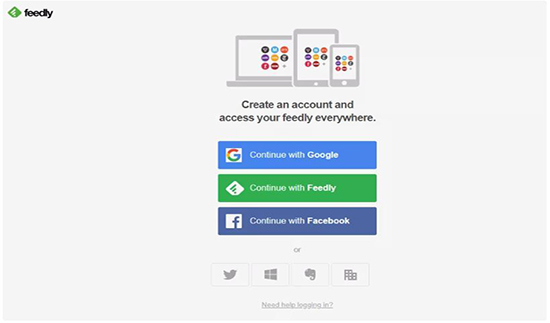 Sign up for a Feedly account
Sign up for a Feedly account How to access Feedly
After signing up for Feedly, you have a few options to access your account. You can use the website from any web browser or log into Feedly Android or the Feedly app on iOS.
Your news pages and reading habits will be synchronized across devices. For example, if you read a news on your computer or add a message to your profile, it will appear on other devices at the same time.
How to create a profile on Feedly
When you log in, you can create your own personal page, which is like a huge directory containing all the information you want to read. You can create different sections for general news, game content or something like Android news.
Step 1: Choose Create New Feed on the left, and name it appropriately. Then press SAVE .
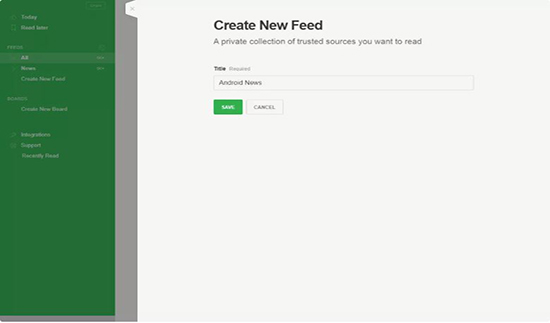 Step 1
Step 1 Step 2: Select ADD CONTENT to add the news source to the page, then you can view the news from that source on your Feedly page.
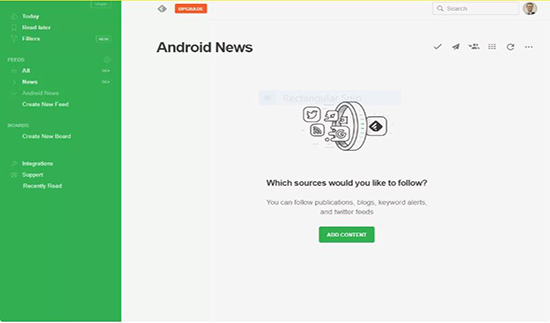 Step 2
Step 2 Step 3: To find a related topic, enter the website name or paste the URL in the search box. You can also use related keywords if you don't know exactly what you are looking for.
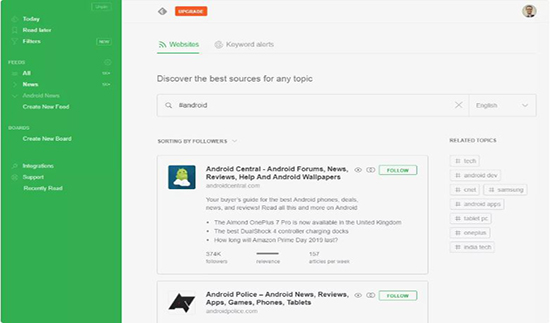 Step 3
Step 3 Step 4: Select the FOLLOW that appears next to the topic you just searched for if you want to add it to Feedly, and then select the personal page you just created (in our example, Android News ).
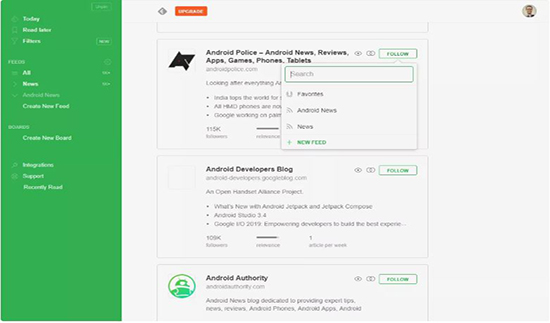 Step 4
Step 4 How to add content to the existing personal page
If you already have a personal page on Feedly, you can add more content from different sources by selecting ADD CONTENT at the bottom left.
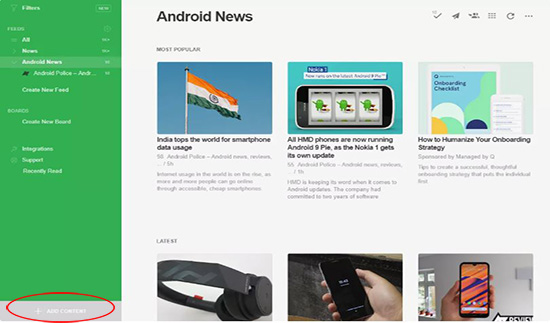 Add Content
Add Content This will take you back to step 3 as mentioned above, you can search for related topics and add to the page.
Another way to feed RSS feeds to Feedly is to use the OPML Import page , which you can access right here or select the settings / gear icon on the left side of the screen, above the home page. Use the import button and select an OPML file to add to Feedly.
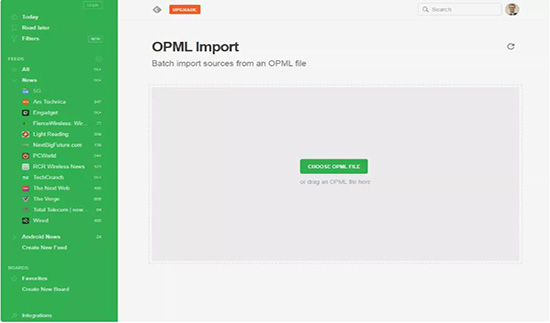 Add OPML file
Add OPML file Read the newspaper on Feedly
There are several ways to find the feed you have added to Feedly: enter it in the search box at the top of the screen or simply use the list of sources on the left side of your profile.
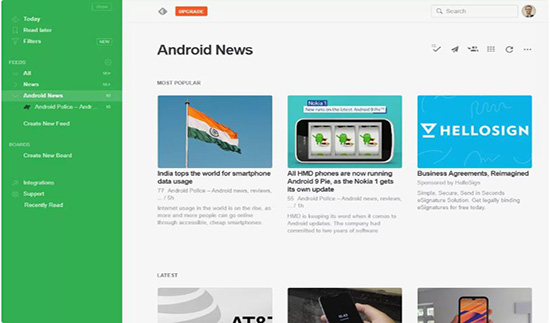 Android News directory
Android News directory All sources you add will appear in the directory on the left. Select the folder by name and can read all that news already. If you select only a certain news source, you can only read news from that source.
The Today section helps you see all the news posted today, while the All section will include old content. They are all selectable in all original sources and displayed on the same page, which is extremely useful if you want to update all the information at once.
On the side, there's an unread feed counter that helps you keep up with new topics since you last visited Feedly. After reading the news, select the checkmark if you want to mark it as read to reduce the number of notifications displayed on the counter. You can mark all as read / read so the number of notifications disappear completely.
Messages can be easily moved in the reading direction if you want to organize your homepage neatly.
Of course, Feedly on the phone uses a different approach.
 Feedly interface on the phone
Feedly interface on the phone Save and share content
Feedly makes a difference between current newspaper reading apps. You can save anything to save later. It will appear as a table, just like the news folders above.
You can create different tables for different topics, they will look cleaner. Use Create New Board to create a new board. To save data to the table, simply click on the star icon on the item and select the table you want to save.
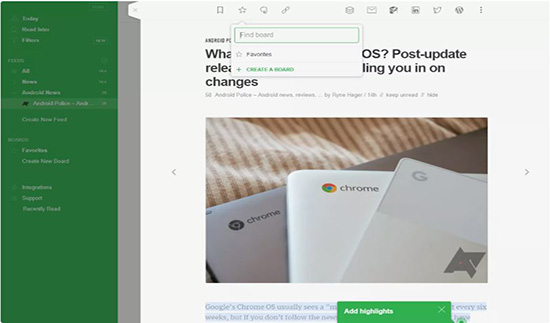 Save the message to the table
Save the message to the table There is another way that is Read later section of Feedly. Select the bookmark icon found on any article, the news will immediately appear in your section. This is a way to save information you need to read, but not necessarily to a table, like a temporary storage. In addition, you can directly save items to the Read later section by selecting ADD STORY as illustrated. Just paste the URL link in the box and the rest will be automatic.
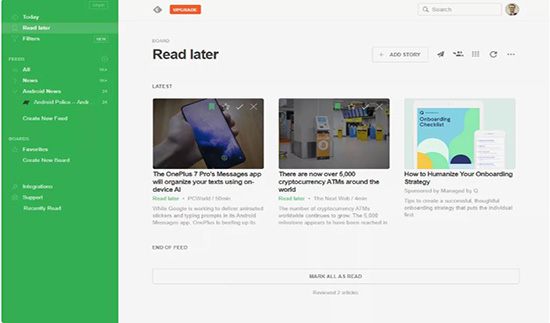 The Read later section of Feedy
The Read later section of Feedy Content on Feedly can be shared or stored on other types of platforms such as email, Buffer, Hootsuite, Twitter, LinkedIn, Facebook, Wordpress, OneNote, Instapaper and other types of markup tools. However, to use this sharing feature, you have to pay Feedly a fee.
Benefits of an account upgrade
Feedly currently has 3 versions. The free version is limited to just 100 sources, allowing you to create three personal pages and can be accessed from phones or computer devices.
Next is the paid version of Feedly Pro with unlimited resources and personal pages, with keyword notices, notices and highlights from Google, multiple fonts, additional sharing features, no ads and lots of support. high class.
Feedly Teams is another option for you. In addition to the features available on the Pro version, you can also share personal pages, message boards, notes and highlights between different accounts in the same team. This version also supports duplicate detection, Google Alerts integration, allowing access to Twitter and other news sites.
You should read it
- 5 best RSS reader applications for iPhone
- How to Teach Yourself to Read
- Summary of the hottest technology news in the 3rd week of September
- How to login to multiple accounts on Facebook Messenger
- Russian Hacker is using Google's own infrastructure to hack Gmail users
- How to customize the News app on Windows 10
 4 ways to download videos on YouTube extremely fast and simple
4 ways to download videos on YouTube extremely fast and simple How to enable dark mode on WhatsApp Web
How to enable dark mode on WhatsApp Web Four intimate travel apps by Google
Four intimate travel apps by Google How to transfer music library from Google Play Music to YouTube Music
How to transfer music library from Google Play Music to YouTube Music How to make Tik Tok money with TimeBucks
How to make Tik Tok money with TimeBucks How to install WordPress plugin
How to install WordPress plugin