Instructions for developing ScratchJR animation scenes
Once students have basic knowledge of building an animated scene on ScratchJR, they can easily develop that scene to their liking, adding more content and more characters. Additionally, students can create dialogue between characters in animations in ScratchJR. Below are instructions for developing animated scenes in ScratchJR.
How to develop a ScratchJR animation scene
Step 1:
First, you reopen the previously created animation. Next, you need to add a new character to that scene .
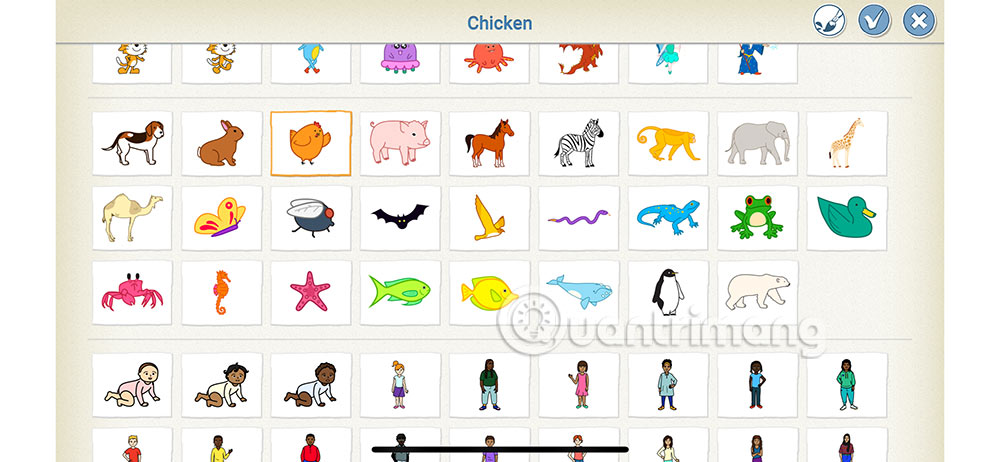
Step 2:
To adjust the newly added second character to be able to rotate left or right , click on the move command group and select the rotate right or rotate command as shown below to do it for the character.

Step 3:
Back to the cat program . Here you need to add the Wait statement , the first statement in the orange Controls group as shown below.
The number below this command is the waiting time , calculated in tenths of a second. If we want to stop for 1 second, we must enter the number 10, for 2 seconds, enter the number 20.
You drag this command down the program as below, then edit the waiting time you want on the keyboard in the interface.
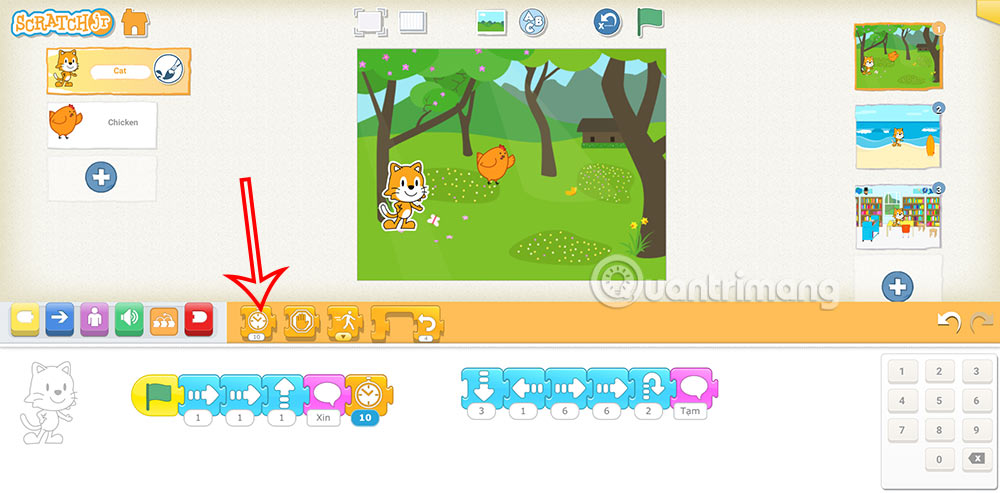
Step 4:
Also in this program, you pull the second character close to the cat character at a moderate distance so that when you return, you will have time to wait. Then click on character number 2's program to write.
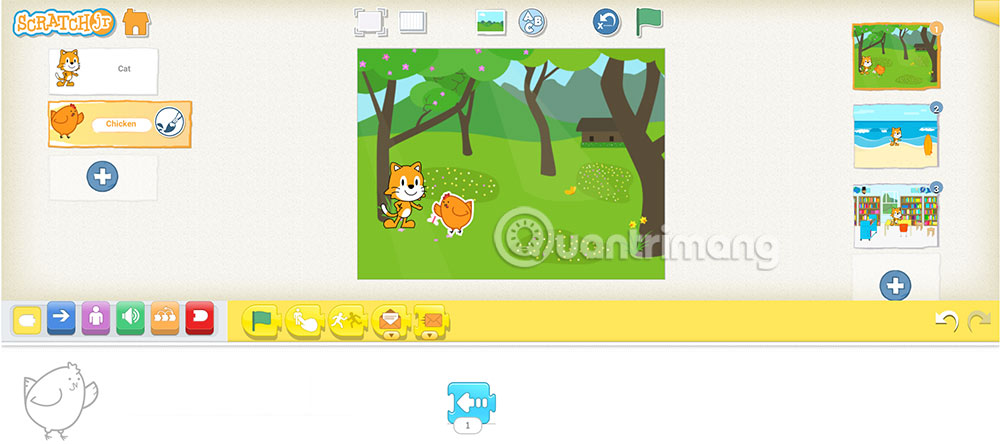
Step 5:
Click on the control command group and then add the following commands one by one to build a dialogue with the cat character. We add a dialogue command for character 2 and then also add a wait command with the appropriate time.
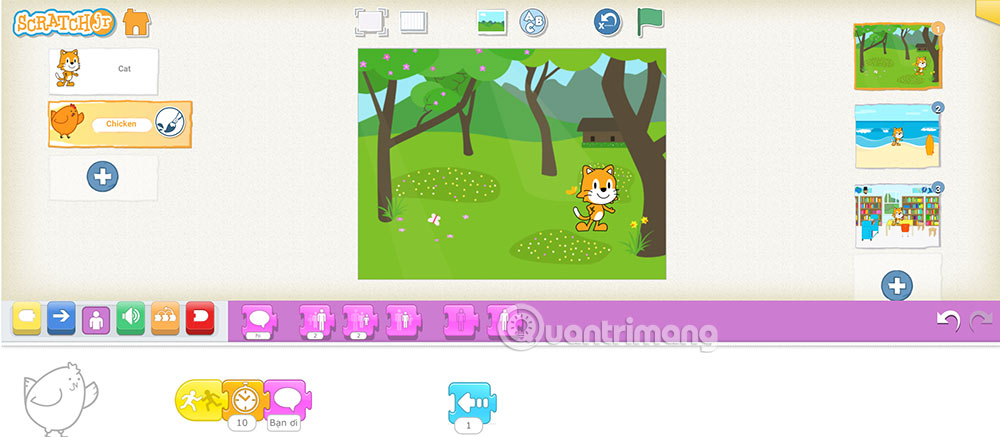
Step 6:
You will build a command with each sentence adding a waiting command for another character to speak. When constructing a sentence and using the Wait command, it is necessary to calculate the appropriate time for the two characters in the conversation.
You can refer to the group of construction commands for the cat character as below.
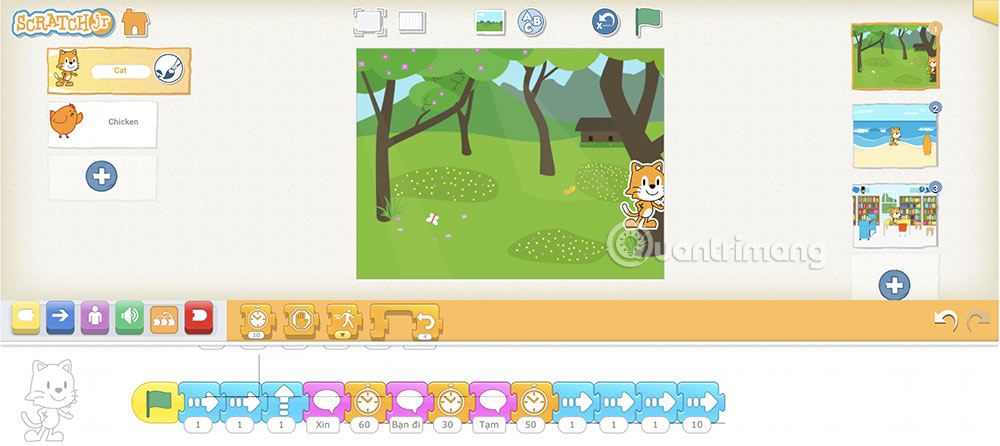
Here is the command for character 2 in the show for reference.

You should read it
- Instructions for building animated scenes on ScratchJR
- Advanced user interface for applications with animations
- Instructions for creating simple infinite animations with Cliplets
- How to create GIF animations in Photoshop
- How to Disable Animations in Windows 10
- Instructions for creating online animations Online - Making GIF Online
 15+ Popular Python IDEs in 2024
15+ Popular Python IDEs in 2024 Instructions for using sound in ScratchJR
Instructions for using sound in ScratchJR 9 best free Figma courses
9 best free Figma courses The US government urges coders to use 'memory-safe programming languages'
The US government urges coders to use 'memory-safe programming languages' How to create an interactive timeline using CSS and JavaScript
How to create an interactive timeline using CSS and JavaScript How to implement pagination for app in Vue
How to implement pagination for app in Vue