Instruction to watch movies with 2 subtitles (bilingual) in KMPlayer
KMPlayer is a movie software used by a lot of people for its useful features. For those who often use KMPlayer to watch subtitles movies, you will surely know the feature of watching movies at the same time with two subtitles. But for those who are just starting to use KMPlayer may not pay attention to this feature, so it will be difficult if you want to watch 2 subtitles movies but do not know how to operate.
The following article shows you how to watch movies with two subtitles (bilingual) on KMPlayer.
Step 1: If your computer does not have KMPlayer, you can download the software and install it on the system.
Step 2: You open the video with a subtitle that normally you still watch with KMPLayer.

Step 3: Right-click anywhere on the KMPlayer interface -> Subtitles -> Subtitles Languages -> 2nd Subtitle -> Load Subtitle .
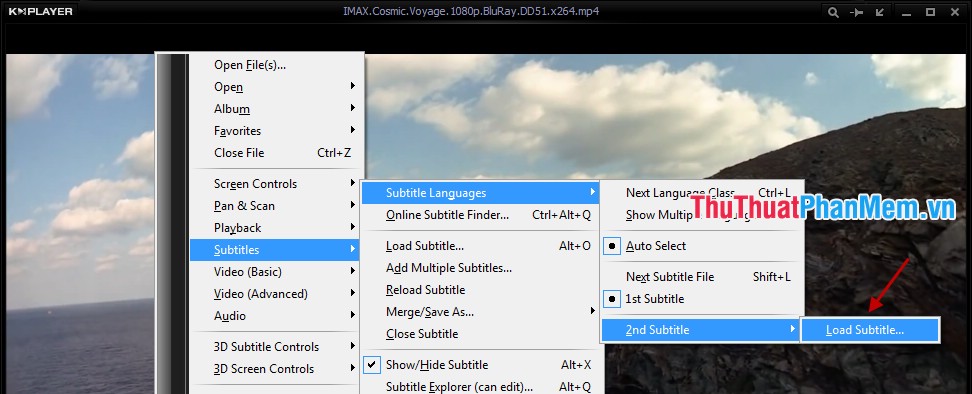
Step 4: You choose to the second subtitle file of the video.

The results after you add bilingual subtitles on KMPlayer as follows:

Thus, this article has introduced to you tips to watch two-subtitle movies on KMPlayer. Although the procedure is very simple, but not everyone knows especially for those who have just watched subtitles with KMPlayer. Good luck!
You should read it
- Adjust subtitles that are out of time, adjust subtitles match with KMPlayer
- 5 simple steps to watch movies with extra to Vietnamese on Netflix
- 2 The best software for watching movies on the computer
- Adjust the speed of watching videos in KMPlayer
- 2 steps to help users view subtitles on YouTube
- How to download movie subtitles on Linux
 Instructions for separating lyrics with GoldWave
Instructions for separating lyrics with GoldWave Guide to rotate Video by Free Video Flip and Rotate
Guide to rotate Video by Free Video Flip and Rotate The best free movie and music player software GOM Media Player
The best free movie and music player software GOM Media Player Stamp, insert logo into video by Vidlogo
Stamp, insert logo into video by Vidlogo Instructions to join, join videos by Format Factory
Instructions to join, join videos by Format Factory Convert video formats, format with XMedia Recode
Convert video formats, format with XMedia Recode