How to Set Java Home
Method 1 of 2:
For Windows
-
 Assuming that the path for the Java Development Kit (JDK) during installation is not changed, it will be in a directory under C:Program FilesJava. This path will have the JDK, let's assume it has jdk1.6.0_06. So the install path is C:Program FilesJavajdk1.6.0_06.
Assuming that the path for the Java Development Kit (JDK) during installation is not changed, it will be in a directory under C:Program FilesJava. This path will have the JDK, let's assume it has jdk1.6.0_06. So the install path is C:Program FilesJavajdk1.6.0_06. -
 Setting JAVA_HOME using "My Computer":
Setting JAVA_HOME using "My Computer":- Right click on the My Computer icon on your desktop and select properties
- Click the Advanced Tab
- Click the Environment Variables button
- Under System Variable, click New
- Enter the variable name as JAVA_HOME
- Enter the variable value as the install path "C:Program FilesJavajdk1.6.0_06"
- Click OK
- Click Apply Changes
- Restart the computer to make sure the changes are reflected.
-
 Setting JAVA_HOME using command prompt
Setting JAVA_HOME using command prompt- Open command prompt
- Type the following in the command prompt
set JAVA_HOME = C:Program FilesJavajdk1.6.0_06
and press enter
The JAVA_HOME is set.
Method 2 of 2:
For Linux
-
 To set the JAVA_HOME we use .bash_profile which is a start-up script. This particular file is used for commands which runs when the normal user logs in. The steps to set JAVA_HOME are:
To set the JAVA_HOME we use .bash_profile which is a start-up script. This particular file is used for commands which runs when the normal user logs in. The steps to set JAVA_HOME are:- Login to your account and open .bash_profile file
$ vi ~/.bash_profile - If your path is set to /usr/java/jdk1.6.0_06/, set JAVA_HOME as follows:
export JAVA_HOME=/usr/java/jdk1.6.0_06/ - Save and close the file. Logout and login back to see new changes, or type source ~/.bashrc
- Login to your account and open .bash_profile file
5 ★ | 1 Vote
You should read it
- How to fix the long path of the directory path on Windows
- Change the path to save screenshots on Windows 10
- How to Set the Path in Java
- How to Find a File's Path on Windows
- How to create a command line program in Python with Click
- Did you know Windows 10 solved the path problem longer than 260 characters? Read the article below
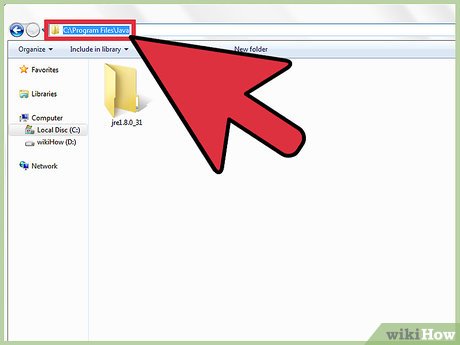
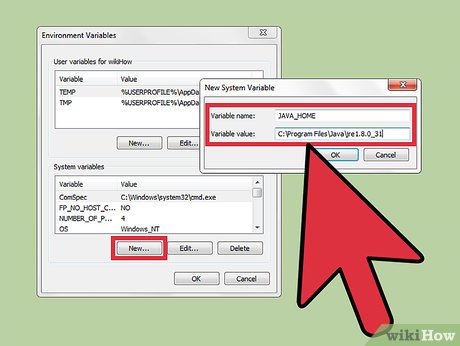

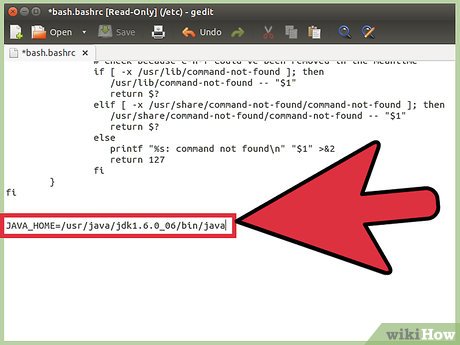
 How to Fix Java
How to Fix Java How to Create JAR File
How to Create JAR File How to Close a Window in Java
How to Close a Window in Java How to Compare Two Dates in Java
How to Compare Two Dates in Java How to Update Java
How to Update Java How to Determine Java Version
How to Determine Java Version