How to install add-ons on Firefox for Android
When Mozilla launched a redesigned version of Firefox for Android a few years ago, it only supported a few add-ons for compatibility purposes. Fast forward to today and the restoration of full add-on support is not yet complete. However, the good news is that it is possible to install any add-on on Firefox for Android via a workaround. The following article shows you how to do it.
Create a collection of Firefox add-ons
1. Go to the Firefox add-ons website and sign in with your Firefox account.
2. Click the username in the upper right corner of the screen and then click View My Collections .
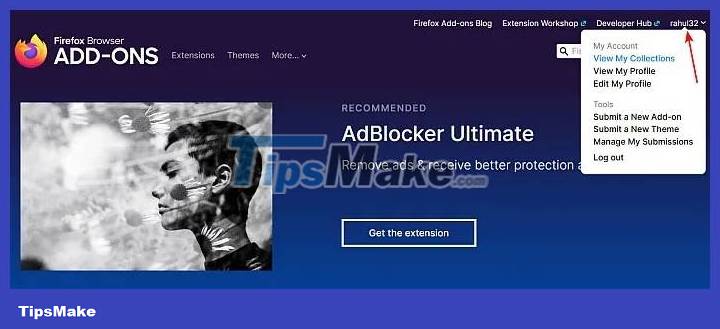
3. Click Create Collection.
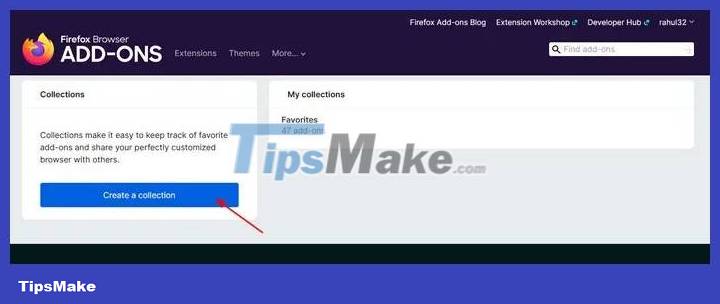
4. Enter a name and a brief description of the collection. Ideally, you should name it without numbers or spaces. Or, you can replace spaces with dashes. A Custom URL is a special link to that collection.
Note : All collections are public and can be viewed by anyone.

5. Record the collection name and the 8-digit number or ID displayed in the address bar of the collection URL page. For example, the name of this collection is "Favorites" and the 8-digit unique ID is "13590312".

Enable custom add-on collections in Firefox for Android
1. Click the Menu button and then click Settings.

2. Scroll down and tap About Firefox Beta .

3. Tap the Firefox icon 5 times. It will display a message that says Debug Menu Enabled .

4. When you return to the Settings screen , you will see a new option in the Advanced section called Custom Add-on collection .

5. In the pop-up window that appears, enter Collection Owner (i.e. 8-digit unique ID) and Collection name.

6. You will see the message Add-on collection modified. Quitting the app to apply the changes . The Firefox browser will automatically close.
7. Open the browser again and tap the menu button, then tap the Add-ons option to see the add-ons you added to your collection via PC. Here, you can see the used add-ons.
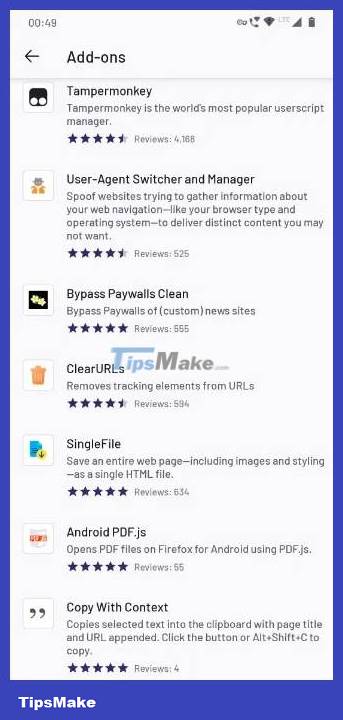
8. To install any add-on, tap the (+) button and select Add.

Note : Currently, you cannot download add-ons from Bitbucket or GitHub.
Next, check out our list of tried and tested add-ons that you can install on the Firefox browser for Android.
You should read it
- How to install the Chrome utility for Firefox
- FireFox 54 version improves performance, speed, and security enhancement
- Tomorrow Firefox 69 will be officially released, but you can now install it
- How to install Firefox on a Chromebook
- Firefox 13 comes with many noticeable improvements
- The unique feature of Firefox Rocket browser on Android
- Firefox 58 and new features help improve performance
- Mozilla launches Firefox 21 browser for computers and Android
May be interested
- Mozilla Firefox - Free, fast and private web browser
 mozilla firefox is a free web browser for windows and mac operating systems. released by the mozilla foundation in 2003, this open source program has gone through several name changes, upgrades, and updates to become the classy software it is today.
mozilla firefox is a free web browser for windows and mac operating systems. released by the mozilla foundation in 2003, this open source program has gone through several name changes, upgrades, and updates to become the classy software it is today. - How to use Firefox Color to customize the Firefox interface
 firefox color is a firefox add-on that helps you personalize the theme on your browser according to your needs, with a very simple way to do it.
firefox color is a firefox add-on that helps you personalize the theme on your browser according to your needs, with a very simple way to do it. - How to use ScreenshotGo of Firefox for Android
 screenshotgo is a screenshot management tool, allowing you to capture, organize, search and share text from screenshots on your phone.
screenshotgo is a screenshot management tool, allowing you to capture, organize, search and share text from screenshots on your phone. - How to delete Firefox account
 mozilla firefox uses a firefox account to synchronize passwords, bookmarks and browsing data, among your devices. suppose for some reason, for example, you do not want to use firefox browser anymore and want to delete your account to delete all personal data from firefox servers.
mozilla firefox uses a firefox account to synchronize passwords, bookmarks and browsing data, among your devices. suppose for some reason, for example, you do not want to use firefox browser anymore and want to delete your account to delete all personal data from firefox servers. - 20 useful sidebar add-ons for Firefox
 mozilla always strives to provide users with features and services for a great and effective browsing experience. the firefox browser is so flexible that you can easily optimize it for better performance, through a number of specific commands and with the help of additional utilities.
mozilla always strives to provide users with features and services for a great and effective browsing experience. the firefox browser is so flexible that you can easily optimize it for better performance, through a number of specific commands and with the help of additional utilities. - Firefox released the free password synchronization app on Android and PC, invited to download and experience
 firefox has just launched a new free password management application for android and ios devices called firefox lockbox, allowing users to view all saved passwords on pc and mobile.
firefox has just launched a new free password management application for android and ios devices called firefox lockbox, allowing users to view all saved passwords on pc and mobile. - TOP 20 most useful add-ons for Firefox
 top 20 most useful add-ons for firefox. firefox is one of the browsers with a large number of users in vietnam because of its outstanding features such as: fast surfing speed, many features, easy to use, install, .... firefox is also many developers create many different add-ons that optimize the browser.
top 20 most useful add-ons for firefox. firefox is one of the browsers with a large number of users in vietnam because of its outstanding features such as: fast surfing speed, many features, easy to use, install, .... firefox is also many developers create many different add-ons that optimize the browser. - 8 extremely useful add-ons for Firefox on Android devices
 using your phone to surf the web at night before you sleep can be one of the main reasons your eyes feel tired and have a bad night's sleep. installing and using the black background and white text add-on may be helpful to you. after installation, black background and white text will 'turn' the whole website you want to see with black background and white text.
using your phone to surf the web at night before you sleep can be one of the main reasons your eyes feel tired and have a bad night's sleep. installing and using the black background and white text add-on may be helpful to you. after installation, black background and white text will 'turn' the whole website you want to see with black background and white text. - How to use Firefox Focus: Private Browser
 firefox focus: private browser is a web browser from mozilla, with the ability to block unwanted content, block ads and protect users from personal information search engines on web browsers.
firefox focus: private browser is a web browser from mozilla, with the ability to block unwanted content, block ads and protect users from personal information search engines on web browsers. - Firefox 65 comes to users with a lot of noticeable improvements
 on january 29, mozilla officially launched firefox 65 for windows, mac, linux and android with a lot of noticeable improvements and changes.
on january 29, mozilla officially launched firefox 65 for windows, mac, linux and android with a lot of noticeable improvements and changes.










 How to use Tab Groups in Safari on iOS 15
How to use Tab Groups in Safari on iOS 15 Instructions for sharing Safari tab groups on iPhone
Instructions for sharing Safari tab groups on iPhone How to speed up Opera GX on Android
How to speed up Opera GX on Android How to change Safari private browsing search engine
How to change Safari private browsing search engine 10 best Chrome extensions to use on Android
10 best Chrome extensions to use on Android How to create user profiles on Safari
How to create user profiles on Safari