How to use S Pen to translate text on Galaxy Note 8
In the article How to use the S Pen on Galaxy Note 8 that the Network Administrator introduced to readers, we have summarized the new features, as well as upgraded the features of the S Pen on the device.
Among them is the useful feature of translation with the S Pen, with the ability to translate a piece of text quickly and easily. With previous Samsung Galaxy series, the S Pen pen works quite limited, only at the ability to translate in short phrases. On the Galaxy Note 8, the S Pen has been improved with the ability to translate all of the text.
Step 1:
We remove the S Pen from the device and appear a list of options for the pen as shown below. Click the Translate feature .
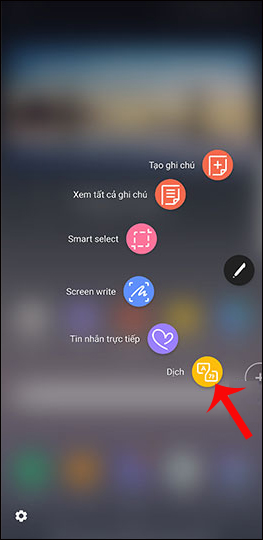
Step 2:
In the above language frame, select the target language and the language to be translated . Here I will choose to translate from English to Vietnamese. To change from Vietnamese to English, just click on the 2 opposite arrows in the language frame.
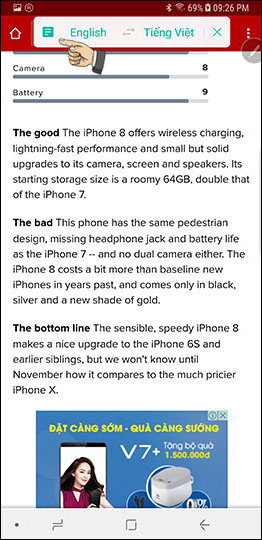
Step 3:
You use the S Pen to circle the text you want to translate and then wait for the language translation system to finish,
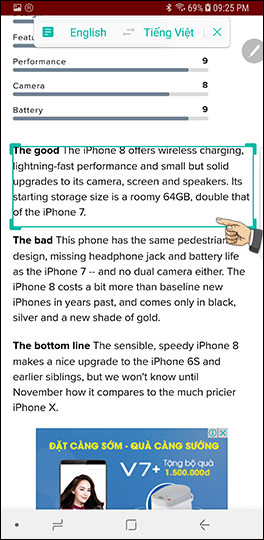
Language will be translated with Google Translate so you can refer.
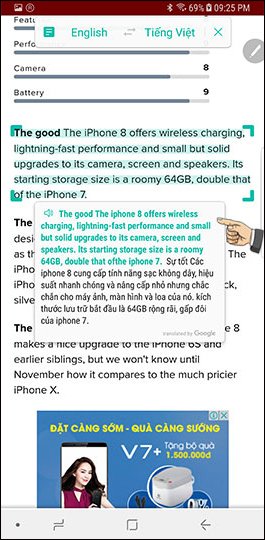
With the improvement of the S Pen on the Galaxy Note 8, users can perform many operations as well as experience the advanced technology of the pen, such as translating paragraphs. We can select multiple languages to translate and the target language provided by the system to conduct translation. Language translation is for reference only.
I wish you all success!
You should read it
- 8 tips for using Galaxy Note 8 are faster, more efficient and easier
- How to use the S Pen on the Galaxy Note 8
- Reveal the real photos of Galaxy Note 10: no 3.5mm jack and Bixby button, a selfie punched camera
- Samsung portrays four legends of the Galaxy Note series
- How many tricks did you know on Samsung Galaxy Note 7?
- The bender iPhone 6 Plus switched to testing Galaxy Note 4
 Instructions for rooting Android phones with Magisk
Instructions for rooting Android phones with Magisk The control commands are useful with Bixby Voice on Galaxy S8
The control commands are useful with Bixby Voice on Galaxy S8 How to enable Smart Select on Galaxy S8 / S8 Plus
How to enable Smart Select on Galaxy S8 / S8 Plus Instructions for canceling download of applications are suspended on Android
Instructions for canceling download of applications are suspended on Android How to turn your Android phone into a surveillance camera?
How to turn your Android phone into a surveillance camera? How to use fingerprint sensor Galaxy S8 to navigate the notification bar
How to use fingerprint sensor Galaxy S8 to navigate the notification bar