How to use read command in Linux
You can perform these and many other tasks using the read command and its various options.
This article will guide you through the basics of the read command and its options through some examples.
What is the Read command?
In Linux, you can use the read command to capture user input or read a line from standard input (stdin). This command reads the total number of bytes from the given file descriptor and stores them in the buffer. The command then returns the number of bytes read, zero, or error.
For example, if the number or count is zero, the command will refer to the end of the file. But when successful, the command returns the number of bytes read. If the read command finds some errors, it returns -1.
Before exploring the read command options, let's first look at the syntax of the read command:
read [options] [name…]Here, the options parameter specifies various flags used to modify the behavior of the read command. Additionally, the name parameter specifies the names of multiple variables used to store input data. If no name is provided, input will be retained in the $REPLY bash variable.
read command options
Bash's read command has many options for controlling user input. Some options do not need additional parameters, while others do.
Let's explore some of the options we can use with the read command:
| Option | Describe |
|---|---|
| -a | It stores input data as an array instead of separate variables. |
| -S | Runs silently, meaning input data is not displayed on the terminal |
| -e | Enables readline library support and reading input lines |
| -i | Provides the initial input value that appears at the prompt when using readline |
| -p | Displays the specified prompt before reading the input |
| -u | Read from a specified file descriptor instead of standard input (stdin) |
| -d | Allows specifying an input line separator instead of the default newline character |
| -t | Set input timeout; If input is not received within this time, the read command will return an error |
| -r | When set, backslashes are not treated as escape characters |
| -n | Read only the specified number of characters |
Enter the following command to output the read command help menu:
head --helpHow to read input using read command
The simplest way to use the read command is to use it without any arguments or options. When executing just the read command, the command will ask you for the input you want to read. After providing input, the command exits and stores that input in a default variable named REPLY.
Let's take the following example:
read 
Now, after providing input, display it using echo command:
echo $REPLY 
While reading the input value, you can also store it in any other specific variable. For example, to store the result in a variable, enter the read command followed by the variable name:
read variable1 
Now, to display the results, you need to use the echo command with the variable storing the value:
echo $variable1 
Read many values
There is no direct way to read multiple values using the read command. However, you can split an input sentence into multiple words and store them in different variables.
Consider the following example:
read variable1 variable2 variable3 
Here, you store the first word of the sentence in the first variable, the second word in the second variable, and all the remaining words in the last variable provided.
Let's return the output with the following command:
echo <$variabl_namee> 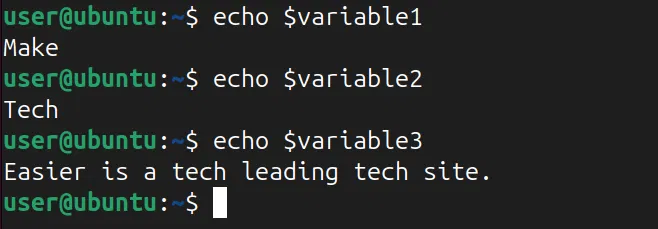
Read from a file
Although the read command is primarily for user input, you can also use it to read lines from a file. To do this, simply use a while loop, an echo command, and a read command followed by the specific variable name:
while read line; do echo "$line" done < samplefile.txt 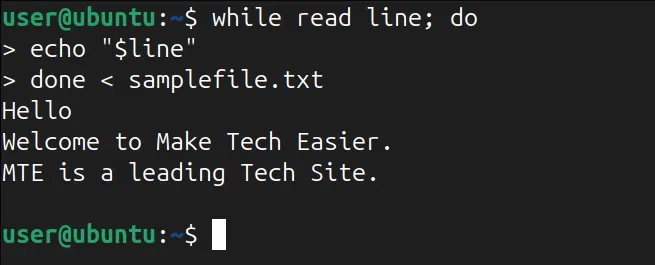
Here, the while loop reads each line of "samplefile.txt" and records it in the line variable. After reading all lines of the file, the echo command will display the value of that line.
Read input in loop
You can also capture user input in a repeating sequence using the read command with a while loop. This is useful when you want to collect multiple inputs or continue until a specific condition is met.
For example, let's read multiple inputs and also display them on the terminal:
while read line; do echo "Line: $line" done 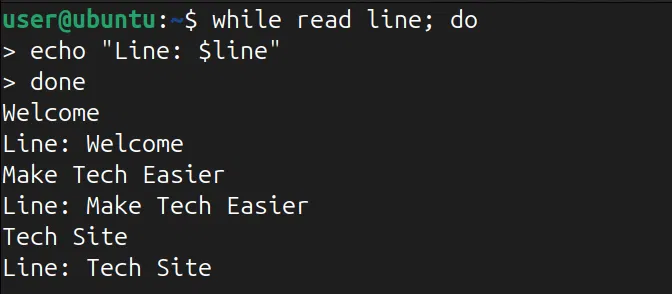
Furthermore, the loop continues until the end of file (EOF) signal is received, usually by pressing Ctrl + D .
 Reasons to switch to Linux
Reasons to switch to Linux How to find large files on Linux
How to find large files on Linux How to install Umami on Linux
How to install Umami on Linux 5 ways to use Linux to improve your Windows experience
5 ways to use Linux to improve your Windows experience How to install Microweber CMS on CentOS and Rocky Linux
How to install Microweber CMS on CentOS and Rocky Linux How to host and share large files online with PicoShare in Linux
How to host and share large files online with PicoShare in Linux