How to use Google Maps privately
Google Maps is one of the best, if not the best, navigation apps out there. However, using it means Google is constantly tracking your movements. Luckily, there's no need to turn to other alternatives; you can use Google Maps privately with these tips.
1. Turn on incognito mode
Like Chrome's incognito mode, Google Maps also offers this mode if you want to use the app privately and prevent your data from being saved. According to Google, using Google Maps in incognito mode will prevent your activity from being saved to your Google account. This includes searches, shared locations, and places you navigate to.
To use Google Maps in incognito mode, follow these steps:
- Click on your profile in the upper right corner.
- Select Turn on Incognito mode .
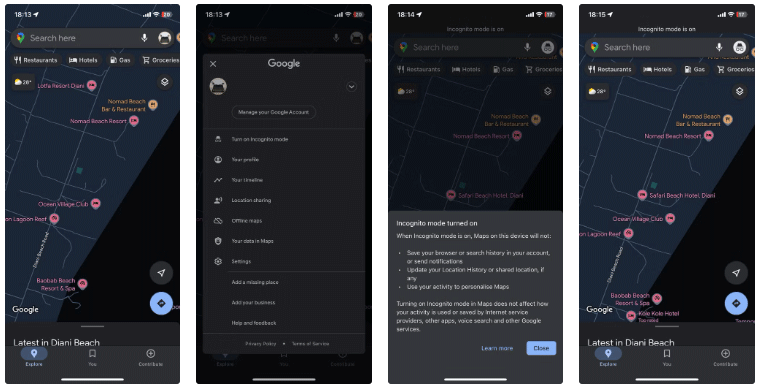
Google Maps will enable Incognito mode and show you a drawer with information about what it means. Click Close and you can continue using the app as normal. If you see your profile picture change to an Incognito icon, you can proceed.
If you need to turn off Incognito mode in the future, tap the icon in the upper right corner and select Turn off Incognito mode . But just like we recommend browsing in Incognito mode more often in Chrome, we recommend keeping it enabled in Google Maps.
2. Turn off location history and delete past activity
Once you've turned on Incognito mode, the next step to improving your privacy in Google Maps is to prevent the app from saving your location history. Google Maps saves your location history by default, which means the app tracks where you go, the routes you take to get there, and every trip you take for advertising and other personalization.
Fortunately, you can turn this feature off, preventing Google from constantly tracking your activity. However, this will only prevent Google from recording your activity in the future. Your past data will still be stored. To do this, you will need to delete all of your previous activity on Google Maps.
Follow these steps to turn off location history and delete your history:
- Tap your profile picture in the upper right corner and select Settings > Maps history .
- On the Map activity page, select the Controls tab and under Web & App Activity , select the Turn off button .
- From the drop-down menu, select Turn off and delete activity .
- Tap Next on the next page and select which activity to delete on the next page. All options are selected by default, but you can uncheck the Select All option and just select Google Maps if you want to keep your activity in other Google apps.
- Click Next and select Delete on the next page.
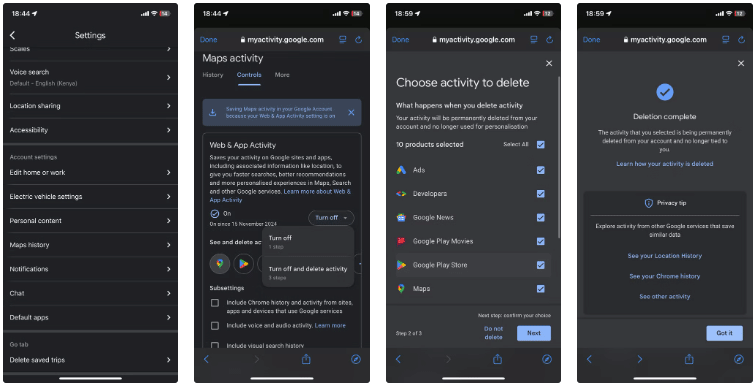
Google will display a confirmation message once it's done. Click Got it to finish. Once you're done, Google Maps will no longer save your activity data. So you won't be able to see where you've been in the past using Google Maps' timeline feature, which is exactly how you keep your activity private.
Using Google Maps helps Google learn about you. If you need to continue using Maps without Google tracking your movements, you should turn on Incognito mode, turn off location history, and delete your past Google Maps activity.
 How to write plural surnames in English
How to write plural surnames in English Interesting facts about the movie Wicked that is causing a global 'fever'
Interesting facts about the movie Wicked that is causing a global 'fever' How to automatically delete OTP messages on iPhone
How to automatically delete OTP messages on iPhone Micron Launches World's First 60TB PCIe Gen 5 SSD
Micron Launches World's First 60TB PCIe Gen 5 SSD What makes ChatGPT's search feature superior to Perplexity?
What makes ChatGPT's search feature superior to Perplexity? A small robot 'lures' large robots into quitting their jobs at a company
A small robot 'lures' large robots into quitting their jobs at a company