How to use Bitdefender TrafficLight to check web safely on Firefox
Bitdefender is a famous brand for network security and antivirus worldwide. Currently, in addition to security software, antivirus, manufacturers also support adding Bitdefender TrafficLight utility, enhance security when using Firefox web browser.
Accordingly, when you install the Bitdefender TrafficLight utility and access Firefox, the utility will check the safety and reliability of the websites you visit. This will help you avoid malicious websites, affecting computer systems. How to use the Bitdefender TrafficLight utility on Firefox is also very simple and will be introduced in the article below.
- How to use the Bitdefender Adware Removal Tool to remove adware on Windows
- 10 most effective antivirus software for Windows today
- Free software download sites are safe
How to use the Bitdefender TrafficLight utility on Firefox
Step 1:
First of all, follow the link below to install the Bitdefender TrafficLight utility.
- Download the Bitdefender TrafficLight utility
Step 2:
In the settings interface click on Add to Firefox .

Finally click the Add button to determine the utility settings in the browser.

Step 3:
Now try searching for information on certain websites on Google and the utility will conduct reviews and give notifications for safe websites to access. If the green area appears like the image, the website is completely safe for you to access .
Currently, the Bitdefender TrafficLight utility will work well when users search for information on Google Search, Yahoo Search, DuckDuckGo and Bing, but does not support Startpage, Yandex, or Baidu.
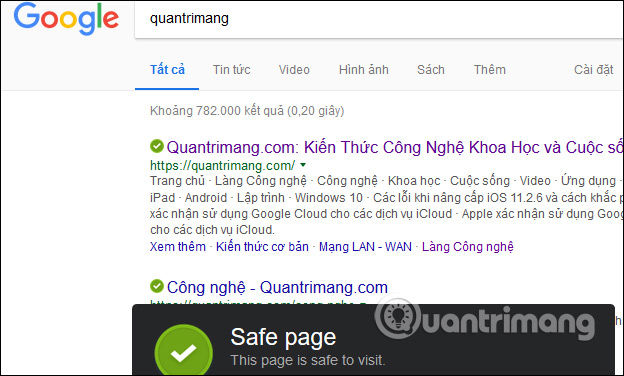
Paying attention to the red traces indicates a security warning for users to avoid accessing the site.
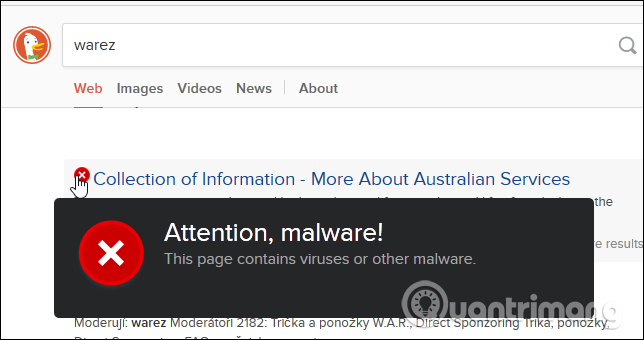
Step 4:
If you access the website directly and click on the Bitdefender TrafficLight utility icon at the end of the access bar, we will also receive a notification that the site is safe, find out which sites the tracker has included. is not. As here, the utility will detect existing Facebook Tracker with the page.
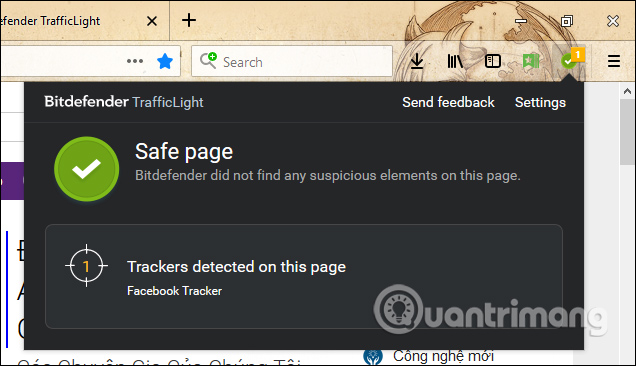
Step 5:
When you click on Settings, you will have a number of options for the utility. With the Whitelist list , we can import a list of trusted sites, not through the Bitdefender TrafficLight utility for analysis.
Just enter the website address you trust and then click the Add button . If you want to delete, click the Remove button.
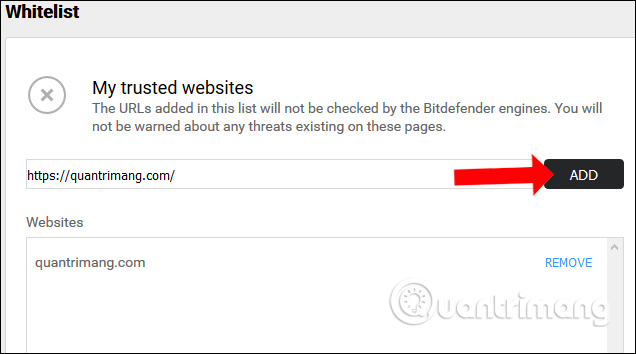
A utility will help users have more security methods when accessing the site on Firefox browser. Bitdefender TrafficLight will help you know what is the safe site for the system, what websites need to be vigilant to avoid malicious software, malicious links that affect the system.
See more:
- 3 Chrome extensions enhance your security and safety
- How to make the browser always start in incognito mode
- Winja usage checks the safety of data
Hope this article is useful to you!
You should read it
- Download Bitdefender Antivirus Free 2020.1.0.17.169: Effective protection tool against viruses
- Bitdefender Antivirus Free Edition Review: Compact, full-featured
- How to Uninstall Bitdefender Safepay
- Compare Microsoft Defender and Bitdefender
- How to activate Bitdefender Total Security 2018 license for 6 months
- Release the free tool to kill ZBot malware
 How to delete browsing history on Coc Coc?
How to delete browsing history on Coc Coc? Enable / disable JavaScript on Chrome browser
Enable / disable JavaScript on Chrome browser How to convert WebP image to PNG, JPG on Chrome, Coc Coc
How to convert WebP image to PNG, JPG on Chrome, Coc Coc How to control Chrome quickly by command
How to control Chrome quickly by command Quickly fix the 'Your connection was interrupted' error on Chrome
Quickly fix the 'Your connection was interrupted' error on Chrome How to create cards 8/3, celebrate International Women's Day
How to create cards 8/3, celebrate International Women's Day