How to use Apple Intelligence in iPhone Mail
Apple Intelligence iPhone brings a number of AI features to Apple devices to experience, including the Mail app. Below are instructions for using Apple Intelligence in iPhone Mail.
How to display priority mail in iPhone Mail
If you receive a lot of emails every day, Apple Intelligence can rearrange your inbox and put emails considered more important on top of less important emails for you to access immediately.
We click on the Mail application on iPhone and then click on Inbox . Next, click on the 3-dot icon and select Show Priority to display priority mail.
Soon you will see the mail interface rearranged and priority mail displayed at the top.
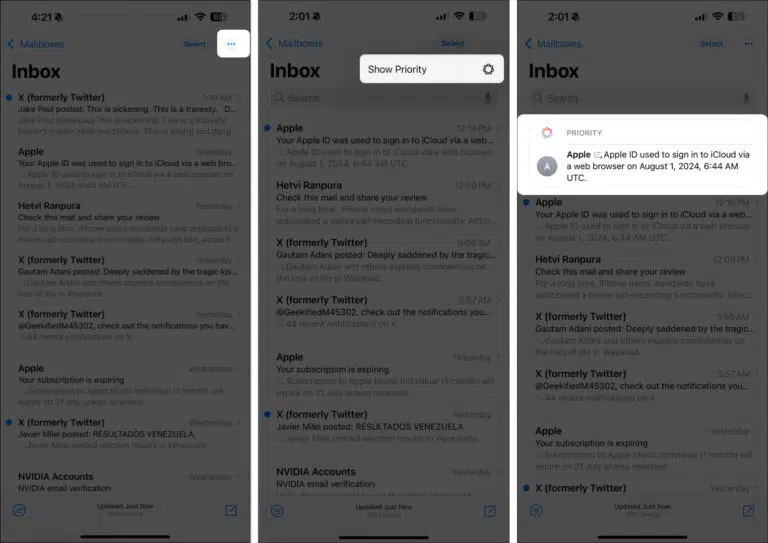
How to summarize emails using Apple Intelligence
The Mail app lets you summarize the entire email content with just one tap to save time working on emails.
Open the email you want to summarize the content, then click Summarize next to summarize the content. Wait a few seconds and you will see a summary of the email content.
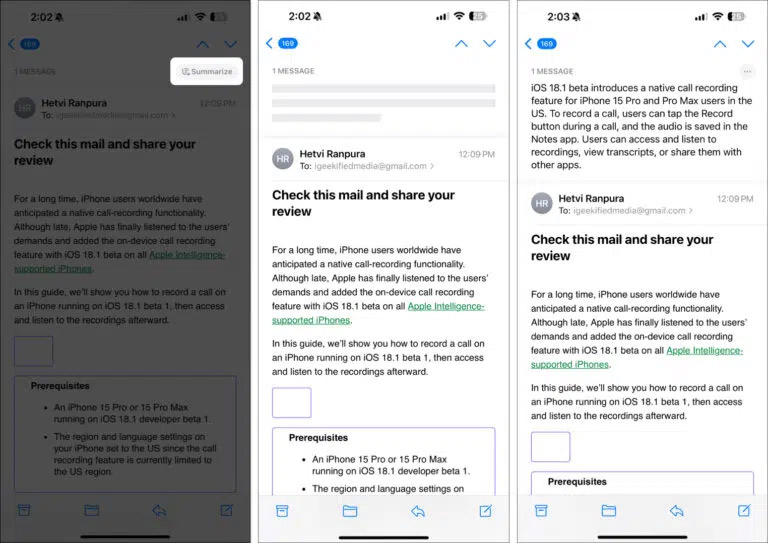
Currently, Apple allows you to send summary feedback to improve this email summary feature.
Click on the 3-dot icon in the email content and select Looks Good if you are satisfied with this summary, Somethings Isn't Right to give suggestions for improvement. In the feedback page, enter the feedback content and then click Submit to send.
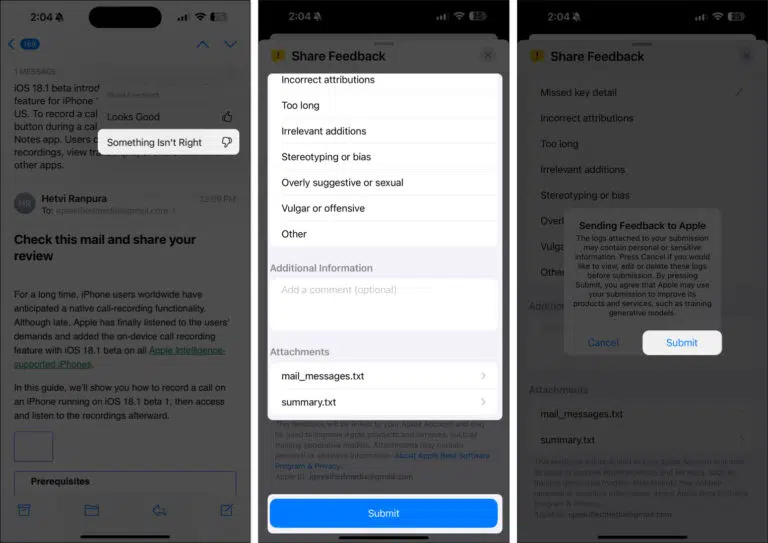
How to use writing tools in Mail iPhone
One of the coolest tools Apple Intelligence uses in Mail is the email writing tool. You can use this tool to rewrite emails in different tones.
Enter the new email content, then highlight the content you want to rewrite and click Writing Tools . Now we see the option to rewrite the email as shown for you to choose from.
Then the email content will be rewritten in the style you chose.
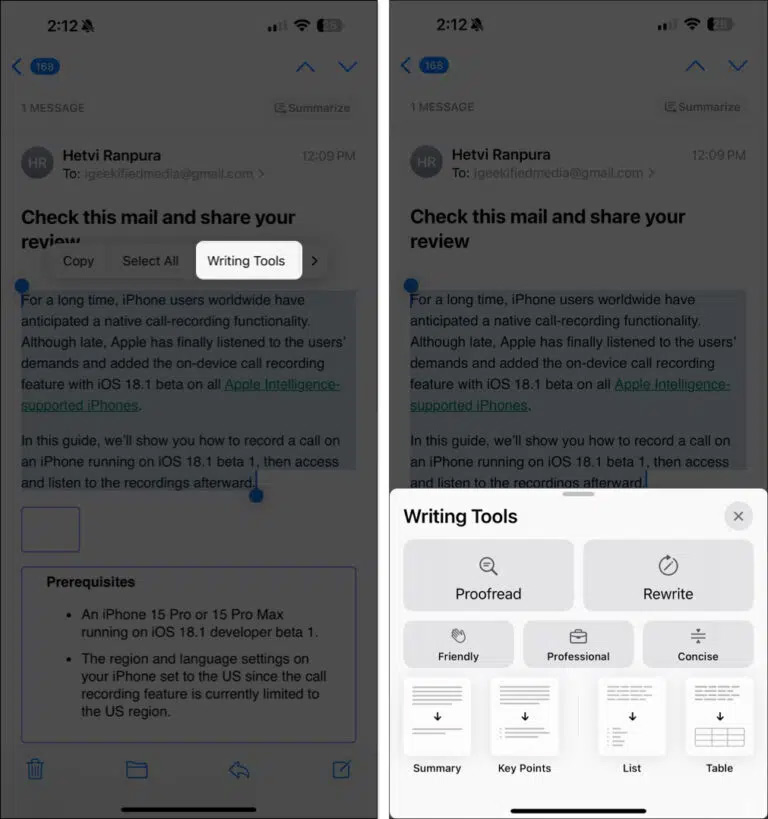
How to turn off Apple Intelligence in iPhone Mail
If you do not want to use Apple Intelligence in iPhone Mail, you must completely turn off Apple Intelligence.
Go to Settings and select Apple Intelligence & Siri. Then just turn off Apple Intelligence.
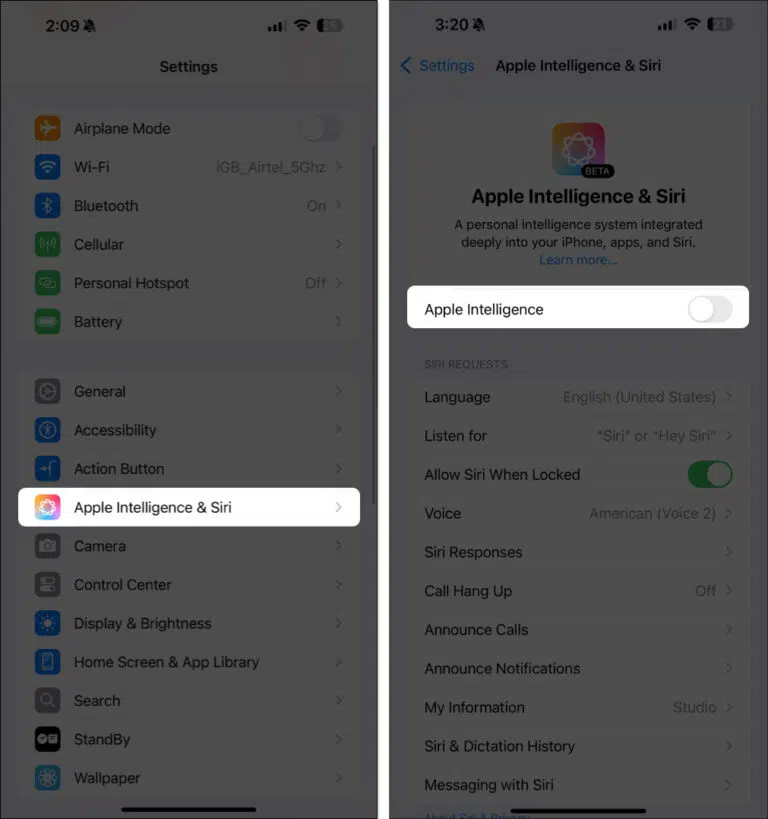
 How to set default applications on Android
How to set default applications on Android Create passwords for apps and games on iPhone 6, 5s, 5
Create passwords for apps and games on iPhone 6, 5s, 5 How to use DroidCam to turn your phone into a webcam for your computer
How to use DroidCam to turn your phone into a webcam for your computer How to fix Bluestacks not running, keeps loading forever
How to fix Bluestacks not running, keeps loading forever How to remotely lock iPhone and iPad when the device is lost or stolen
How to remotely lock iPhone and iPad when the device is lost or stolen How to play Youtube videos directly on iPhone
How to play Youtube videos directly on iPhone