How to Type the Heart Symbol in Windows
On the keyboard there is a number pad
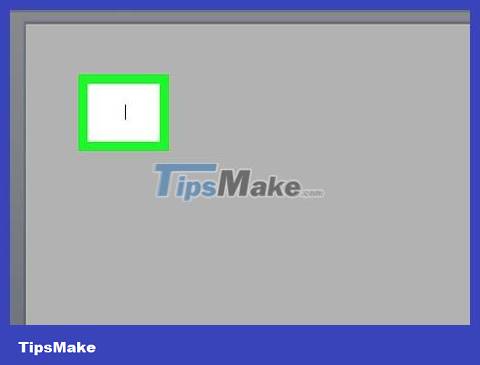
Click on the location where you want to enter the heart.
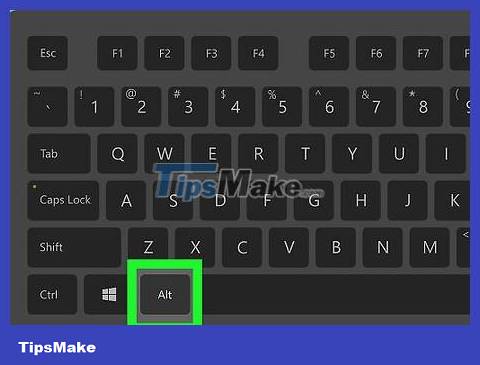
Press key Alt.
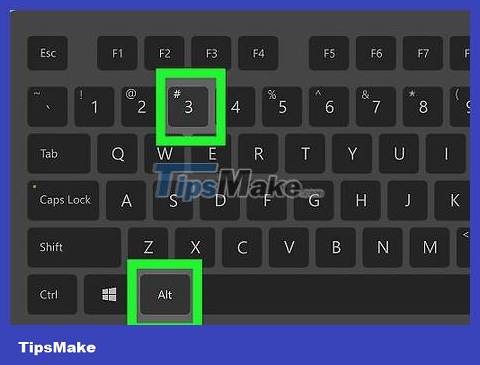
Press the key 3on the numeric keypad. A heart icon (♥) will appear where you place the mouse pointer.
There is no number pad on the keyboard
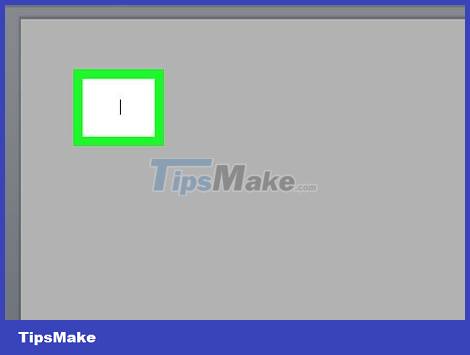
Click on the location where you want to enter the heart.

Press key NumLock. This is the key that is usually located in the top right corner of the keyboard.

Press key Alt.
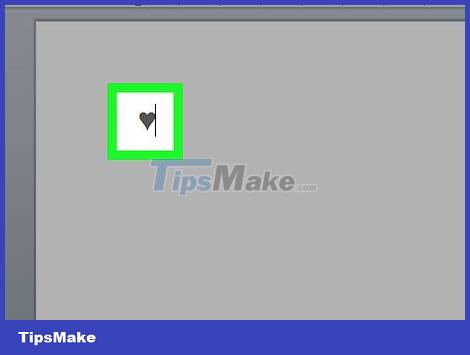
Press the 3small key on the virtual keyboard. This key is usually near the J, Kor , key L. A heart icon (♥) will appear where you place the mouse pointer.
Even if the keys are not labeled, the keyboard will still work when Num Lock is enabled.
5 ★ | 1 Vote
 How to Reduce PDF File Size
How to Reduce PDF File Size How to Extract ZIP Files
How to Extract ZIP Files How to Record Voice on Computer
How to Record Voice on Computer How to Burn Music to an Audio CD
How to Burn Music to an Audio CD How to Build a Calculator with HTML
How to Build a Calculator with HTML How to Crop Pages in a PDF Document
How to Crop Pages in a PDF Document