How to turn on and turn off smooth scrolling on Opera
Smooth Scrolling on Chrome will enable the scrolling effect to create a smoother feel when scrolling content on the page. This effect will be optimized to fit the web content, limiting discomfort to users' eyes when rolling content. However, like on Chrome, smooth scrolling on Opera has also been hidden and users need to activate it to use it. The following article will show you how to enable Smooth Scrolling on Opera.
- How to install Opera on Chrome
- How to watch videos from the thumbnail screen on Opera
- Guide to Facebook Messenger chat on Opera
Instructions for activating Smooth Scrolling on Opera
Step 1:
Open Opera browser and then in the address bar you enter the address below and press Enter to access.
- opera: // flags /

Step 2:
Users will then access the Opera features test page, so be careful when changing features. Change only when there is a need.
In the search bar enter the Smooth keyword to search for Smooth scrolling feature.

Step 3:
Click on Default and select Enable in the drop down list.

Finally, users need to press Relaunch Now to restart Opera browser. Thus the new changes take effect.
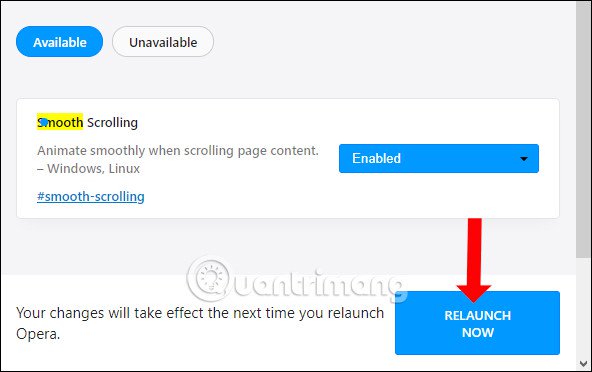
Step 4:
In case the user does not want to use this smooth scrolling feature, you can switch to Disabled or click the Reset all to default button to bring all features back to the default mode, before changing.
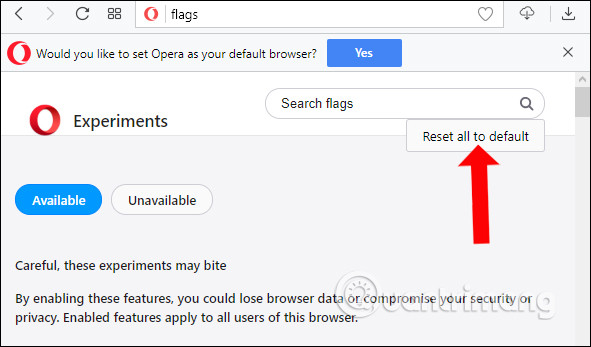
After activating the Smooth Scrolling feature on Opera, you will immediately see the difference when viewing content with the mouse scroll. In addition, users also pay attention to limit the continuous editing of features in Opera's testing interface to avoid browser errors.
See more:
- How to use VPN on Opera browser
- How to use the new Opera Neon web browser
- How to add "Download" button on YouTube, Facebook, . for Chrome, Firefox and Opera
I wish you all success!
 How to turn off spell checking on Coc Coc
How to turn off spell checking on Coc Coc Mozilla officially released Firefox 61, more stable operation and improved performance
Mozilla officially released Firefox 61, more stable operation and improved performance Turn off Auto refresh in the browser
Turn off Auto refresh in the browser How to download videos, audio, images on Chrome
How to download videos, audio, images on Chrome How to manage passwords on Microsoft Edge
How to manage passwords on Microsoft Edge How to update Firefox to the latest version
How to update Firefox to the latest version