How to turn off multi-device sharing on Windows 11
Windows 11 comes with many features that enhance the experience and performance. Cross-device sharing is a feature that allows Windows 11 users to experience applications easily on other devices when using the same account. However, for privacy reasons, many people want to turn off this feature. Below are instructions to turn off cross-device sharing on Windows 11.
Instructions to turn off multi-device sharing on Windows 11
Step 1:
First, open the Settings interface on Windows, then click on Apps on the left side of the interface.
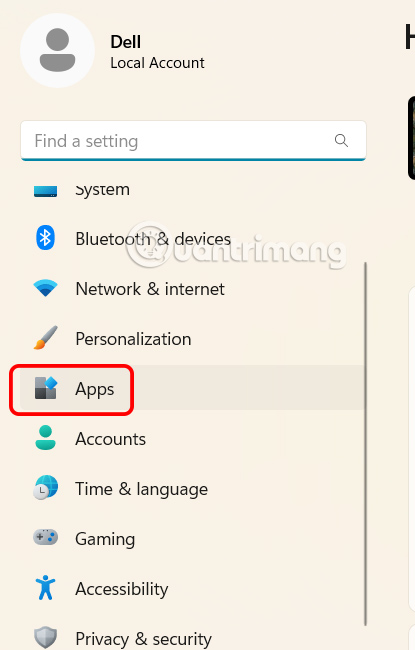
Step 2:
Looking at the content next to it, you find the Advanced app settings section to expand more advanced settings for the application on Windows 11.
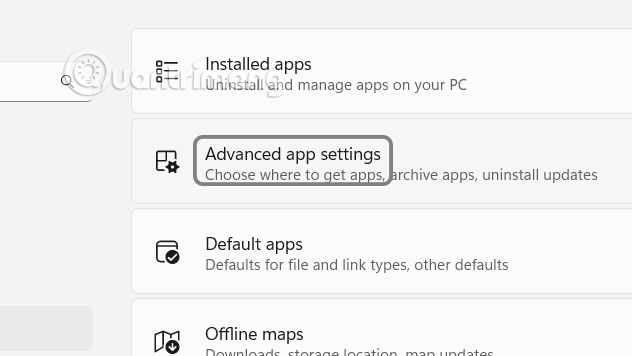
Step 3:
Switch to the new interface, we continue to click on the Share across devices management section to adjust the multi-device sharing mode on Windows 11.
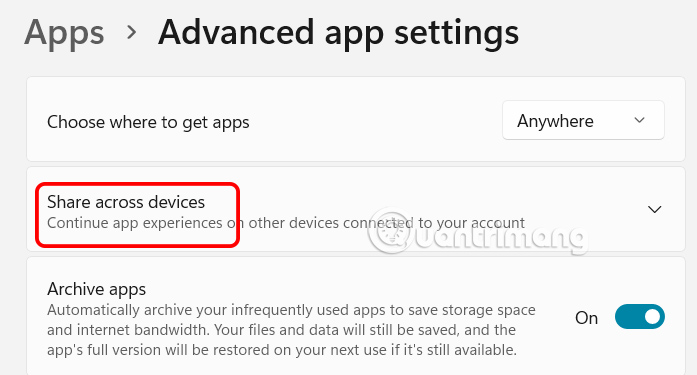
Step 4:
Now you just need to click Off to turn off sharing with multiple devices on Windows 11.
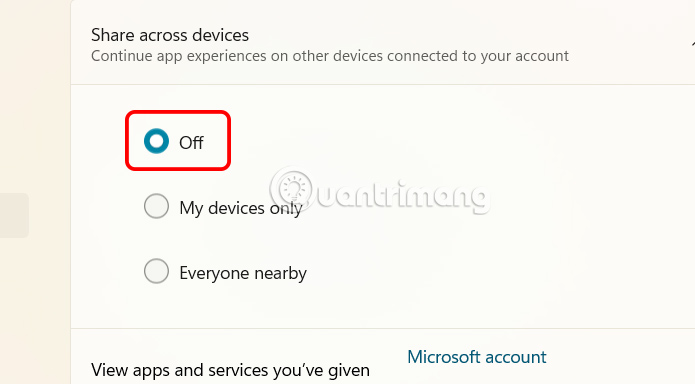
You should read it
- How to Turn Off Network Sharing on Windows
- How to turn off Internet Connection Sharing on Windows
- There will soon be a file sharing feature between Windows and Android devices similar to AirDrop
- 4 common mistakes when using Nearby Sharing and how to fix it
- How to share printer in Windows network system?
- Share files on Windows with Android device
 How to switch media streaming to Plex
How to switch media streaming to Plex What is Golang? Things you need to know about Golang programming language
What is Golang? Things you need to know about Golang programming language 8 Mail Settings on iPhone You Should Change Now
8 Mail Settings on iPhone You Should Change Now How to schedule tasks and set reminders in ChatGPT
How to schedule tasks and set reminders in ChatGPT 7 Ways to Improve Android TV Performance
7 Ways to Improve Android TV Performance Samsung partners with OpenAI to develop 'AI TV', promises many interesting features
Samsung partners with OpenAI to develop 'AI TV', promises many interesting features