How to transfer data between 2 Google Drive accounts
You have to rely on workarounds to move files from one account to another. If you want to move files from one account to another without downloading and uploading them again, here's what you have to do.
Use Google Takeouts to transfer files
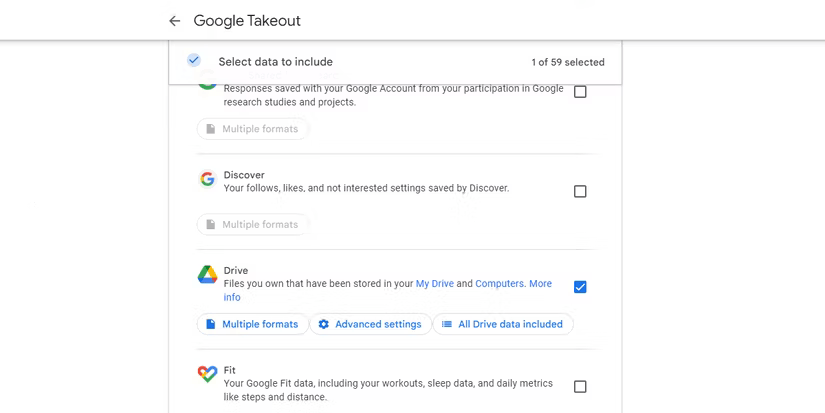
If you're moving all of your files from one Google Drive to another, Google Takeout is the way to go. Google Takeout lets you download all of the data the internet giant has on you, but you can also use it to bulk download your files from Google Drive. Once you have them, you can re-upload them to your target Drive.
- To get started, visit Google Takeout.
- The site is set up to export all the data you have on your account, so click Deselect all at the top to prevent that.
- Scroll down to Drive and click the checkbox next to it.
- If you don't want to download everything from Google Drive, click All Drive data included . Uncheck Include all files and folders in Drive , then manually select or deselect the folders you want and don't want.
- When you're done, scroll to the bottom of Takeout, click Next step , tell Google how you want your file distributed, then export it.
Once you receive the files, you can re-upload them to your other Google Drive. And if you're curious about Google Takeout, you should definitely check it out in the future and see what kind of data you can download. For example, you can download your Gmail MBOX data using Google Takeout.
Share documents with your other Google Drive accounts

If you just want to transfer a document, you can share it once with your other account. This doesn't require much setup and is really easy to do.
- Right-click the destination file or folder and select Share > Share .
- Enter your secondary Google username. Then, click the Settings icon and make sure Viewers and commenters can see the option to download, print, and copy is enabled.
- Sign in to your secondary Google Drive account. Click Shared with me and find the folder you shared.
- Google Drive won't let you make copies of folders, but you can make copies of the files inside that folder and move them into a new folder or subfolder to replicate the original file hierarchy.
- Right-click each file (or select them all) and click Make a copy . Rename the files accordingly and move them to the new folder.
If you're ever confused about which files you've shared, check who has access to your Google Drive files and see if your account is on the list.
Create "Transfer Folder" in Google Drive
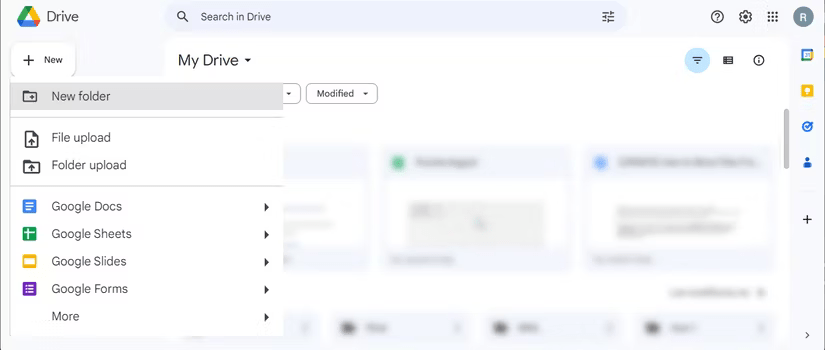
If you want to make more transfers in the future, you can create folders that automatically share files placed in them between your Google accounts.
- Click New in the top left, then select Folder .
- Share the folder with your target account.
- Drag the files you want to share with other accounts into this folder.
- Google Drive will display a message asking if you want to 'change who has access.' This is exactly what you want to do, so click Move .
Now you can log into the other drive, drag the file out of the folder, and put it wherever you like. You can also keep the file in the folder as a nice "middle ground" between your two accounts if you want to edit the file using both accounts.
If you want to get files from one of your Google Drive accounts to another, there are a variety of options depending on what you want to achieve. Google Takeout is great for large numbers of files, and for smaller files you can share individual files or create a central shared folder.
You should read it
- Download files and websites directly from Google Drive in Chrome browser
- How to use Google Drive like free FTP server or Network Drive
- Don't miss these 9 useful Google Drive tricks!
- Summary of useful shortcuts on Google Drive
- 5 interesting features on Google Drive that users do not know
- Restore, retrieve deleted data on Google Drive
 8 iPhone Camera Features Android Phones Need to Learn
8 iPhone Camera Features Android Phones Need to Learn How to increase music and video volume without distorting the sound
How to increase music and video volume without distorting the sound Microsoft Paint gets Generative AI tools
Microsoft Paint gets Generative AI tools Apple's new smart display could launch in 2025
Apple's new smart display could launch in 2025 What is Gamma AI?
What is Gamma AI? AMD Ryzen Users Should Install This BIOS Update for a Free Performance Boost
AMD Ryzen Users Should Install This BIOS Update for a Free Performance Boost