How to take photos of YouTube videos in Firefox
Computer screen capture is very simple, just press the shortcut key combination to finish. However, when users want to take a screenshot of a YouTube video screen that is done in the usual way, it will include many other unnecessary content in the image. YouTube Screenshot Button is a utility to take screenshots of YouTube videos on Firefox, without other content. Photos will be saved in png format, but can be easily converted to jpg for editing on the best photo editing software later. The following article will show you how to take screenshots on YouTube Firefox.
- Instructions for taking Video images are watching with VLC
- Instructions for filming and taking game screen shots in Windows 10
- How to take photos, record screen videos on Chrome
- Ways to take screen shots of Windows 10
Instructions for taking photos of YouTube video screens
Step 1:
Users click on the link below to install YouTube Screenshot Button utility on Firefox browser
- Download YouTube Screenshot Button utility

Step 2:
Open the video on YouTube and you will see Screenshot next to the subtitle toggle button as shown below. Click on this letter to take a screenshot of the YouTube video screen.
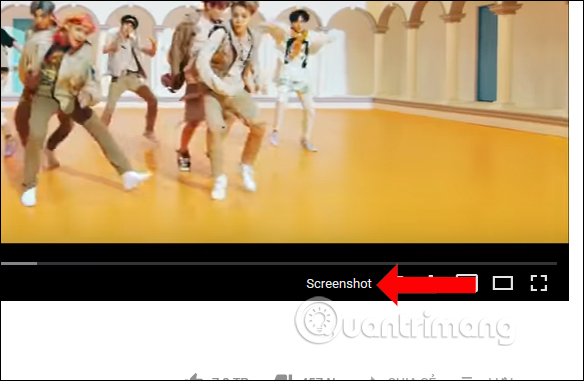
Step 3:
It will then display a dialog box asking the user to open the file immediately at Open with the default image viewer on the device. Or you can choose to use other image viewer software,
If you want to save the image, click Save file to download the image to the Downloads folder on your computer.
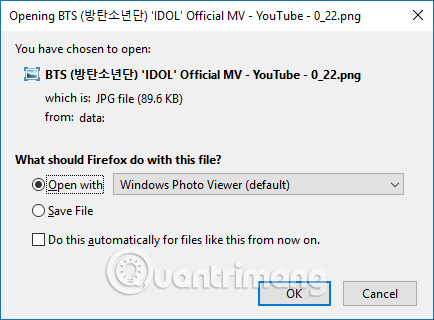
The photo will have a name that matches the name of the video, along with the time of screen capture. Photos will be saved in PNG format, but can be converted to JPG format by editing the image name very quickly.
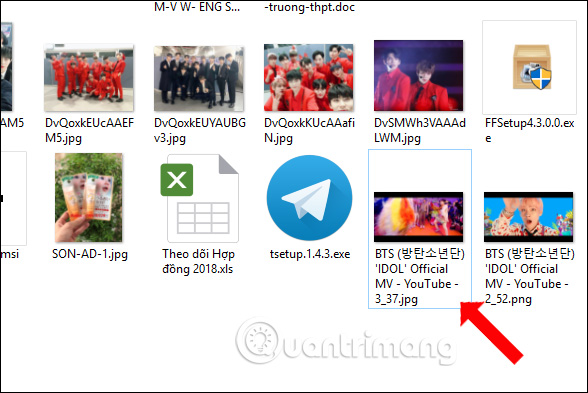
If when renaming the image shows the following bulletin board, click Yes to agree to rename the image and finish.
To capture the highest quality picture, we should leave the video in HD as high as possible and then open the video with full screen mode to take a picture.
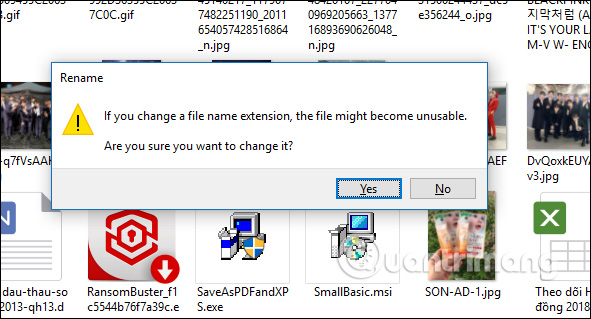
Add a utility that helps you get the fastest YouTube video screenshots. With some YouTube videos, there will be a manufacturer's logo, or a poster of the person who posted the video, can install Video Screenshotter utility, take a photo of YouTube video to remove the logo.
See more:
- How to take photos when watching videos on Windows Media Player
- How to separate audio, separate audio from videos in VLC and YouTube
- Schedule screen capture of Windows with Auto Screen Capture
I wish you all success!
You should read it
- Useful tips with URL Youtube you may not know
- 2 ways to replay, replay YouTube videos automatically
- Things to remember when SEO YouTube videos
- Instructions for deleting a video on YouTube
- SEO YouTube - step by step guide to uploading videos to the top
- Ways to protect children from 'malicious' Youtube videos
 How to open an anonymous tab on Chrome, Coc Coc, Firefox, ...
How to open an anonymous tab on Chrome, Coc Coc, Firefox, ... How to hide tabs for later viewing on Chrome
How to hide tabs for later viewing on Chrome How to change the Chrome interface, create the theme for Chrome very toxic
How to change the Chrome interface, create the theme for Chrome very toxic How to monitor laptop battery life on Chrome
How to monitor laptop battery life on Chrome How to browse the web on Chrome via voice using LipSurf
How to browse the web on Chrome via voice using LipSurf