How to synchronize Clipboard between Windows and macOS?
What should you do if you want to copy files from one computer to another? Sync clipboard is becoming more and more popular: For example, you can sync clipboard between macOS Sierra and iOS 10 without needing to third party application.
However, what if you want to sync from macOS to Windows? The best option is to use 1 Clipboard.
This free app uses a Google Drive account to sync the memory tray between any macOS and Windows computers, and gives you access to the clipboard history. This is extremely useful when you need to switch between multiple computers - especially when you are using the same mouse and keyboard.
- How to send the contents of the clipboard to a text file
- Photoshop: Copy and Cut in without using the Clipboard
Set up 1 Clipboard
Please visit the homepage of 1Clipboard and download the version for your operating system. Currently, 1 Clipboard is only available for macOS and Windows. Installing on Windows means starting the EXE installer, and on the Mac, users need to perform regular drag-and-drop operations.
Download 1 Clipboard
No matter which operating system you use, you still need some initial setup steps.

First, you will be asked if you want your clipboard sync - if you choose not, everything you copy will be stored locally. Here, we will choose Sign into Google to synchronize.

Log in to your account - 1 Clipboard only requires its configuration management permissions, so the rest of the data will be secured. Repeat these steps on any computer that you want to synchronize with clipboard.
Use the newly synced Clipboard
After setting up 1 Clipboard on computers, copy a certain file on a computer and it will be in the clipboard on the other computer. You can browse the clipboard history by clicking on the system tray icon in Windows and the menu bar on macOS.
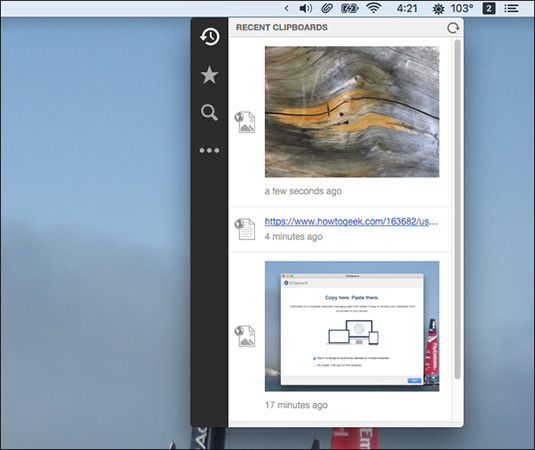
Click on anything and it will be sent to the clipboard immediately. You can also copy previously copied items for later reference. Alternatively, you can browse your starred items by clicking the start section in the left bar.
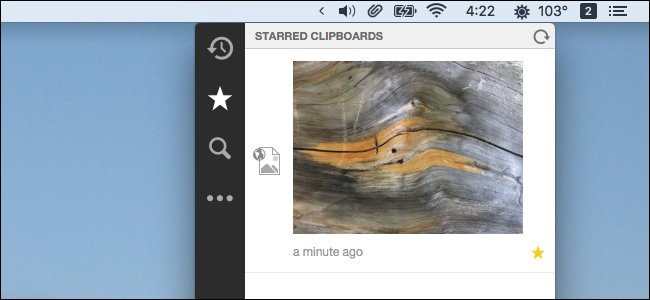
1Clipboard also has a search function, which is useful when you are looking for files you copied a few days ago.
The 4th button (with 3 dots) will allow you to access some settings.
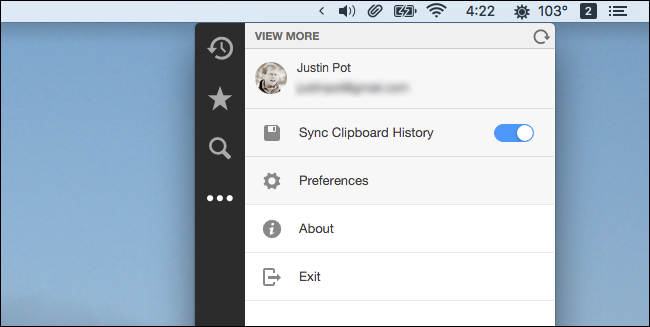
From here, you can disable clipboard history or log out of your current Google account. Click the Preferences to access some options.
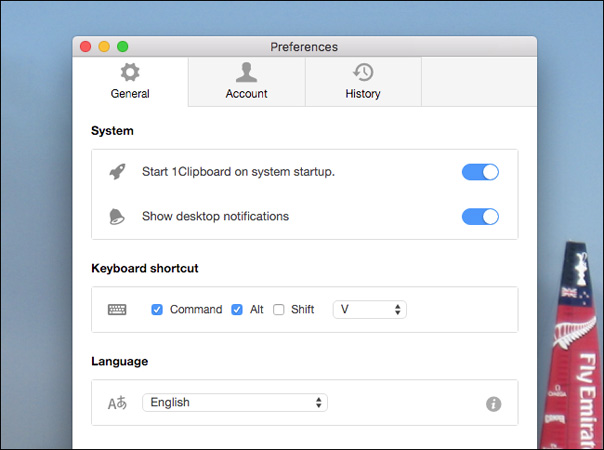
From here, you can turn on or turn off 1 Clipboard mode to start the system and many other options
This is a great way to ensure you won't lose any data when copying to clipboard and is the best way to sync clipboard between Windows and macOS.
You should read it
- Instructions for synchronizing Clipboard between Android device and PC
- How to access and use Clipboard History on Windows 11
- The clipboard management software on Windows
- How to use clipboard manager on Windows 11
- How to use the Clipboard Master to save files and documents to the Clipboard
- What is Clipboard Explain the meaning of Clipboard in Windows
 How to capture a computer screen with Snipaste
How to capture a computer screen with Snipaste Learn about DoS and DDoS denial of service attacks
Learn about DoS and DDoS denial of service attacks Before, during and after a denial of service attack, what should you do?
Before, during and after a denial of service attack, what should you do? Instructions for running iOS apps on Android devices
Instructions for running iOS apps on Android devices Trick to rearrange stacking windows on Windows Taskbar
Trick to rearrange stacking windows on Windows Taskbar Basic steps of binary code decoding
Basic steps of binary code decoding