How to login Zalo on computers and laptops
Instead of using Zalo on your phone, you can download Zalo version on your computer, laptop to use. If you do not know how to install Zalo on your computer and how to log in Zalo on your computer, laptop, please find out in the article below.
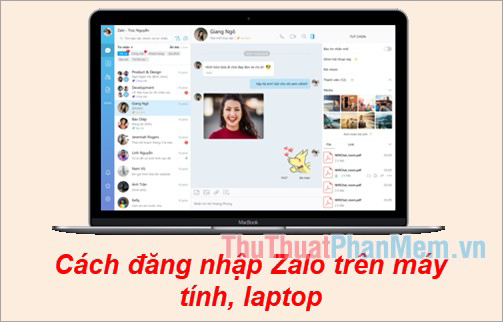
Below the article shared to you how to log on Zalo on your computer, laptop quickly, invite you to follow along.
Step 1 : If you have not installed Zalo on your computer, visit the link https://zalo.me/pc and select Download now to download the installation of Zalo to your computer.
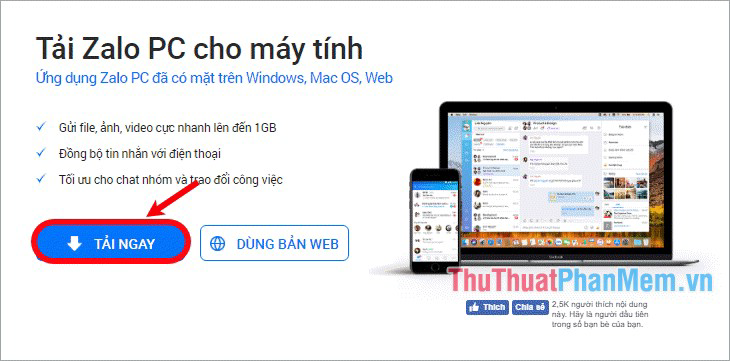
Step 2 : After the download is complete, click the downloaded installation file to install the application automatically on your computer or laptop.

Step 3: The first interface of the application will be the login interface of Zalo. Zalo PC supports you with 2 ways to log in:
- Log in with your phone number (Step 4): using this way you will also have two ways to log in to Zalo Pc: login using a password and login without using a password.
- Log in by scanning the QR code (Step 5).

Step 4: Log in to Zalo with your phone number.
First, select the Phone number tab if you want to login to Zalo with your phone number, then enter your phone number in the Phone number box (1), enter your Zalo account password in the Password box (2), enter verification code (3). Finally click on Login with password.

Next you need to confirm the two friends have contacted by Zalo, so you have logged in to Zalo PC.

If you have forgotten the password you are using the phone number of the account Zalo just entered, you can choose Login without password.

Zalo PC will send a login confirmation on your phone Zalo, you just need to select Agree, I confirm the login.

Step 5: Sign in to Zalo by scanning the QR code.
Use the QR code to login, you select the Scan QR Code card on the login interface of Zalo PC. Then you open Zalo on your phone, below the phone zalo interface you select the Add and select the QR icon as shown below.

If Zalo does not yet have access to the Camera, there will be an access level you choose Allow access.

In the Settings of your phone you turn on the Camera so Zalo can access your phone Camera .

Then you go back to Zalo on the phone, select the QR code icon and move the phone camera to the QR code section on Zalo PC to log in Zalo.

So you have logged in Zalo on computers, laptops.
Above the article has guided you how to login Zalo on computers, laptops. Hopefully through this article, you will easily successfully login Zalo on your computer and use Zalo to text and talk with your friends and relatives, instead of using Zalo on your phone.
You should read it
- Instructions for fixing error Zalo 502
- How to use Zalo Web without installing software
- How to fix Zalo 600, 602, 606, 647
- How to fix the 2017 Zalo error
- How to login 2 accounts Zalo at the same time on the phone
- How to login multiple accounts Zalo at the same time
- Instructions to retrieve the Zalo password on the phone
- Instructions to install Zalo, log in Zalo on PC, laptop
May be interested
- Instructions to retrieve the Zalo password on the phone
 do not accidentally exit the account but you do not remember the login password, so you can not continue to use that account zalo. so how can i get the zalo password when i don't remember my login password?
do not accidentally exit the account but you do not remember the login password, so you can not continue to use that account zalo. so how can i get the zalo password when i don't remember my login password? - Instructions to install Zalo, log in Zalo on PC, laptop
 install zalo on your computer, log in zalo on pc and scan qr code zalo is not difficult but if you do it for the first time, you will be a little surprised. if you do not know how to install zalo on your computer, please refer to this tutorial.
install zalo on your computer, log in zalo on pc and scan qr code zalo is not difficult but if you do it for the first time, you will be a little surprised. if you do not know how to install zalo on your computer, please refer to this tutorial. - Zalo could not access it again, the entire VNG system collapsed
 recently, many users cannot access the zalo homepage, nor can they log in to zalo pc, the zalo web page will report an internet error.
recently, many users cannot access the zalo homepage, nor can they log in to zalo pc, the zalo web page will report an internet error. - Tips for using Zalo are useful for users
 the tips, tricks to use zalo on the phone will help users experience zalo more interesting, effectively exploit the features on zalo.
the tips, tricks to use zalo on the phone will help users experience zalo more interesting, effectively exploit the features on zalo. - How to fix error 2028 when logging in Zalo on the computer
 when logging in to zalo on a mobile device, you will sometimes receive an unsupported device error message (2028) and the application cannot be used.
when logging in to zalo on a mobile device, you will sometimes receive an unsupported device error message (2028) and the application cannot be used. - How to log in to Zalo on computer, phone, Zalo Web
 whether using a phone, computer or web browser, with just a few simple steps, you can easily log in to zalo to connect with friends and family.
whether using a phone, computer or web browser, with just a few simple steps, you can easily log in to zalo to connect with friends and family. - How to login 2 nick Zalo on the computer
 if you have two zalo accounts and want to use both accounts on your computer at the same time, how to do? let's solve tipsmake.com with that problem in the article below!
if you have two zalo accounts and want to use both accounts on your computer at the same time, how to do? let's solve tipsmake.com with that problem in the article below! - How to install Zalo on PC, Laptop and Macbook quickly
 zalo not only works on phones but can also be installed on computers to optimize work and chat. synchronizing messages and contacts helps you use zalo seamlessly on all devices.
zalo not only works on phones but can also be installed on computers to optimize work and chat. synchronizing messages and contacts helps you use zalo seamlessly on all devices. - How to download Zalo
 zalo is a social network used by a large number of users in vietnam. this application can be used not only on phones but also on laptops. if you are wondering how to download and install zalo on your computer, please see the article below!
zalo is a social network used by a large number of users in vietnam. this application can be used not only on phones but also on laptops. if you are wondering how to download and install zalo on your computer, please see the article below! - How to insert stickers into videos, images on Zalo
 zalo now has provided 2 new features that are moments of sharing photos, videos inserting unique stickers to friends and zalo confided to zalo.
zalo now has provided 2 new features that are moments of sharing photos, videos inserting unique stickers to friends and zalo confided to zalo.










 How to change your Zalo password on your phone quickly
How to change your Zalo password on your phone quickly How to recover Zalo password on your phone and computer quickly
How to recover Zalo password on your phone and computer quickly How to change the color of messages in Messenger
How to change the color of messages in Messenger Instructions for installing and using Google Drive on phones and computers
Instructions for installing and using Google Drive on phones and computers How to download videos from YouTube to your phone quickly and easily
How to download videos from YouTube to your phone quickly and easily How to filter blue light on Chrome browser to protect eyes
How to filter blue light on Chrome browser to protect eyes