How to share files on Zalo from computer to phone
Instead of using a data transfer device, or through cloud storage applications to transfer data, some applications now allow the transfer of data from computers to phones like Coc Coc or Zalo. Zalo has the File Transfer feature on both Zalo PC and Zalo for phones.
Users can share photos, links or documents from Zalo computer to Zalo phone. So sharing data will save a lot of time. The following article will guide you how to send files from your computer Zalo to Zalo phone.
- How to transfer files from computer to phone on Coc Coc
- How to send files from Google Drive, Dropbox on Zalo PC
- Instructions for sending secret messages on Zalo
Instructions for sharing files on Zalo
Step 1:
On Zalo computer we will see at the leftmost interface with the File transfer section to conduct data sharing with Zalo phone.
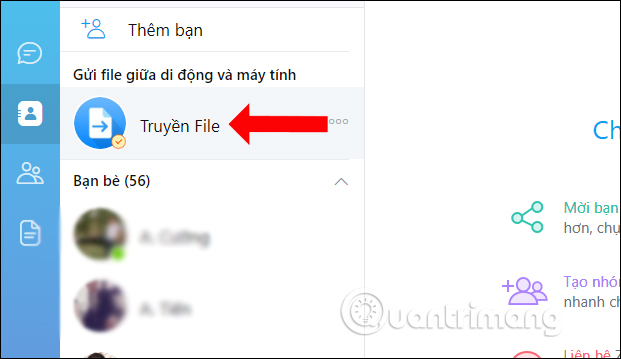
Step 2:
When you click on it, you will see the notification of the feature and click on the file icon if you want to share text, or images if you want to share the image.

Sending files through the File Transfer feature is similar to sending files normally.

Step 3:
Now open Zalo on your phone will also see the File transfer section . When you click on it, you will see the image from the computer sent. Clicking on the 3 dots icon will have more options for the file to send.
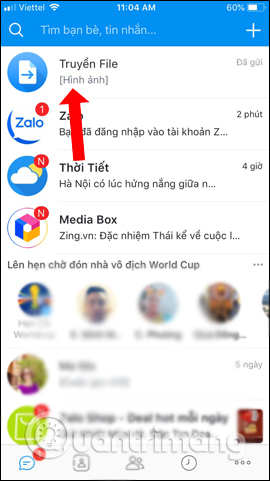
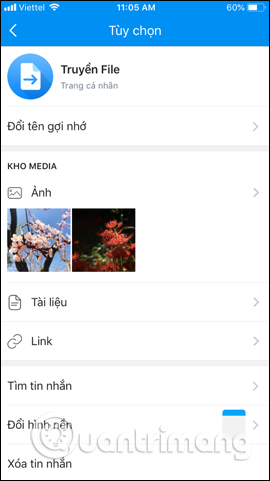
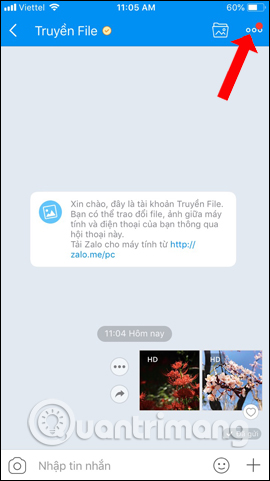
So instead of having to use a shared storage application or a file transfer device from a computer to a phone, it is now easy to send files from the computer Zalo to the phone, via the File Transfer feature. You can send any type of file, shared image, link or document on Zalo.
See more:
- Instructions to send HD images, high quality photos, high resolution on Zalo
- Instructions on how to share and send GIF images via Zalo
- Instructions for sending files, audio on Zalo for Android phones
I wish you all success!
 How to send a self-destruct and secret message on Facebook Messenger
How to send a self-destruct and secret message on Facebook Messenger How to remove red bricks for messages on Skype Windows 10
How to remove red bricks for messages on Skype Windows 10 How to hide and share Status with someone on Whatsapp
How to hide and share Status with someone on Whatsapp How to use self-destruct chat Owls service after 24 hours
How to use self-destruct chat Owls service after 24 hours How to fix Zalo error suddenly closed
How to fix Zalo error suddenly closed How to mute WhatsApp chat group notifications on iPhone and Android
How to mute WhatsApp chat group notifications on iPhone and Android