How to set up VPN on the router
Virtual private network (VPN) is one of the best ways to secure and protect your privacy when connecting to the Internet. They keep users from snooping on the network and preventing malicious attacks.
But every time you connect to the Internet you have to use a VPN application, so it is very annoying and the phone-based or computer-based application cannot protect the copy from other devices, such as smart TV or game console. So the best method is to install a VPN for the router.
Is it necessary to own a VPN router?
VPN settings are a great idea. You will not need to remember to activate your VPN. It will protect all devices connected to the wireless network. In a nutshell, it solves most troubles when using VPN. The only drawback is that the connection speed may be affected (although that's not always true for all VPNs).
- Tips to speed up the Internet, connect to the network faster
Fortunately, you don't need any special device to set up VPN on the router. You can buy specially established VPN routers, but to save money you can set up VPN yourself and the process is not difficult.
Some routers are compatible with VPN. For example, TRENDnet router allows you to set up a VPN with a standard firmware (however users are limited to older protocols).

For most VPNs, you will need to install a new firmware. DD-WRT and Tomato are two popular firmware options with a good part and both allow you to install VPN on the router.
However, not all routers and VPNs work with DD-WRT or Tomato. You need to check the list of compatible firmware and installation instructions for your specific VPN:
- List of DD-WRT supported devices
- List of Tomato support devices
The new Flash firmware router is quite easy, but if you don't want to do the whole process, you can buy an existing VPN router from online stores like FlashRouter. You can even buy a pre-flash router set up for VPN.
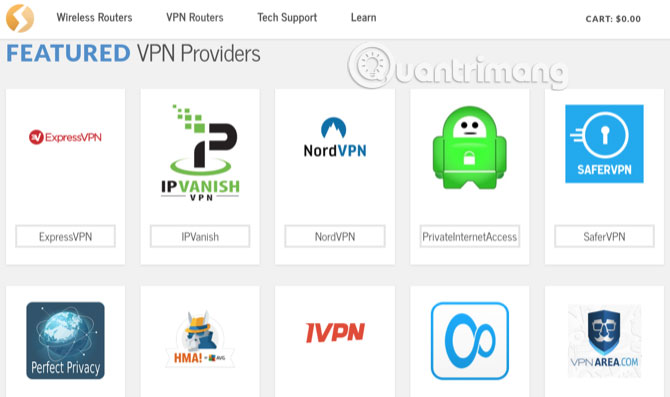
If you decide to install a new firmware on your router, follow these steps to install VPN. (If you bought a VPN router that was flashed first, go to step 3).
How to set up VPN on the router
Step 1: Flash new firmware
Check the DD-WRT and Tomato compatibility lists to see if it supports your router (note, there are alternative router firmware available in the market). If your router is supported, follow the instructions to install the firmware.
Depending on the type of firmware and router, you will use different methods to flash the firmware, so the article will not go specifically for each type. You can perform a search on Google to know how to flash your specific device.
Step 2: Get VPN server information
Before you learn about the router's new firmware, you will need some specific information on the VPN. The best way is to do a web search, most well-known VPNs will have instructions for installing VPNs on several different routers. For example, ExpressVPN has instructions for configuring manual routers:

You will receive a series of numbers and URLs. For example, here is information provided by NordVPN to install their VPN on DD-WRT:
- IP / Server name = us936.nordvpn.com
- Port = 1194
- Tunnel equipment = TUN
- Tunnel protocol = UDP
- Encryption = AES-256-CBC
- Hash algorithm = SHA-512 (Note: The old NordVPN server uses SHA-1. If SHA-512 does not work, select SHA-1).
- User authentication = On
- Username, Password = [Your NordVPN login information]
- Advanced option = On (this option will enable additional options)
- Password TLS = No
- Compress LZO = Yes
- NAT = On
At the very least, you will need the server URL or IP address and user authentication information. You can get all this information from your VPN provider website. You can also download the VPN configuration file that contains all the necessary settings, which will make this process easier.
Step 3: Enter information into the router
After finding all the information needed to activate the VPN, access the firmware and enter this information. In DD-WRT, you will access the VPN tab in Services and activate Start OpenVPN Client .
In Tomato, find VPN Tunneling in the left bar, and select OpenVPN Client below it. You will find everything you need in the Basic tab in Client 1 .
You will need to enter the information collected in the final step, as well as any additional information provided by the VPN provider. Different VPNs may require other information. For example, ExpressVPN requires entering specific information into Tomato's custom configuration box:

That's why you should find instructions from the VPN provider and how to set them up on the router. After copying all the information to the firmware router, you can connect it. Users should use the IP address checking tool to ensure this address is protected.
After setting up VPN on the router, you will never have to worry about re-enabling or logging in and all devices will be protected. So even though the setup process is a bit difficult, the effort you deserve is worth it.
See more:
- Setting up a VPN server on Router Tomato - Part 1
- Setting up a private VPN does not need expensive software
- How to create a VPN server on Windows without using software?
 How to reset TP-Link WiFi router
How to reset TP-Link WiFi router 192.168.2.1 - Default IP address for some home network routers
192.168.2.1 - Default IP address for some home network routers How to configure remote management on TP-Link Router
How to configure remote management on TP-Link Router Enable remote management on NETGEAR router
Enable remote management on NETGEAR router Explain the rule 30-30-30 when resetting the router
Explain the rule 30-30-30 when resetting the router 6 simple steps to install Port Forwarding on the Router
6 simple steps to install Port Forwarding on the Router