How to set up and use ExpressVPN application for Raspberry Pi
1. Download the installer for the Raspberry Pi version
Open the welcome email you received when you signed up for ExpressVPN. Click the link in the email.
If you can't find the link, please login to your account here.
Once you have clicked on the link in the welcome email or logged into the website, select Set Up ExpressVPN on the Active Subscriptions page . This will take you to the Downloads page .
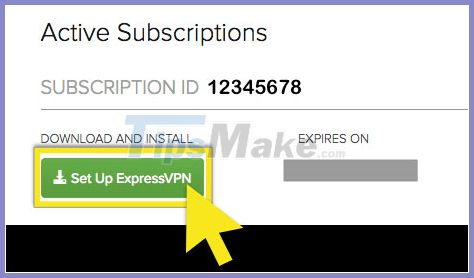
Click on Linux on the left side of the screen and download the 32-bit Raspbian installer to your machine.
Copy the activation code. You will need to make it available after activating the app. To copy, click the copy info icon in the top right corner of the box.
2. Install the application
To install ExpressVPN for Linux using the command line for Raspbian:
Navigate to the directory where you downloaded the installer file. For example:
cd ~/Downloads/Once inside the directory, run one of the following commands, depending on your distribution:
sudo dpkg -i expressvpn_1.2.0_armhf.debTo activate the application, open a new Terminal. Run the following command:
expressvpn activate… And paste the activation code from the Downloads page .
You can help by sharing anonymous information! Enter Y to accept or N to decline.
3. Connect to the server location
In Terminal, run the following command:
expressvpn connectExpressVPN will connect to the server that you connected to earlier.
If you have not connected to the server before, ExpressVPN will connect to a suggested location, called Smart Location , for you.
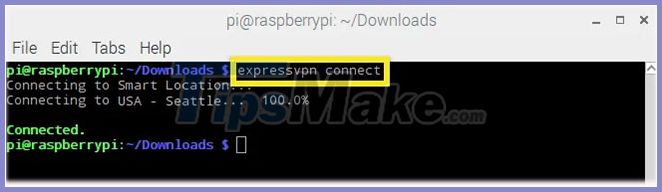
4. Disconnect from the server location
To disconnect from the server location, run the following command:
expressvpn disconnectExpressVPN will disconnect from the server location it is currently connected to.
5. Connect to another server location
To find a list of suggested locations to connect to, enter the following command in Terminal:
expressvpn listBy default, ExpressVPN will suggest the location that gives you the best experience, called Smart Location, at the top of the list.
Connect to a specific server location
To connect to a specific server location, type:
expressvpn connect [LOCATION]Or:
expressvpn connect [ALIAS]For example, to connect to the Santa Clara US server, type:
expressvpn connect "USA - Santa Clara"Or:
expressvpn connect usscConnect to a specific country
To connect to a specific country, type:
expressvpn connect [COUNTRY]For example, to connect to a server location in Germany, type:
expressvpn connect GermanyConnect with Smart Location
To connect to Smart Location, enter:
expressvpn connect6. Switch to a different VPN protocol
VPN protocols are the methods by which the device connects to the VPN server. Switching to another protocol can help you achieve faster connection speeds.
ExpressVPN Linux client uses OpenVPN in the background. In OpenVPN, you can switch between TCP or UDP protocols. By default, ExpressVPN will automatically choose the best protocol for you.
To switch to TCP, run the following command:
expressvpn protocol tcpTo switch to UDP, run the following command:
expressvpn protocol udpIf you want ExpressVPN to automatically choose the optimal protocol, enter:
expressvpn protocol auto7. Open the guide
To see the complete list of application functions, run the following command:
man expressvpn8. Use the auto-complete feature
When entering commands, you can get a list of all functions by double clicking the Tab key .
For example, type:
expressvpn protocol. and then double clicking the Tab key will list the available protocol options.
9. Uninstall the application
To uninstall the ExpressVPN application, run the following command:
sudo dpkg -r expressvpn10. Troubleshooting installation
If you see the error message ' Cannot connect to expressvpn daemon ' ( Cannot connect to the expressvpn daemon ), enter the following command to restart ExpressVPN:
sudo service expressvpn restart How to run Raspberry Pi Desktop on Windows or macOS
How to run Raspberry Pi Desktop on Windows or macOS How to watch Netflix on the Raspberry Pi
How to watch Netflix on the Raspberry Pi How to listen to Spotify on Raspberry Pi
How to listen to Spotify on Raspberry Pi Learn Pi Imager, How to Use Raspberry Pi Imager
Learn Pi Imager, How to Use Raspberry Pi Imager How to install Arch Linux on Raspberry Pi
How to install Arch Linux on Raspberry Pi How to use Raspberry Pi to monitor network with Nagios
How to use Raspberry Pi to monitor network with Nagios