Use ExpressVPN on Apple TV
Using a VPN on a Mac, iPad or iPhone has become quite popular and extremely easy to set up. But unlike macOS and iOS devices, Apple TV has no dedicated way to connect to the VPN service. This makes the process a bit more difficult, though not impossible.
The following article will show you how to use ExpressVPN on Apple TV.
How to use ExpressVPN on Apple TV
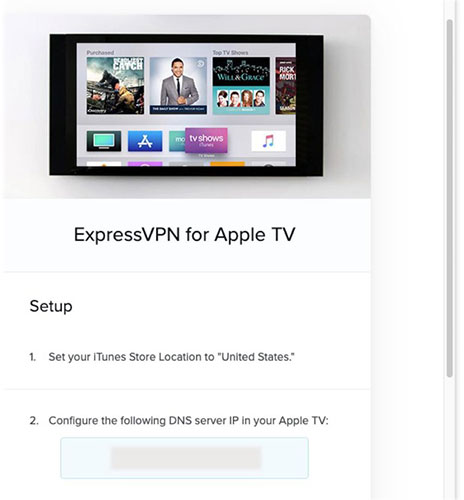 How to use ExpressVPN on Apple TV
How to use ExpressVPN on Apple TV 1. First, you will need to get the DNS server IP address from ExpressVPN. You can find this item in the Dashboard under Set up Other Devices . Here, select Apple TV and you will find MediaStreamer DNS server IP address. Save it as you will need it later.
2. On Apple TV, open the Settings app and navigate to Network> Wi-Fi and select a WiFi connection (or wired connection if you are connected via Ethernet). Select Configure DNS and select Manual.
3. Enter the MediaStreamer DNS server IP address you found earlier. You should also record your DNS settings first, if you have configured them manually, just in case you want to stop using ExpressVPN. If not, you can always reset it to Automatic. After entering the IP address manually, press Done.
4. Restart Apple TV. This is necessary for the changes to take effect. You have now set up ExpressVPN on Apple TV.
Why use ExpressVPN on Apple TV?
The most common reason to use a VPN service with Apple TV is to have access to restricted area content. If you want to access media content available only in specific countries, ExpressVPN can help you do that.
TipsMake.com has gathered the reasons to use VPN and suggested some of the best VPN service providers for your reference.
 Should use Dongle or portable WiFi transmitter?
Should use Dongle or portable WiFi transmitter? How to set up Port Forwarding on Draytek router
How to set up Port Forwarding on Draytek router How to set up and configure DDNS on Draytek router
How to set up and configure DDNS on Draytek router How to find the router IP address on any platform
How to find the router IP address on any platform Do you really need a 4K webcam?
Do you really need a 4K webcam? Why does the router have a USB port?
Why does the router have a USB port?