4 tips for making your smartphone run as fast as new
1. Put all data on the cloud
Currently there are many cloud storage services to choose from, for example, Google Drive, iCloud, Dropbox, OneDrive . Each service offers from 5-15 GB of free storage, if out of space, people Users need to pay to upgrade to a higher hosting plan.
First, open the Google Photos app, click on the avatar icon in the upper right corner and select Photos settings - Back up & sync (backup and sync).
Next, users just need to click on Upload size - High quality, and then enable the Back up & sync option (backup and sync). At this point, Google Photos will automatically upload all the photos and videos on your phone to the cloud.
When the backup is complete, access the Google Photos app's settings and select Free up device storage.
Note, for other files, users just need to upload them all to Google Drive.
2. Clean up the device memory
With Google Files, you can delete junk files, clean up your device memory with just a few simple taps.
Basically, Google Files will help you get rid of the worry of running out of storage space, and help manage and search files faster than ever.
According to information from Google, Files can clean 8 GB of data per second, equivalent to 2,200 photos. In addition, the application is integrated with artificial intelligence technology to propose and discard files more accurately.
First, open the Google Files app, switch to the Clean tab, and click on the Confirm and free up option to delete junk files. Next, users should also delete files that are large and duplicate to regain storage space.
3. Delete unused apps
According to a recent report, the average user will have about 80 apps installed on their phone, however, they only use about 9 apps daily and 30 monthly apps. That means you can remove unnecessary apps for more storage space.
On Android, you can use Google Play to check all installed apps and remove unnecessary ones.
To do so, open Google Play, click on the menu icon in the upper left corner, then select My apps and games - Installed (installed). Here, users just need to select the unnecessary applications and click Uninstall (uninstall).
If you are using an iOS device (iPhone, iPad), simply touch and hold an app still, then press the 'x' to delete the app.
4. Clear the application data and cache
To clear the cache, go to Settings - Apps, select apps that take up a lot of space, then tap Clear cache and Clear data, finally. reboot phone. Note, this will only clear app cache and data, not system data.
On iOS, you can clear the cache for Safari by going to Settings - Safari - Clear history and data (clear history and data).
Hopefully with the tips that Digital Age has just introduced, readers can easily improve the performance of the phone, while also having more data storage space.
You should read it
- Tips to increase wifi speed on smartphones most effectively, need to try now!
- iPhone 8, iPhone X has the slowest charging speed in today's top 39 smartphones list
- 5G Smartphone will be like?
- Ways to control large screen smartphones with one hand
- Tips for speeding up Samsung Galaxy crickets
- 2 shortcomings almost genuine smartphone would make people bored
 Great tips for YouTube links
Great tips for YouTube links How to charge the Smartphone Battery properly The battery is long lasting
How to charge the Smartphone Battery properly The battery is long lasting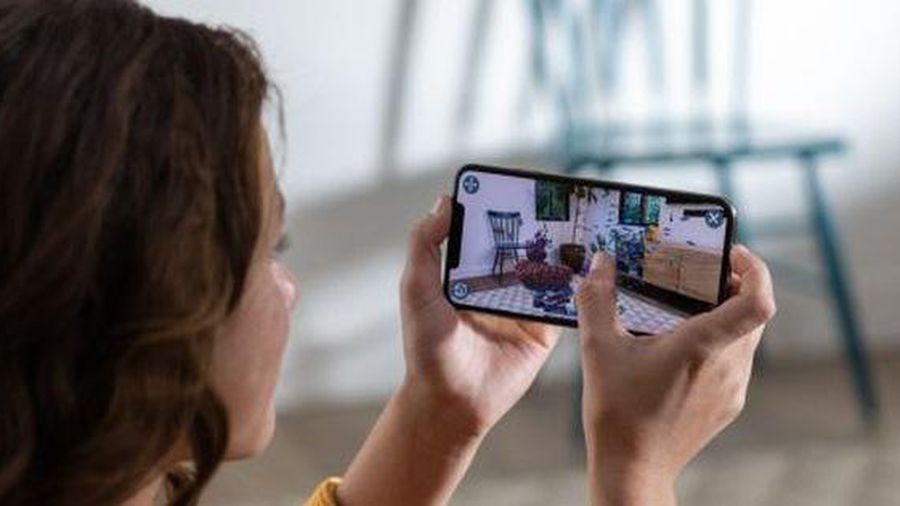 Top 5 tips to help you take better photos with your iPhone
Top 5 tips to help you take better photos with your iPhone Tips to schedule shutdown computer without using software
Tips to schedule shutdown computer without using software 7 simple tips to help you access the web more safely
7 simple tips to help you access the web more safely 5 habits that cause harm to phones and laptops
5 habits that cause harm to phones and laptops