How to set up a multi-platform network
TipsMake.com - When your company expands, having an intranet system that connects all computers to the Internet becomes essential. However, sometimes you encounter the case of computer systems including Macs and PCs. Graphic designers prefer OS X, software developers rely on Linux, and others like Windows. Fortunately, all three operating systems can still communicate with each other and coexist in a single network.
Build Ethernet network
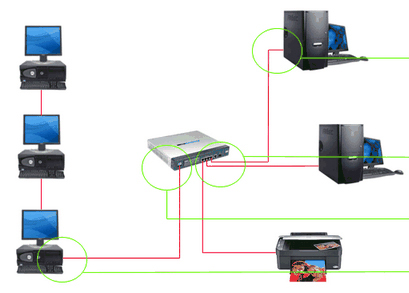
The first question when you plan to set up a network for that company is: 'Wireless network or wireless network?' Unless you have serious security constraints, the answer should be: 'Both' . Wireless networking brings convenience, allowing laptop users to work anywhere in the office. Wired connection is a better choice for desktops and printers because they are faster, more secure, easier to configure, and spend the maximum wireless bandwidth for you to use.
Before considering buying a wireless router, you need to consider the wiring details in the office. For example, which path will the network go to, have you reached the place where you want to connect your computer or other devices like a printer? However, to create an open, professional environment, you may need to hire an electrician to install an ethernet cable in the wall. Even if your budget is too narrow for hiring electricians and interior designers, you should still make specific plans to see where the devices and computers will be located.
The wiring usually originates from where the network cable plugs into an ethernet router. The router is quite important: providing a private internal IP address for each computer in the network that allows computers to communicate with each other; create connections between those personal addresses and servers on the Internet; Prevent unwanted connections with a firewall. The router can also become a wireless access point. If your company is small - about 5 people - you just need to buy a cheap wireless router. Most routers integrate 3 to 5, even 8 wired ports. In case you need to add a wired connection, you must buy an additional set of switches to increase the number of ports.
However, the fact that even a best-in-class wireless router today will be sluggish if there are about 10 users at the same time, depending on the bandwidth needs of each person. In addition, wireless routers' wireless radios are hampered by masonry walls, metal frames, and other structures. So getting a regular wired network router (with lots of connections) and a separate wireless access point connected to the router is a good choice for you.
For optimal performance, you should place the wireless router or wireless access point as close to the work space as possible. Upgrading to the latest 802.11n technology will significantly speed up the connection. Sometimes buying wireless routers and related hardware devices from the same manufacturer also contribute to the best performance. Remember to read the manual carefully before configuring the router and be aware of changing the router's default password before connecting to the Internet.
Connect the printer
A great reason to think about networking your computers is to share the printer. Connecting a printer to an ethernet computer network is one of the greatest innovations ever. Simply plug in the printer and turn it on, and so all computers on the network can use it.
To search and install the printer:
In Windows, go to Control Panel, Printers and Faxes (Just Printers in Vista), click Add a printer and select the printer in the dialog box that appears. Windows Vista will automatically find and install the driver for the printer if available. Windows XP will provide a list of available drivers. The network printer may not appear in Windows XP if your Workgroup name is different from a Workgroup with a printer. To rename Workgroup, go to Control Panel , System Properties , in the Computer Name tab , click the Change button. Sharing resources will be a lot easier if all computers have the same Workgroup name.
In OS X 10.5, open System Preferences , select Print and Fax , click the lock icon to allow changes, and then click the plus to add the printer. If your printer is not on the default list, you can find it under Windows, which allows you to choose a printer to share on any internal Windows Workgroup. Select the printer and click Add .
In Ubuntu Linux, select System , Administration , Printing , click New Printer , select the printer in the list that appears and click Forward to select the standard driver and then install.
To share a printer:
In Windows, first enable data sharing and printer mode. For Windows XP, open Network Connections in Control Panel , right-click the active connection and select Properties , check File and Printer Sharing for Microsoft Networks in the list of 'This connection uses .' then click OK . In Windows Vista, open the Network and Sharing Center in Control Panel , expand the Printer Sharing area, select Turn on printer sharing, and click Apply . Also there, enable Network discovery and File sharing if you want to share data with others in the network. Next in the Printers and Faxes dialog box, right-click the printer you want to share, select Share this printer , enter the name in the 'Share name' field and then click OK .
In OS X, select the printer from the list in Systems Preferences , Print and Fax , and mark Share this printer .
Although Ubuntu can share the printer with other systems, it cannot share its own printer like Windows if you have not already installed Samba, the utility competes with the resource sharing protocol Server Message Block (SMB). ) of Windows. The fastest way to install and configure Samba in Ubuntu is to use the execute command. However, an amateur user can still install it by selecting System , Administrator, Synaptic Package Manager to open Ubuntu's software installation interface. Click Search , type Samba and click Search . Use the scroll bar to find the Samba section and tick. To install the program, click Apply .
Share data
To connect the SMB sharing protocol from Windows, open My Network Places and browse the shared resources in the current workgroup. To view internal sharing resources via SMB in OS X, browse in the Finder . The available servers will be listed under ' Shared' in the left pane of the window, or select Go , Network from the menu. In Ubuntu choose Places, Network.
To share data in Windows, first activate File and Printer Sharing (as above). In Windows XP, locate the folder you want to share, right-click it, select Sharing and Security , check Share this folder on the network . If you want other people to have the right to edit, delete, add new in the shared folder, check Allow network users to change my files . Click OK to finish.
By default, Windows Vista requires users to enter their name and password before they have access to shared data. If you want to share data without having to create a login account for each person, switch the Password protected sharing mode to Off in the Network and Sharing Center . To share a file or a folder in Windows Vista, right-click it, select Share , select Everyone (all user in this list), click Add and then click OK .
To share data in OS X, open System Preferences , click Sharing , highlight File Sharing , click Options , select the folder you want to share via SMB, check Share files and folder using SMB , enter the password when required. then click Done .
To share data in Ubuntu, select the folder in the File Browser , select File , Properties , select the Share tab, check Share this folder and Guest access and click Create Share .
After following the steps above, your company's network has been set up and can be operated now.
 5 ways to administer VMware ESX Server
5 ways to administer VMware ESX Server Configure Windows 2008 Server IP Routing
Configure Windows 2008 Server IP Routing 4 steps to set up your home wireless network
4 steps to set up your home wireless network Network settings for virtual machines
Network settings for virtual machines Packet Sniffers is free for Windows 2003 / Vista / 2008
Packet Sniffers is free for Windows 2003 / Vista / 2008 Connect two or more PCs - anywhere, anytime
Connect two or more PCs - anywhere, anytime