How to round the Taskbar on Windows 11 for a beautiful interface like macOS
Using a Taskbar style on Windows 11 all the time and you will get bored even though the design is much more innovative than Windows 10. However, you can still customize the beautifully rounded Taskbar on Windows 11. And in this article, I will show you how to round the Taskbar on Windows 11 , making your computer interface as beautiful as macOS!
How to round the Taskbar on Windows 11
First to round the Taskbar, I need to use an application called RoundedTB. You can quickly download it using the link here or in the Microsoft application store.
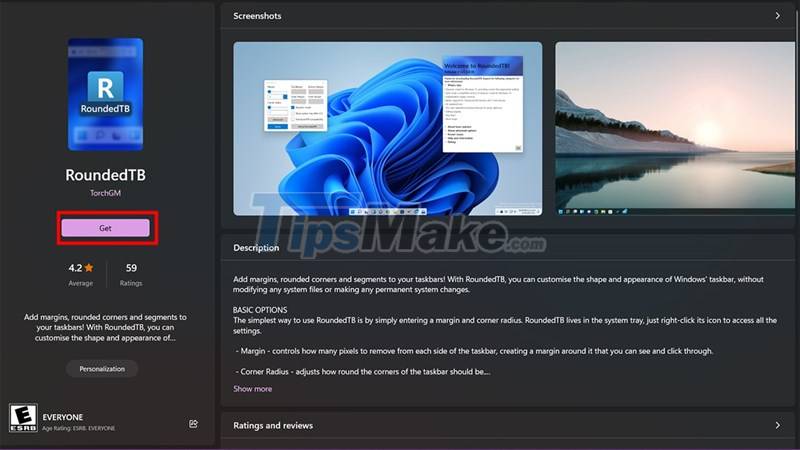
Step 1: After the download is complete, open the RoundedTB application and select Advanced.
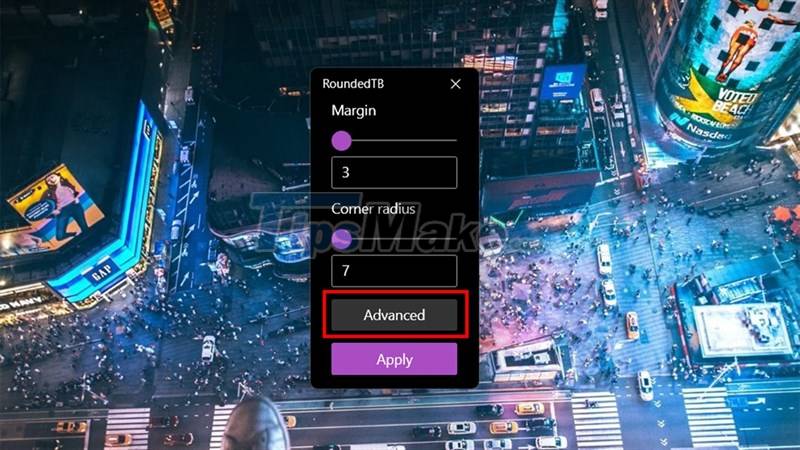
Step 2: Next, select the 3 dots to expand the options.
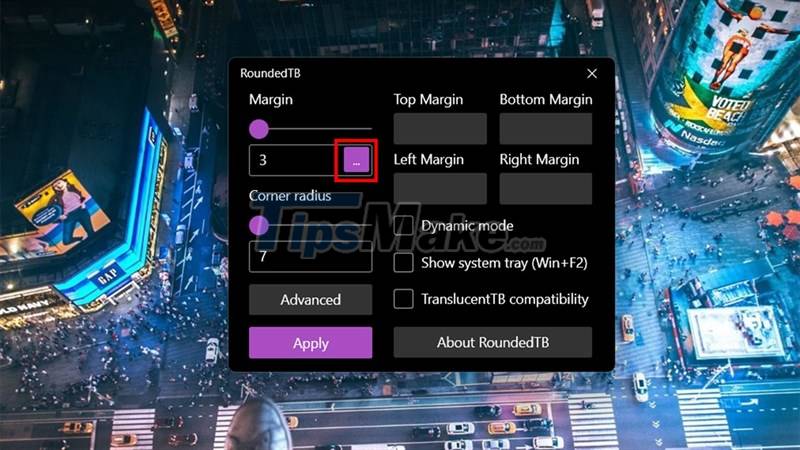
Step 3: Then you will choose the parameters as shown in the picture to round the Taskbar so that it looks best.
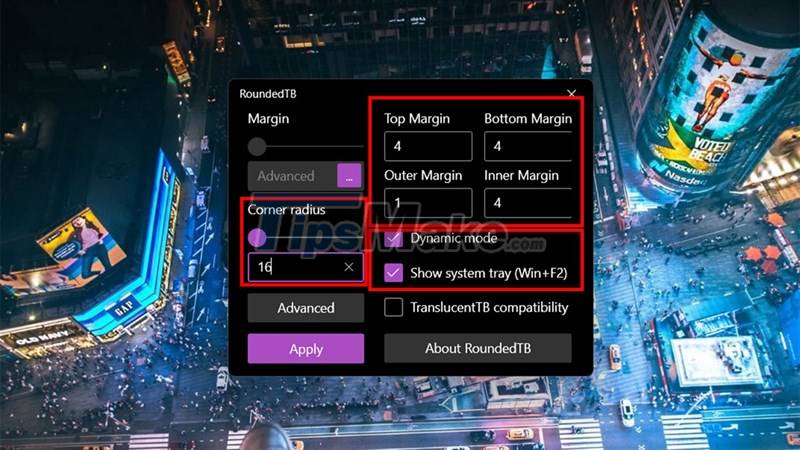
Step 4: If the Taskbar is corrupted and not rounded beautifully, you can restore it to the original by right-clicking the Taskbar and selecting Taskbar Setting.
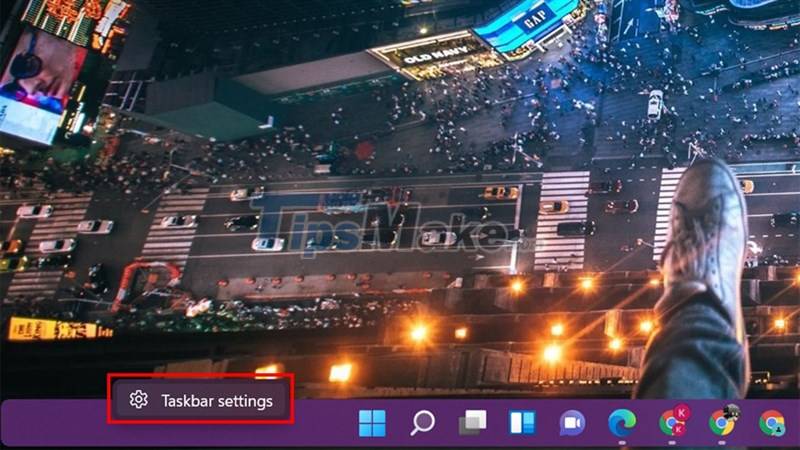
Step 5: In the Taskbar behaviors section, switch from Center to Left and finally change back to Center. Now the Taskbar will be restored.
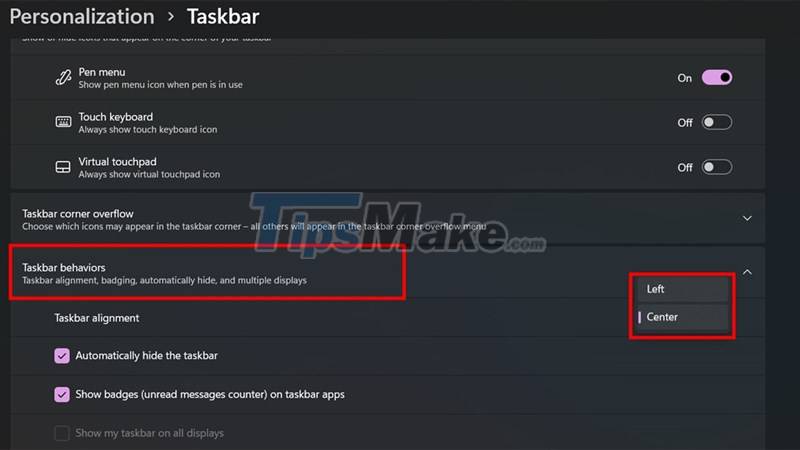
Have you designed your own beautifully rounded Taskbar? If you find the article useful, please give me a like and a share. Thank you very much for viewing the article.
You should read it
- How to add wallpaper to taskbar on Windows 10
- How to pin a drive to the Taskbar to open it quickly
- How to change the color of the taskbar (taskbar) in Windows 11
- How to fix Windows 11 Taskbar not working
- This application can bring drag and drop back to the Windows 11 taskbar
- How to add applications to the Windows 11 Taskbar
 Microsoft is about to add a new account management page in Windows 11
Microsoft is about to add a new account management page in Windows 11 How to open Control Panel on Windows 11
How to open Control Panel on Windows 11 How to bring Windows 10's right-click menu to Windows 11
How to bring Windows 10's right-click menu to Windows 11 How to Install and Use a VPN on Windows 11
How to Install and Use a VPN on Windows 11 Steps to turn off Windows 11 Update, How to stop updating Windows 11
Steps to turn off Windows 11 Update, How to stop updating Windows 11