How to report phishing and malicious websites in Google Chrome
Now you can easily report suspicious websites in Chrome. You should report the site if it is phishing, malware or similar hosting site. Google will use that report to block websites for everyone.
- What to do if Google Chrome warns an unsafe website?
- Check the safety of links, web pages
- 7 ways to protect your web browser from network attacks
This official new browser extension reports bad websites for Google Safe Browsing. This is a service that web browsers like Google Chrome, Apple Safari and Mozilla Firefox use to actively block malicious websites. When accessing a website, the browser checks to see if it matches the list of bad websites and gives warnings if found. You can view this as antivirus software with other definitions only that it blocks bad websites.
Previously, you could report malicious websites by visiting Google's Report Phishing Page page and entering the website address. You can still do the above but now with Chrome extension, this process will be much easier.
To use this extension, install Suspicious Site Reporter from the Chrome Web Store. After installing it, you can click on the flag icon on the toolbar to report the bad website.
- Download Suspicious Site Reporter
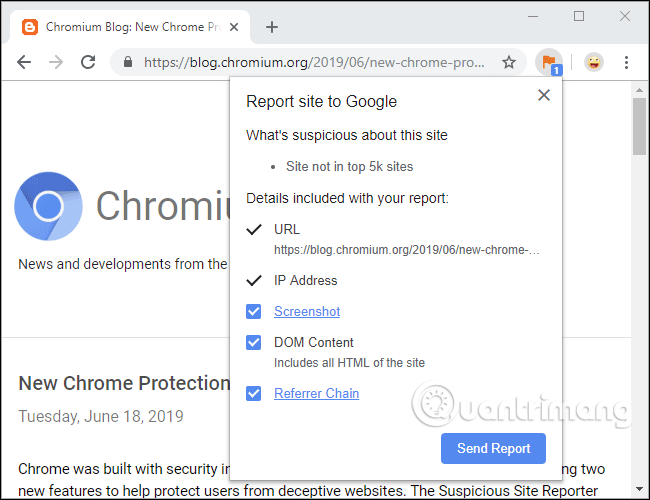
This extension will allow you to choose to share web site screenshots, DOM content (all HTML of the website) and how you handle that suspicious site. However, your website URL and IP address are required.
Google can use reports from Chrome users to actively block suspicious sites so people don't access that page anymore.
The company released this Chrome extension on June 18, 2019. This feature goes hand in hand with other improvements against scams on Chrome, including warnings about cryptic URLs like go0ogle.com in Chrome 75.
You should read it
- Why can GDPR warn of malicious websites?
- High security but iPhone can still be hacked when accessing malicious websites
- What is pastejacking? How to protect your computer from Pastejacking?
- How to enable redirection blocking to malicious websites on Google Chrome
- Detecting a Chrome extension infected with malicious code, stealing the password and the user's e-wallet key
- How to create a free website with Google Sites
 How to rent movies on Fim +
How to rent movies on Fim + How to register for Fim + account
How to register for Fim + account Instructions for automatic website refresh on Chrome
Instructions for automatic website refresh on Chrome How to enable advanced search on Microsoft Edge Chromium
How to enable advanced search on Microsoft Edge Chromium How to manage Chrome gadgets on the toolbar
How to manage Chrome gadgets on the toolbar How to enable Tab Preview on Chrome
How to enable Tab Preview on Chrome