How to remove .bworm Files virus
This article is intended to explain what the Black Worm ransomware virus is and how you can remove it from your computer, as well as how to test and recover files, encrypted by the virus.
A new ransomware virus, a HiddenTear vanilla variant has recently been discovered by Twitter analyst S! Ri on Twitter. The ransomware software appends the .bworm file extension on the victim's computer, after it encrypts their files and then leaves a note, in order to extort money, forcing the victim to pay ransom payments. Giant to retrieve their files and reopen them. If you want to remove the Black Worm ransomware virus and try to recover the .bworm file, you should read the following article.
How to remove .bworm Files virus
- Basic information about the .bworm Files virus
- Ransomware .bworm distribution method
- Remove ransomware Black Worm
- 1. Start your PC in Safe Mode to isolate and delete .bworm files, as well as related objects.
- 2. Find the file created by the .bworm Files virus on your PC
Basic information about the .bworm Files virus

Ransomware .bworm distribution method
In order for the .bworm virus to infect computers, ransomware may appear as an e-mail attachment, which looks like an important document, such as:
- Bill.
- Receipt.
- Order confirmation.
- Bank statement or another similar document.
When the .bworm virus infects a computer, users may not recognize it. This is because this ransomware .bworm virus can be invaded with the help of hidden Trojan.Dropper malware from traditional antivirus protection features.
Another typical way to bring ransomware Black Worm to your computer is to upload it as a legitimate online program. Such files are usually:
- Portable version of the program.
- Set up the software.
- Cracks.
- Patches.
- Activator.
Remove ransomware Black Worm
Before starting to remove this ransomware virus, you should back up your files in case of a bad case.
To remove the virus, you can continue and follow the removal instructions below this article. They have been created to help you remove this virus manually or automatically. If manual deletion seems to be unsuccessful, most experts will advise you to scan your computer with a powerful anti-malware program to detect and delete all malicious files and objects. About ransomware Black Worm.
If you want to recover files encrypted by this ransomware variant, you can try following the file recovery methods. They do not guarantee to restore all files, but with the help of these methods, at least you can restore some files.
To delete the .bworm Files virus, follow these steps:
1. Start your PC in Safe Mode to isolate and delete .bworm files, as well as related objects
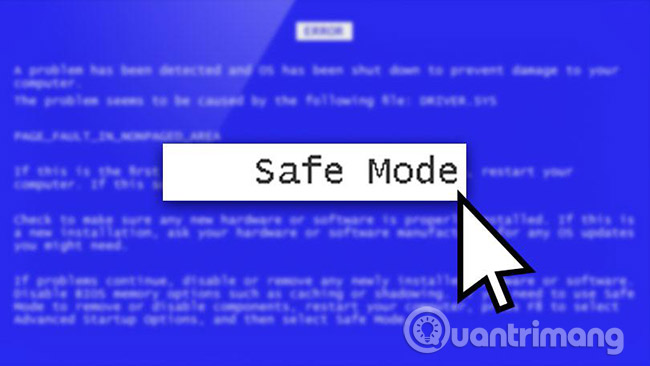
You can refer to some of the following articles:
- Start Safe Mode on Windows XP
- Enable Safe Mode in Windows 7
- Start Windows 7, 8, 10 in Safe Mode without F8 key
- How to access Safe Mode Windows 10 on startup
2. Find the file created by the .bworm Files virus on your PC
For Windows 8, 8.1 and 10
Step 1 : On the keyboard, press Win + R and enter explorer.exe in the Run text box and then click the Ok button .

Step 2 : Click your PC from the quick access bar. This is usually an icon like the screen and its name is 'My Computer' , 'My PC' or 'This PC' or whatever you set.
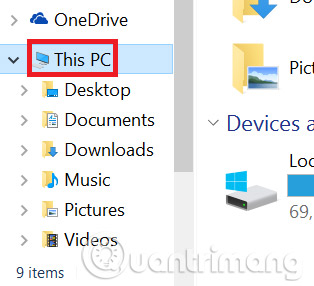
Step 3 : Navigate to the search box at the top right of your PC screen and enter fileextension: and then enter the file extension. If you are looking for malicious executable files, such as fileextension: exe file. After doing that, leave a space and enter the file name that you believe the malware has created. This is how it appears if the file is found:
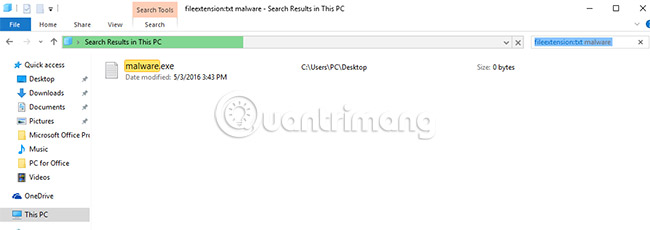
You should wait for the green bar in the load box to finish, avoiding the fact that the PC is still looking for the file and has not found anything.
2. For Windows XP, Vista and 7
In older Windows operating systems, the usual approach would be most effective:
Step 1 : Click the Start menu icon (usually on the bottom left) and then select the Search option .
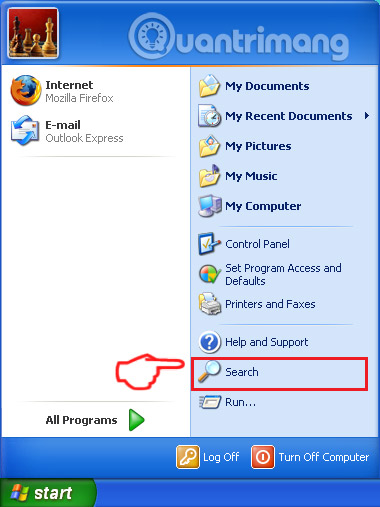
Step 2 : After the search window appears, select More Advanced Options from the search help box. Another way is to click All Files and Folders .
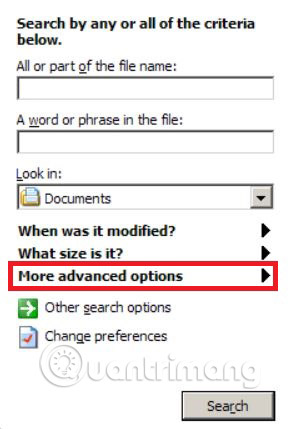
Step 3 : Then type the name of the file you are looking for and click the Search button . It may take a while, then the results will appear. If you have found a malicious file, you can copy or open the file's location by right-clicking on the file.
Now you will be able to explore any file on Windows as long as it is on the hard drive and not hidden by any special software.
See more:
- What to do if your computer has a virus?
- How to kill W32.Kavo virus
- Top 10 best Antivirus software for Windows
You should read it
- 7 kinds of ransomware you didn't expect
- What is Ransomware CryptoWall 4.0? How to clean up Ransomware CryptoWall 4.0?
- What is BBBW Malware? How to remove and restore data?
- Matrix Ransomware is back under the distribution of RIG Exploit Kit
- Can a VPN Protect You From Ransomware?
- How to use Emsisoft Decryptor to recover files encrypted by DJVU ransomware
 How to use Acronis Ransomware Protection against ransomware
How to use Acronis Ransomware Protection against ransomware Destroy the autorun virus in USB or on PC with 4 simple ways
Destroy the autorun virus in USB or on PC with 4 simple ways How to remove Tencent QQ?
How to remove Tencent QQ? Top 10 best Antivirus software in early 2018 for Windows 10
Top 10 best Antivirus software in early 2018 for Windows 10 What to do when the computer is infected with a virus that fights virtual money?
What to do when the computer is infected with a virus that fights virtual money? How to scan viruses on Windows with Process Explorer
How to scan viruses on Windows with Process Explorer