How to relax with sound on Ambientio
Relaxing by sound is always selected by many people to create a comfortable space after stressful working hours. There are many relaxing applications with audio or utilities installed on the computer for users to choose. Ambientio is a UWP application installed on the computer with the goal of providing different natural sounds such as birds, fire, forest or sea sounds for us to choose. You can mix different types of sounds together to create unique remixes. If you do not like, we can also import audio files available in the computer, then combine with the audio tracks that the application provides. The following article will guide you how to use the Ambientio application on Windows 10.
- Apps that help you beat stress and anxiety
- Relaxing music playback apps on Windows 10
- How to relax with sound on Elpy Windows 10
- 12 applications you should have on your computer
Guide to relax by application Ambientio
Step 1:
We click on the link below to access the Ambientio application installation page, and then click the Get button to proceed with the installation.
- Download the Ambientio Windows 10 app
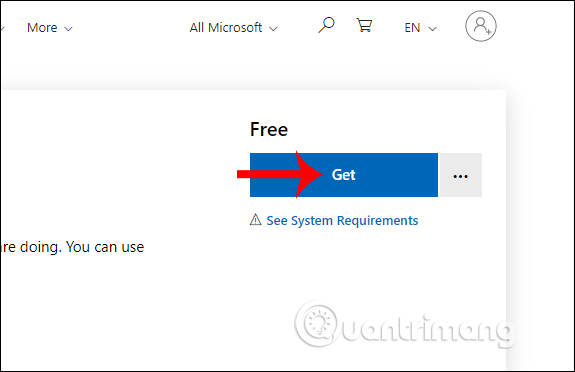
You wait for the application installation to complete and then start to use it.
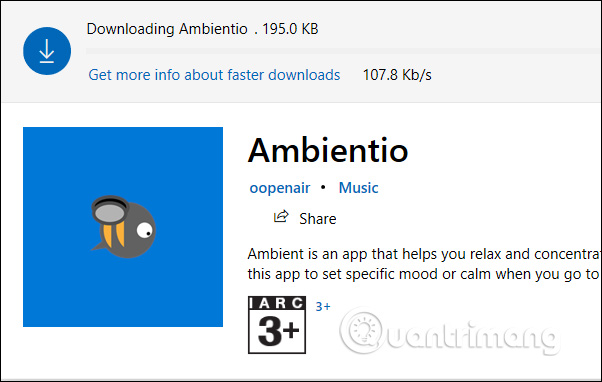
Step 2:
Display the interface of the application, we click on the Add new mix button in the top right corner to create audio mix.
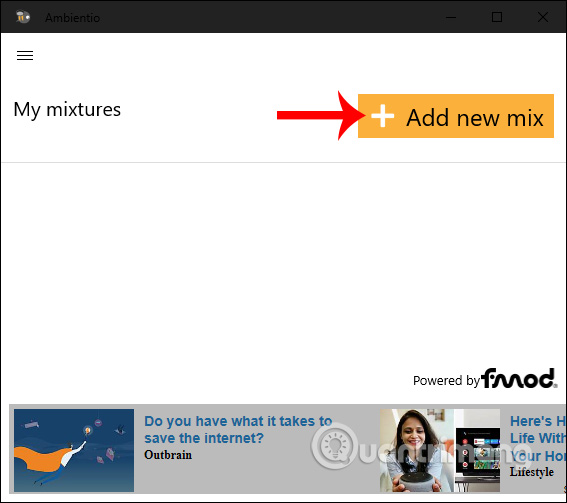
Appearance interface for us to enter a name for the audio track , click Done to continue.
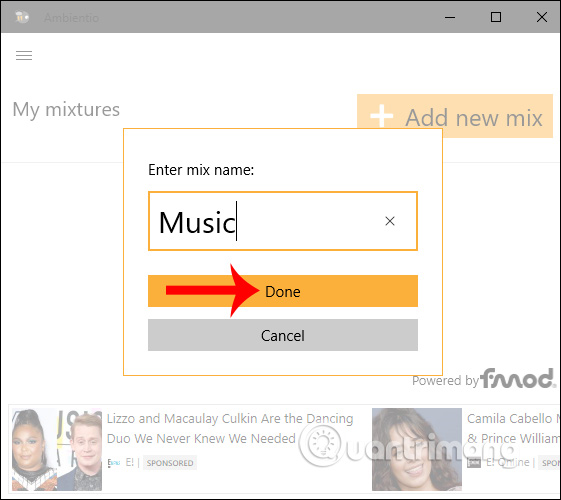
Step 3:
Switch to the new interface, the user will see the different types of sounds that the application provides. In each sound, there is an equalizer at the sound bar with the speaker icon, adjust the direction of the speaker as it deviates to the left or to the right in all 360 degrees in the direction bar.
The letter M symbol turns off the sound and the letter S to play the sound of your choice.
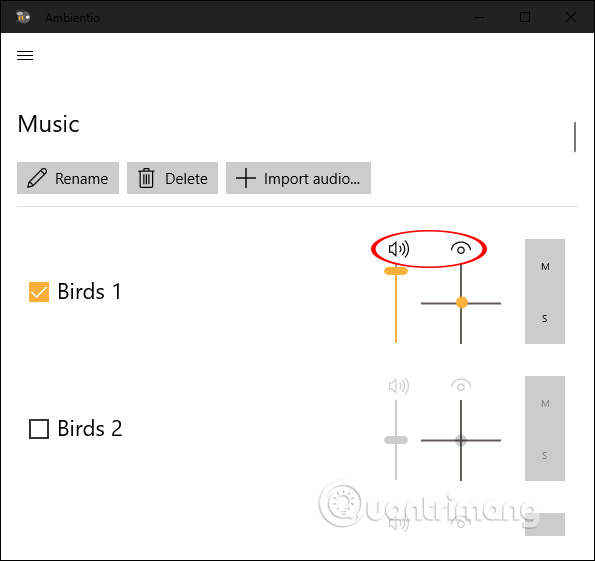
Step 4:
Now the user ticks on the sounds he wants to mix into a piece of music . We can completely adjust the mode for each song to make it easier to hear, which sounds louder, or smaller than other sounds.
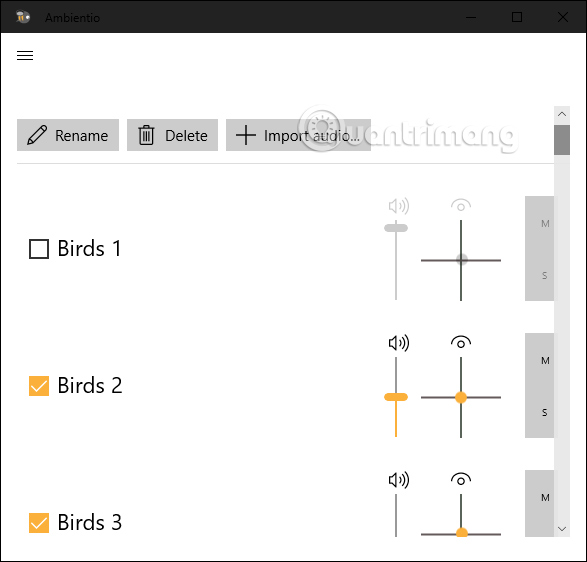
After selecting, then click on the icon 3 dashes and select Mixtures to return to the main interface of the application.
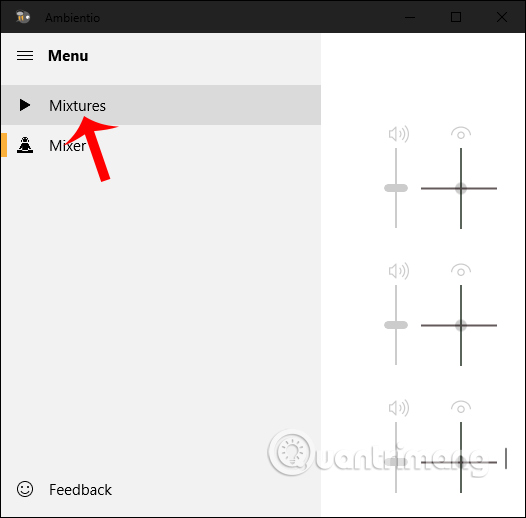
As a result, you will see the newly created audio track with the number of sounds combined together. Click the play icon to listen . If you want to edit the track, then click the pen icon .
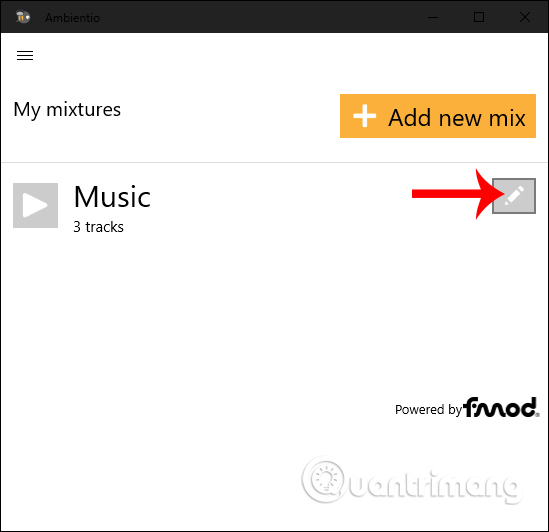
Now will return to the original music mixing interface. If you want to delete this audio track, select Delete. If you want to rename the audio track, select Rename.
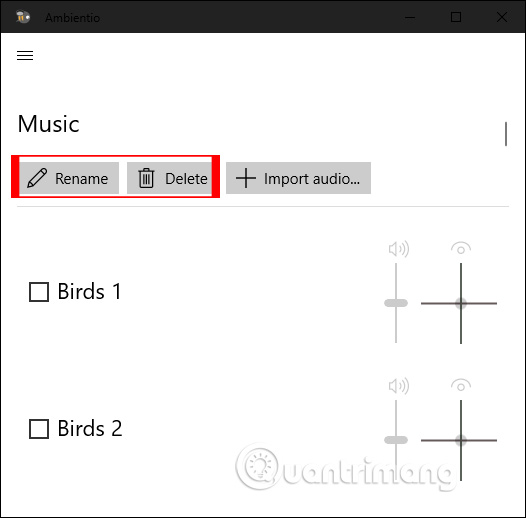
Step 5:
In addition to the available audio tracks we can get music available in the computer. Click Import audio to select the audio file you want to listen to in formats that support MP3, FLAC, OGG, WAV.

Users can select many songs included in the computer and combine with the available sounds to mix audio tracks.
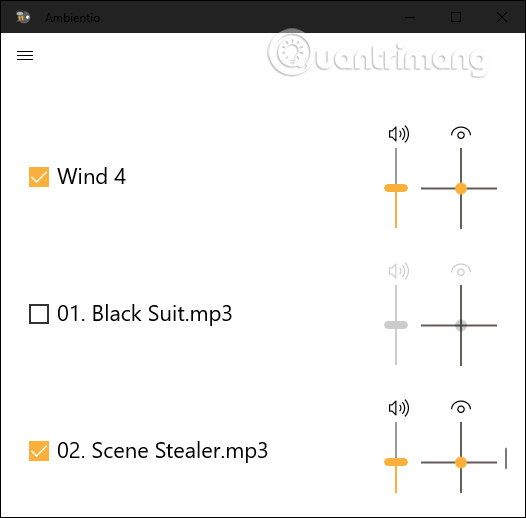
Ambientio application will create rich natural harmonies, many different types of sounds to create unique audio tracks to your liking. Besides, we can also combine audio files in computers with audio from applications if desired.
I wish you successful implementation!
 The 10 best apps for Apple Pencil
The 10 best apps for Apple Pencil Listen to YouTube music off screen on iPhone with Music Pro
Listen to YouTube music off screen on iPhone with Music Pro How to use the Apple TV app on Roku devices
How to use the Apple TV app on Roku devices How to show 2 subtitles in parallel on YouTube videos
How to show 2 subtitles in parallel on YouTube videos How to create games from animations on GIPHY Arcade
How to create games from animations on GIPHY Arcade How to use My Files-X Free to manage Windows 10 files
How to use My Files-X Free to manage Windows 10 files