How to permanently delete Steam account
Gamers are very familiar with the Steam platform with a series of attractive genres and games. Creating a Steam account is very simple, so what if you want to permanently delete your Steam account when you no longer want to use it? Deleting a Steam account permanently is not complicated. When deleting, all of your Steam account data will also be deleted. The article below will guide you to delete your Steam account.
Instructions for deleting a Steam account are very simple
Step 1:
First we will search for the Steam application on the computer and then open the application with Admin rights as shown below.
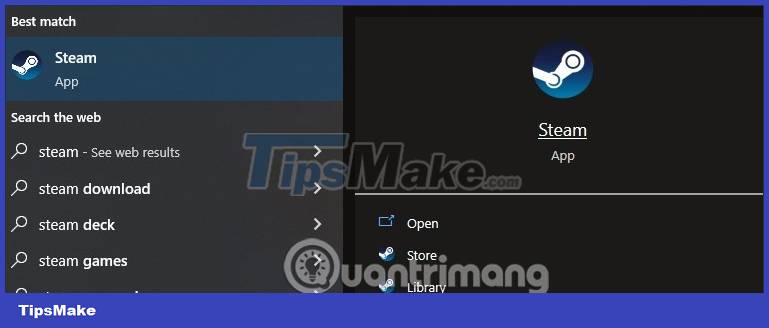
Step 2:
Display the Steam screen interface, click on your account name and then select Account details in the list displayed immediately after.
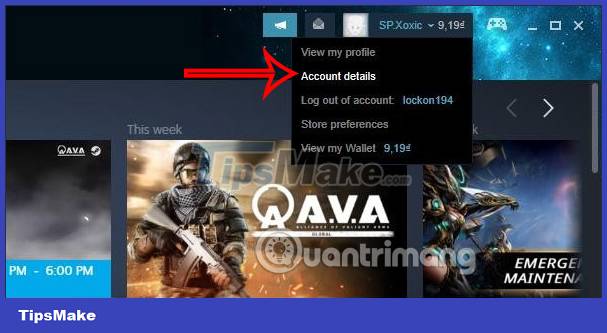
Step 3:
Immediately after that you will be transferred to your personal account management interface. We scroll down below and click Delete my Steam account to choose to delete the account.
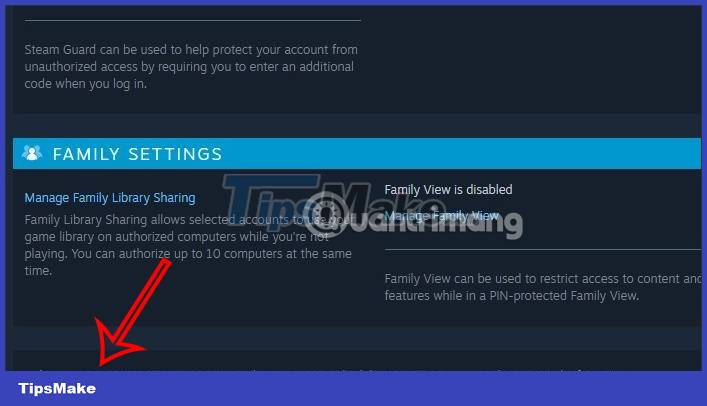
Step 4:
At this point, Steam will inform you about deleting your Steam account. Click on the Proceed to account deletion option at the bottom of the screen.
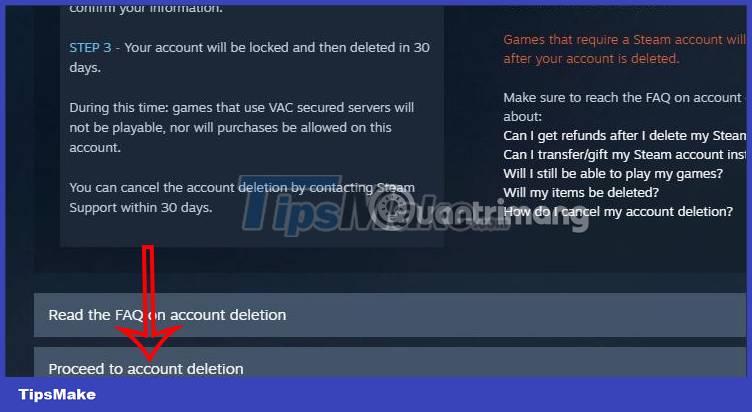
Step 5:
In the new Submit Account Deletion Request interface, we will have to fill in information about our Steam account to prove the owner of this account.
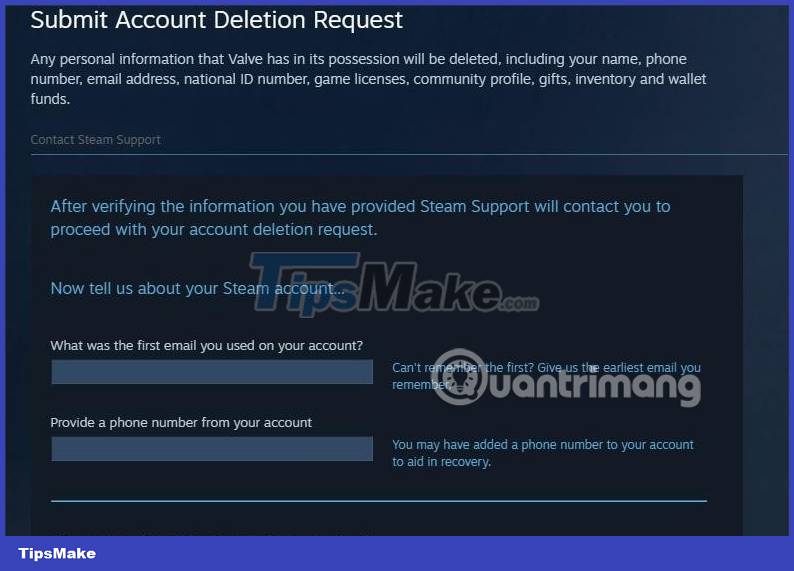
After filling in the information, click the Send button to send the information. Steam staff will immediately receive information about wanting to delete your account and will notify you of details about this request via the email account we entered.

When we submit information about wanting to delete our Steam account, the system will notify you that you have 30 days before the account is completely deleted. If you change your mind during this time, you need to log back into your Steam account and click on the red notification and then click the No, I changed my mind or wanted to request a refund button to cancel.
You should read it
- Instructions on how to delete a Skype account permanently
- How to permanently delete a Facebook account on a computer
- How to delete a Skype account permanently
- How to delete Instagram account thoroughly, permanently
- Instructions for deleting Google accounts permanently
- Instructions for temporarily locking, permanently Facebook iPhone / iPad
 How to install and configure Samba on Debian
How to install and configure Samba on Debian How to use the Backtrack feature on Apple Watch
How to use the Backtrack feature on Apple Watch 5 reasons not to use emoji in your password
5 reasons not to use emoji in your password ChatGPT's Custom GPT Can Reveal Your Data: Here's How to Stay Safe!
ChatGPT's Custom GPT Can Reveal Your Data: Here's How to Stay Safe! How to automatically add your favorite songs to your Apple Music library
How to automatically add your favorite songs to your Apple Music library Instructions for creating Cinematic wallpapers on Android
Instructions for creating Cinematic wallpapers on Android