How to Call Back a Blocked Number
By callback code

You need to understand that this method only applies depending on the situation. We can only use redial codes when a blocked or private number is the last number that called you, and the call may not even go through if the fake number does not belong to an individual. If using the callback code doesn't work, you can try to find the phone number to report to the network operator.
Many restricted or private numbers are "robo-calls", which are automated calls that check to see if your number is still available. If you call back one of the robo-call numbers, they will know that the number is still active and scam services or schemes will target you.
If a call drops after a private number calls you, you won't be able to use the callback code to call the private number.

Determine the country's callback code. Common callback codes include:
America - *69or*82
Canada -*69
Australia - *69or1832
France -3131
Israel -*42
Japan - 1361to get the number. Then dial *1363to call back the received number.
English - 1471to get the number. Then dial 3to call back the received number.
Ireland -142
Philippines -*999

Use callback code. Using your phone's dial pad, enter the callback code and press the "Call" button.
If you're using a smartphone, open the Phone app and select the dial pad tab if necessary.

Listen to caller information. In many cases, the callback service will report the caller's number to you before calling back. If that happens, pay close attention to the phone number.
If when used, the callback code only calls that person, then this is it.
If the callback service reports that the number is locked or unavailable, you need to try using TrapCall (with smartphones). If you use a landline or popular phone, you can just ask the service provider to find out the number.
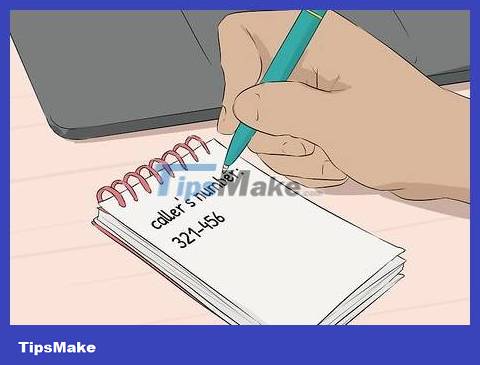
Record the caller's phone number. If you need to call this person in the future, it's a good idea to have their actual phone number. You will also have an authentic phone number in hand to report to the network operator or authorities when needed.

Call back the blocked number. Once you have the phone number, you can call back as usual.
Note: most blocked numbers are automatic calls. If you receive a voice message saying that the number has been disconnected or similar, it means that the call was automatically placed by the machine.

Try to find the number. If you are in the US and cannot call back or find the number, and also do not have a smartphone, you can ask the network operator to find the phone number by dialing the code *57. Note: you must pick up the call you need to identify for this method to work, and be prepared to cooperate with local authorities.
If you live in another country, please contact the operator to ask for the access code.
This step is usually used in serious cases (such as fraud or harassment).
Using the TrapCall application on smartphones
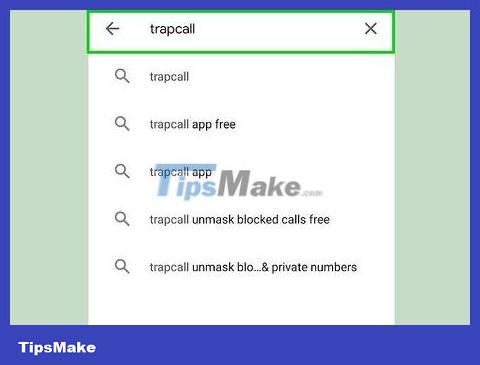
You need to understand how TrapCall works. TrapCall receives blocked incoming calls on iPhone or Android
TrapCall offers a 7-day free trial, after which you will have to pay $5.95/month (plus $4.95 initial setup fee), totaling about 250,000 VND to use.
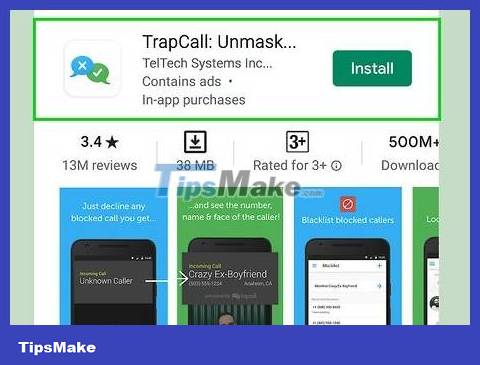
Download TrapCall. Open the App Store app on iPhone or Google Play Store on Android, then:
For iPhone — Select Search , tap the search bar, type trapcall, tap Search , tap the GET button to the right of the "TrapCall: Stop Block." app name, and enter your Touch ID or Apple password ID when required.
For Android — Tap the search bar, type trapcall , select the TrapCall: Unmask Blocked & Private app , tap the INSTALL button , and select ACCEPT .
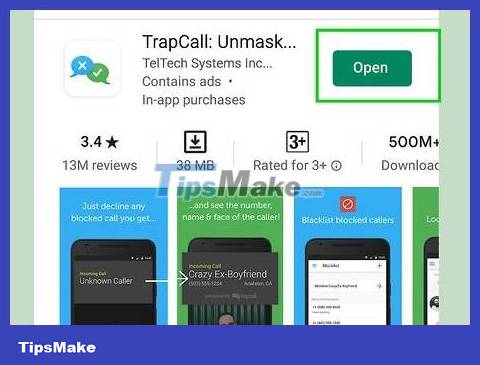
Open TrapCall. Tap the OPEN button in the app store or the TrapCall icon on the home screen.
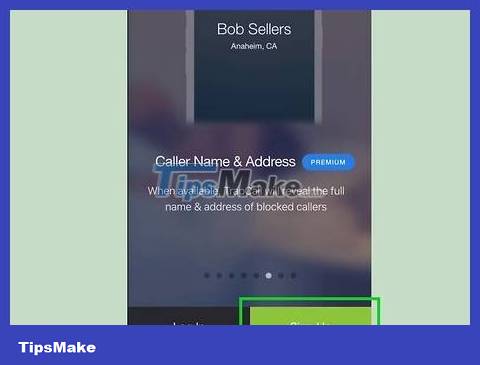
Click Start Free Trial . This blue button is at the bottom of the screen.
On Android, click Sign Up here.
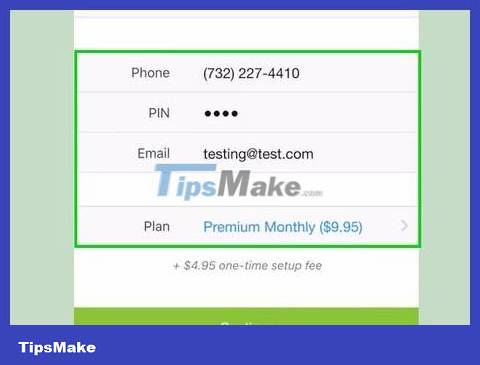
Enter account information. Fill in the following data fields:
Phone — Enter your phone number.
PIN — Enter the 4-digit code you want to use to log in to TrapCall.
Email — Enter the email address you want to use to link to TrapCall.
Plan — Tap this field, swipe left to right to select the "Basic" plan, then tap Select Basic at the bottom of the screen.
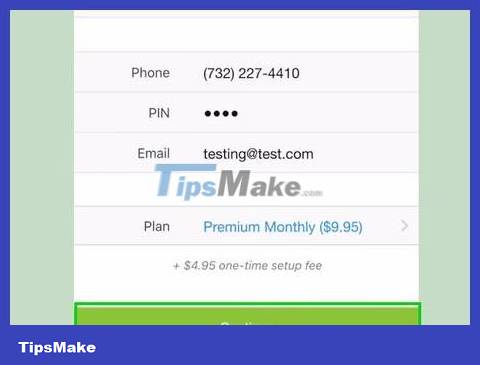
Tap Continue at the bottom of the screen.
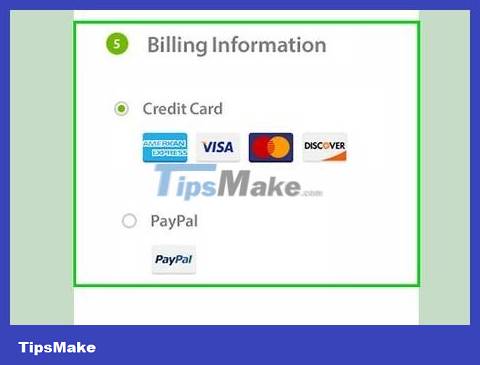
Select a payment method. Tap one of the payment options at the top of the screen. Usually you will be able to choose a credit/debit card or PayPal.
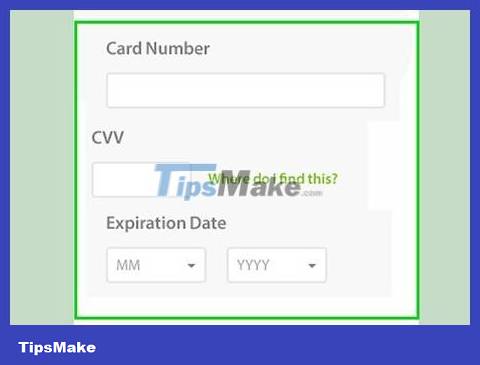
Enter payment information. Add the card number, security code, expiration date, and any other information required.
If you use PayPal instead of a bank card, you'll need to log in to your PayPal account when prompted and accept the terms that appear on the screen, after which you'll be redirected back to the TrapCall app.
When using PayPal, you may need to repeat this process a few times before TrapCall begins to recognize that you've entered payment information.
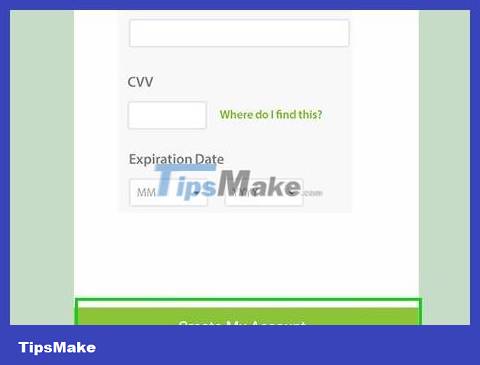
Click Create My Account . This blue button is at the bottom of the screen. The "Permissions" page will appear.
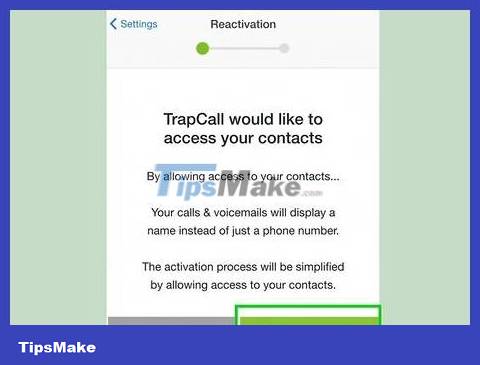
Enable TrapCall access. TrapCall will request permission to access your contacts, call blocking list, and notifications. To enable access to these items, click the switch to the right of the item and then confirm your choice when asked.
This option may not appear on Android.
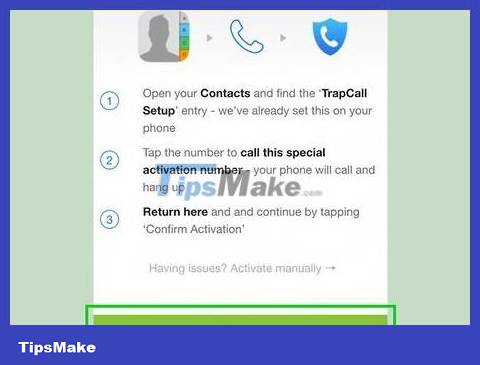
Click Continue at the bottom of the page.
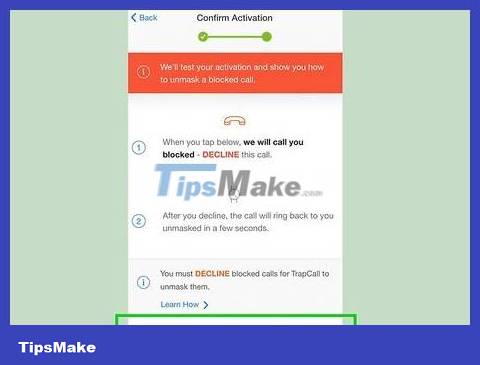
Set up TrapCall. After a few seconds, TrapCall will ask to allow the app to call you using the blocked number. Give permission, then follow the onscreen instructions to finish optimizing TrapCall on your phone.

Wait for the blocked number to call you. Unfortunately, TrapCall cannot trace blocked numbers that have called you in the past.
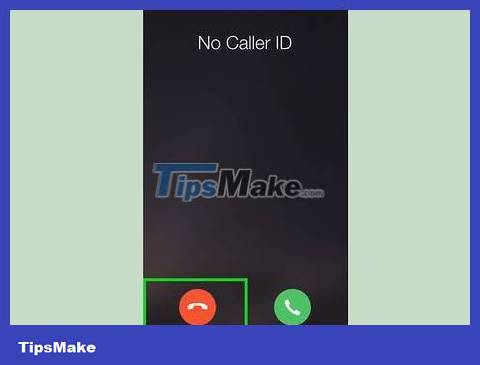
Rejected calls. When the call comes in, tap the "Decline" or "Hang Up" button on the screen. This number will be added to the "Unmasked" section of TrapCall.
When you allow a call to ring, TrapCall will not be able to obtain caller information.
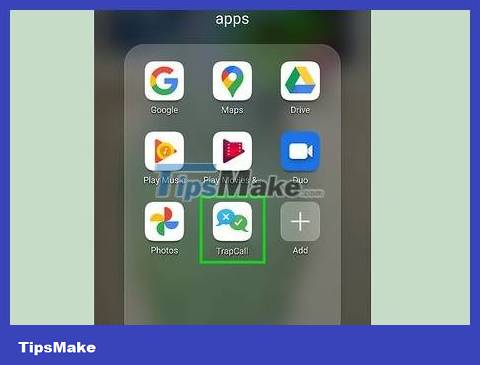
Open TrapCall. After rejecting the call, you need to tap the app icon to open TrapCall.
You may be asked to log in. Once there, enter your phone number and PIN to continue.
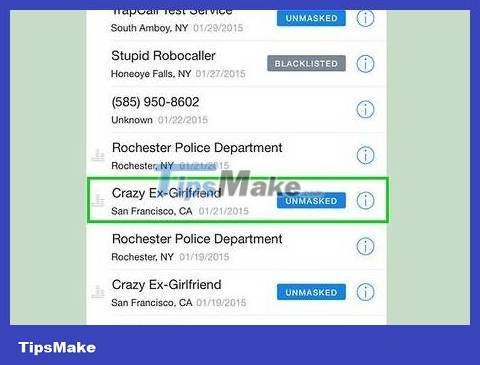
Tap the Unmasked tab at the top of the screen. A list of recently traced calls will be displayed, including the blocked call you just rejected.
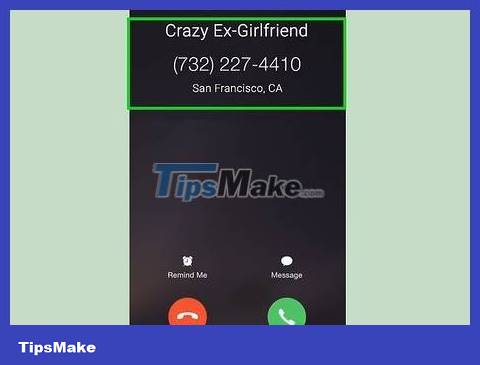
See real phone number. You can see the incoming number as well as any public information about the phone number (for example, personal or business name). At this point, you can call back by pressing the phone number or entering it manually on the Phone/Ringer application.
Using the Truecaller application on smartphones
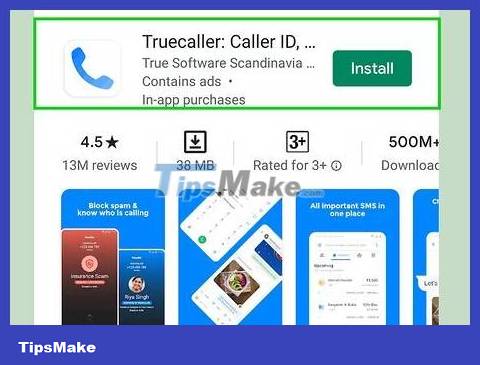
Download Truecaller. Truecaller is released for free for both iPhone and Android users. This application is used to identify and query unknown caller information, especially if the caller is on the spam list. To download the application, open the App Store or Google Play Store on iPhone/Android and proceed as follows:
For iPhone — Select the Search tab , tap the search bar, type truecallerand tap Search , tap the GET button next to the "Truecaller" heading, scan the Touch ID sensor, or enter your Apple ID password when prompted.
For Android — Tap the search bar, type , select the Truecaller: Caller ID, SMS spam blocking & Dialertruecaller app in the drop-down menu, tap INSTALL , and tap ACCEPT when prompted.
Truecaller offers the option to upgrade to a premium account with the ability to increase the number of contact requests you can receive monthly, while also removing ads.
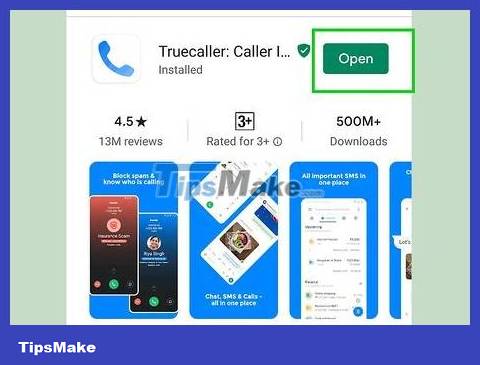
Open Truecaller. Click the OPEN button on the Truecaller application page to open.
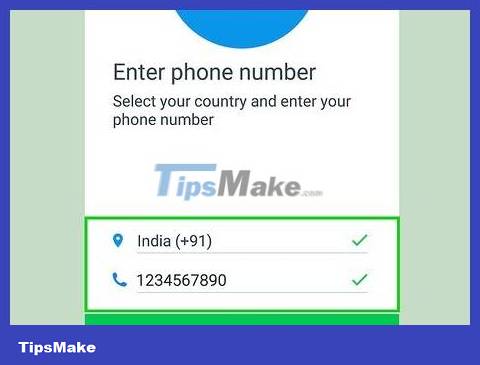
Enter your phone number. Tap the "Your phone number" text box and enter your phone number (including the country code).
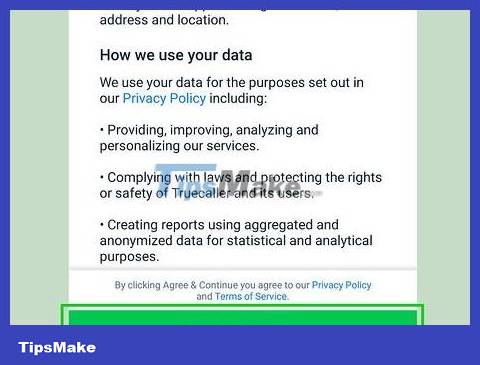
Tap GET STARTED . It's at the bottom of the screen.
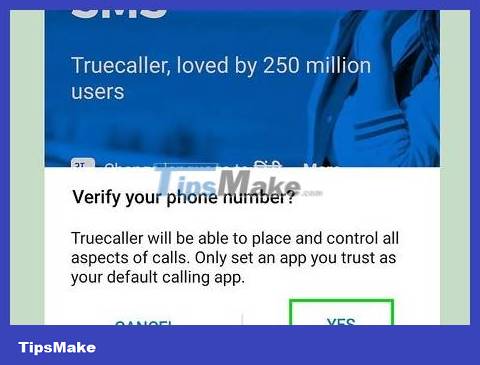
Click Yes when the option appears. Truecaller will send you a verification message.
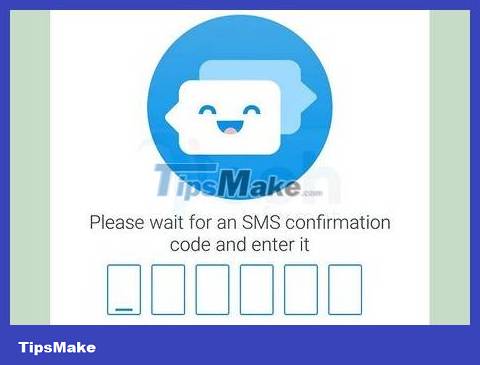
Confirm phone number. Open your phone's Messages app, view the 6-character code in the text message, then enter the code into the text box on Truecaller.
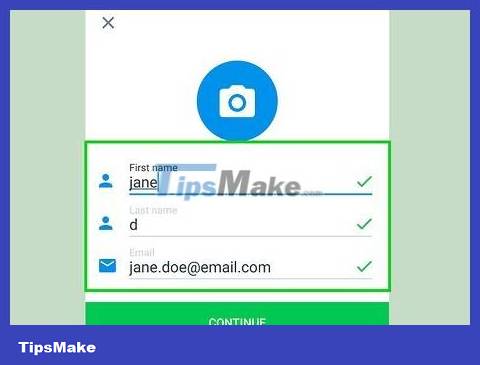
Create Account. Fill in the following fields:
First Name — Enter your name.
Last Name — Enter your last name.
You can also enter an email address in the "Email" text box, but this information is not required.
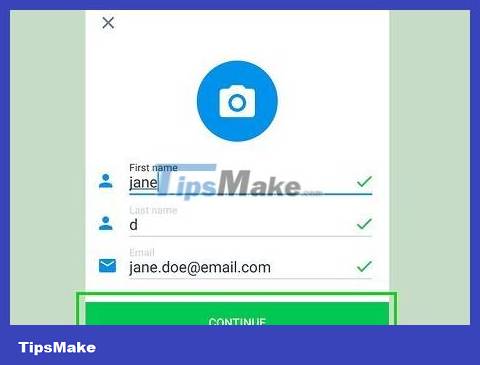
Click the Continue option at the bottom of the page.
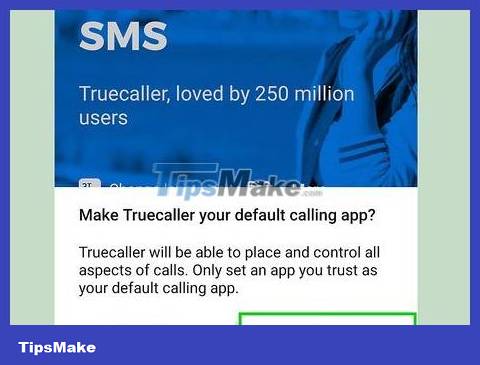
Enable Truecaller in your smartphone's Settings by:
On iPhone — Tap Open Settings , tap the "Back" button in the upper left corner of the screen, select Phone , tap Call Blocking & Identification , then tap the white "Truecaller" switch. You can then return to Truecaller by double-clicking the Home button and selecting the Truecaller window.
On Android — Because the process will vary depending on the Android model, you need to follow the instructions on Truecaller.
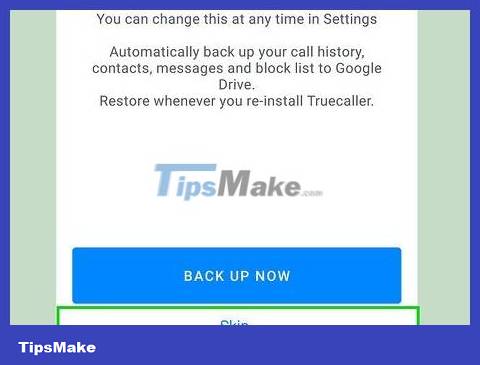
Tap Skip in the upper right corner of the screen.
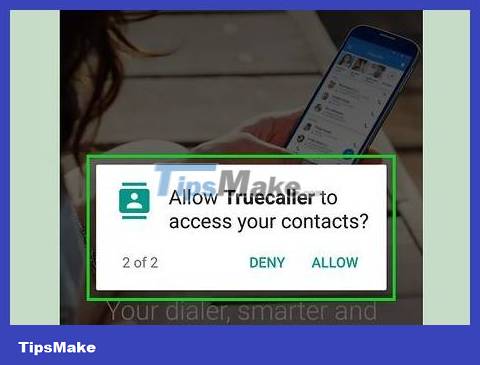
Allow Truecaller to access contacts. Tap Allow Permissions , then tap OK or Allow when the options appear.
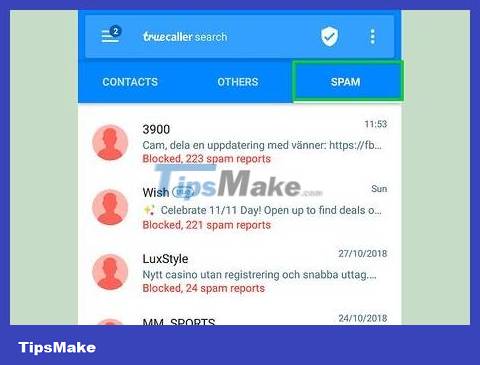
Update spam list on Truecaller. Select the Spam ID tab and tap Update now . It's near the middle of the screen. This will ensure that the spam list is always updated promptly with the most recent nuisance numbers.
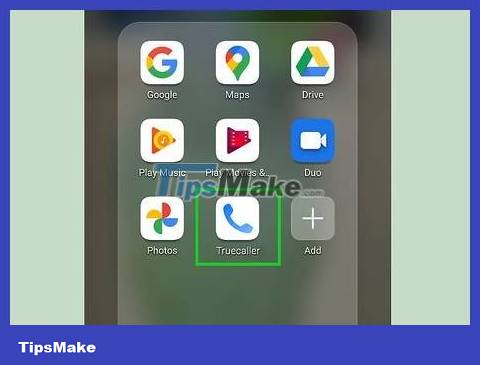
Keep Truecaller. Truecaller will automatically warn of similar scam or spam calls, you can also see the number of harassing callers in case you want to call them back.
If you receive a call from a private number (such as someone else's mobile number), Truecaller will rarely display the phone number. In this case, you can try using TrapCall instead.
 How to Record Voice on Phone
How to Record Voice on Phone How to Flash a Phone in the US
How to Flash a Phone in the US How to Block a Phone Number
How to Block a Phone Number How to Share your phone's Internet connection to your laptop
How to Share your phone's Internet connection to your laptop How to Turn Split Screen On and Off on iPad
How to Turn Split Screen On and Off on iPad How to Know if Your Number is Blocked
How to Know if Your Number is Blocked