How to Listen to FM Radio on Linux
With a modern, easy-to-use interface, and a number of impressive features, . all of this makes Odio a radio listening application that many users love. Refer to the article below of TipsMake to learn how to listen to FM Radio on Linux using the Odio application.
How to Listen to FM Radio on Linux
1. Enable Snap
The Odio app supports many different Linux distributions through Snap packages. The only way to use this app on Linux is to use the same Snap packages, so before we proceed, we will first need to enable the Snap service on the system.
As mentioned above, Snap packages work on most Linux distributions, including Ubuntu, Debian, Fedora, OpenSUSE, Arch Linux, Solus, Gentoo, Linux Mint, Raspberry Pi, ….
If you're not sure whether your Linux distribution supports Snap, visit the Snapcraft developer website, which will show a list of Linux distributions that support Snap packages.
2. Install Odio application
Once the SnapD runtime is up and running on your Linux system, the next step is to install the Odio app via the Snap Store. Open a Terminal window using Ctrl + Alt + T or Ctrl + Shift + T , then enter the following command to start the app installation process:
3. sudo snap install odio
Or another way is to open Gnome software, KDE Discover or Ubuntu Software Center, click on the Search box and type Odio , then click Install to install the application.
4. Access popular radio stations
Odio offers a variety of ways to listen to radio, online radio. When you click Top click, a list of the most popular radio stations will appear on the screen.
To access the Top Click section on Odio, launch the application and let it load. Then find and select the Home section on the sidebar to access the welcome page. Here you find and click on the Top Click option to open a window showing a list of the most popular radio stations.
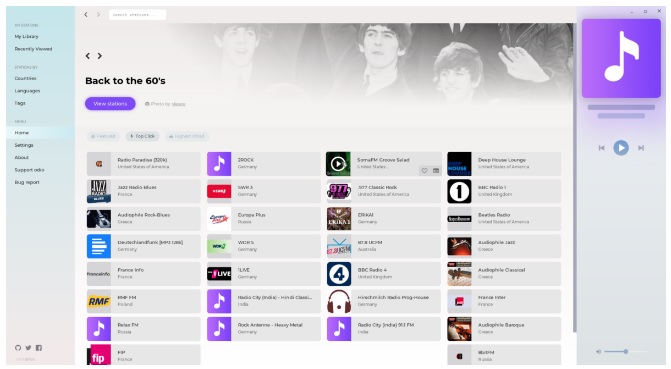
In this list you can browse and select the stations you want to listen to and click the Play button to start. Or alternatively, click the heart icon to save the radio stations you want to listen to as favorites to listen to later.
5. Featured Radio Stations
In addition to popular radio stations in the Top Clicks section, Odio also provides a list of featured radio stations located in the Featured section in the Home section.
6. Search for radio stations
The search feature in Odio allows users to quickly find the radio stations they want to listen to. To use this feature, click on the search box and type the radio station you want to search for, then press Enter to display the list of results.
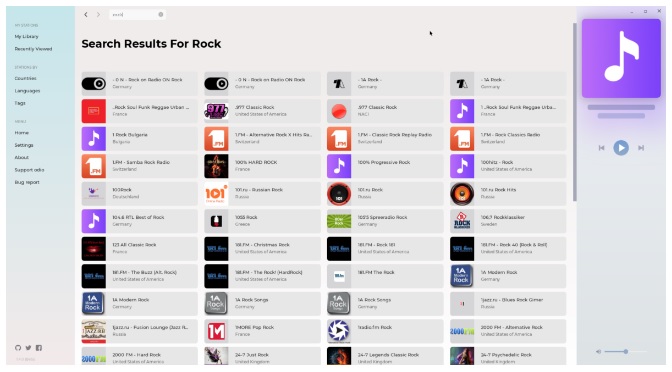
The search results will display a list of channels based on the search keyword you entered. Select the channel you want to listen to or click the heart icon to save it to your favorites library and listen to it later.
7. Sort radio stations by country and language
Additionally Odio also allows users to sort radio stations based on specific languages and countries.
To sort the list of radio stations by country, in the left pane of the application, find and click on the Countries option . A list of countries will now appear on the screen. Click on the flag of the country in the list that you want to see the radio stations of that country.
To sort radio stations based on active language, find and click the Language option, a list of languages will also appear on the screen, select any language you like and see a list of radio stations that support that language.
In the above article, TipsMake has just guided you on how to listen to FM Radio on Linux using the Odio application. In addition, if you have any questions or questions that need to be answered, readers can leave their comments in the comment section below the article.
How to take a screenshot of Linux, what are the ways is also a question of interest to many people, to understand more about taking screenshots of Linux , you can read the tutorial article on our page.
 How to switch users on the Linux command line
How to switch users on the Linux command line How to set up Wireguard VPN on Linux
How to set up Wireguard VPN on Linux How to use read command in Linux
How to use read command in Linux Reasons to switch to Linux
Reasons to switch to Linux How to find large files on Linux
How to find large files on Linux How to install Umami on Linux
How to install Umami on Linux