How to Use Radio Tray on Linux
Method 1 of 4:
Installing Radio Tray using Software Manager
This is the safest option.
-
 Open up your Software Manager.
Open up your Software Manager. -
 Type in your password then click OK.
Type in your password then click OK. -
 In the search bar, type "RadioTray" (not case sensitive but don't put in a space) and press ↵ Enter.
In the search bar, type "RadioTray" (not case sensitive but don't put in a space) and press ↵ Enter. -
 Double click the "RadioTray" icon.
Double click the "RadioTray" icon. -
 Click Install
Click Install- You will see a message saying "Installed" if the process is successful

- You will see a message saying "Installed" if the process is successful
Method 2 of 4:
Installing Radio Tray using Sourceforge
An alternative method but not the safest option.
-
 Open up your internet browser.
Open up your internet browser. -
 Type in the search bar http://radiotray.sourceforge.net/ and press ↵ Enter.
Type in the search bar http://radiotray.sourceforge.net/ and press ↵ Enter. -
 Scroll down until you see a download section and choose your desired download option. .
Scroll down until you see a download section and choose your desired download option. . -
 Wait for your download to start automatically.
Wait for your download to start automatically.- Some browsers will ask you what you want to do with the file. It is recommended that you save the file first and then scan the file using an anti virus program just to be on the safe side.
- Once it's downloaded, find the download location and open the compressed file.
Method 3 of 4:
Playing Radio Stations
-
 Open Radio Tray so click on the Linux "Start" button.
Open Radio Tray so click on the Linux "Start" button. -
 Navigate to Sound & Video, then click Radio Tray.
Navigate to Sound & Video, then click Radio Tray.- You will see this icon if the program has launched successfully.

- You will see this icon if the program has launched successfully.
-
 Browse the list of genres to choose from.
Browse the list of genres to choose from. -
 Hover your cursor over a genre then click on the radio station you want to listen to.
Hover your cursor over a genre then click on the radio station you want to listen to.- In this tutorial, we will choose the Oldies genre and then click Antioch OTR AM 1710.
- Wait for a notification in the top right corner of the screen.

Method 4 of 4:
Adding New Radio Stations
-
 Click Preferences
Click Preferences - Click Configure Radios

-
 Click Add
Click Add -
 Type in the name of the Radio Station and the Direct address of the radio station (not the URL at the top of the page) and the group then click Save.
Type in the name of the Radio Station and the Direct address of the radio station (not the URL at the top of the page) and the group then click Save.- The direct address should be listed somewhere on the radio station's website. If not, you will need a URL sniffer.
- If your new radio station doesn't fit any of the preselected genres, choose the root genre for now.
-
 To add a new group, click Add Group.
To add a new group, click Add Group. - Type in the name of your new group and select a parent group and press Save.
- If you select the parent group as root, you'll find the new group here.

- If you select the parent group as something else (for example "Classic Rock"), you'll find the new group underneath that group.

- If you select the parent group as root, you'll find the new group here.
4 ★ | 1 Vote
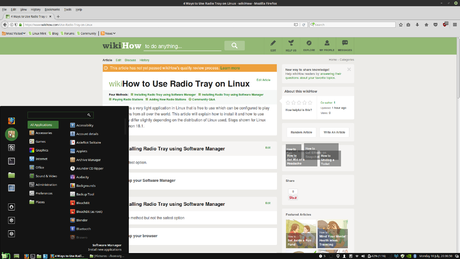
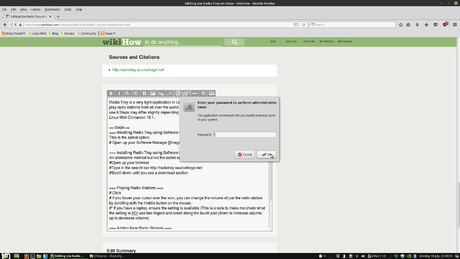
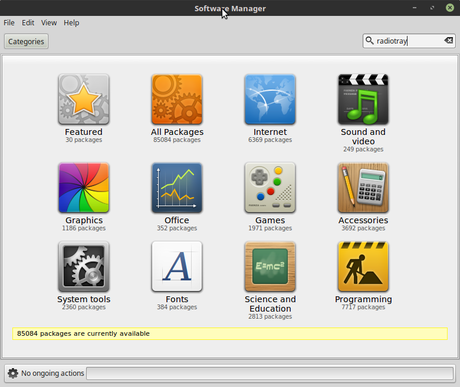




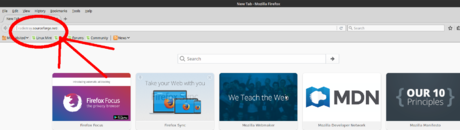

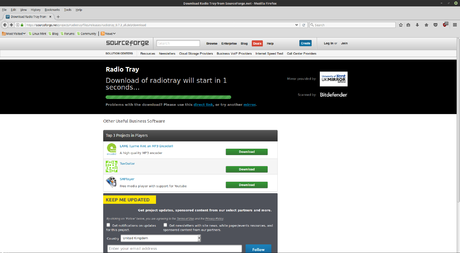
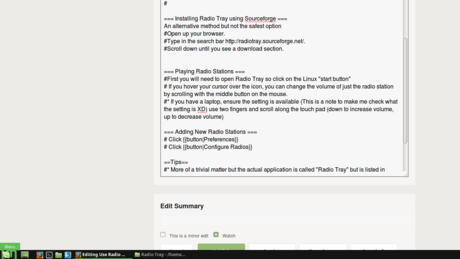
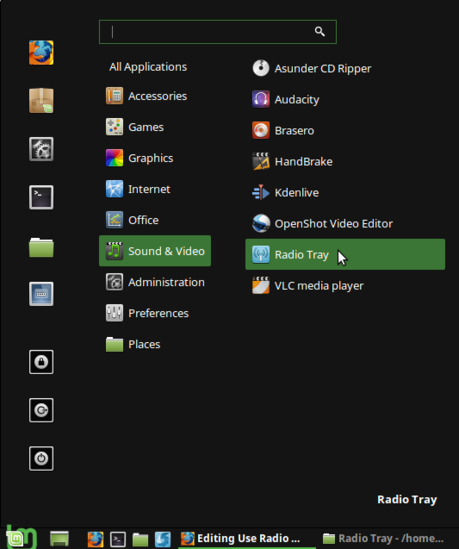
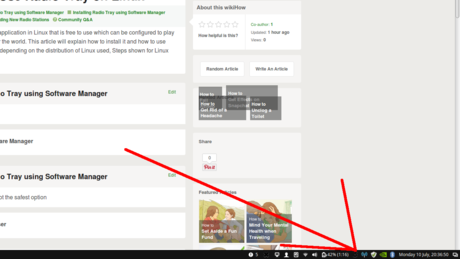
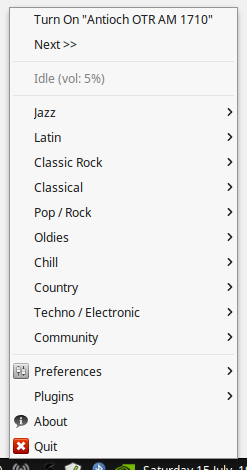
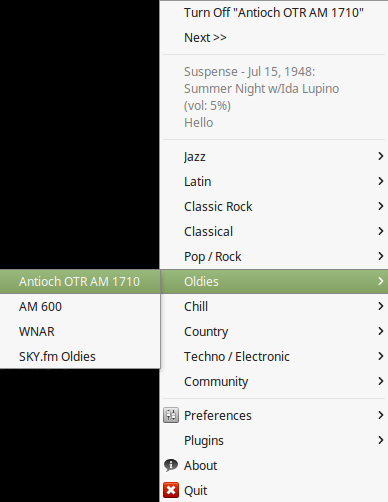

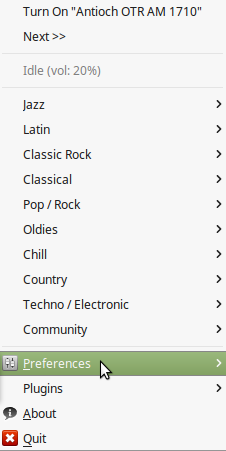
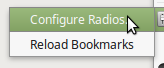
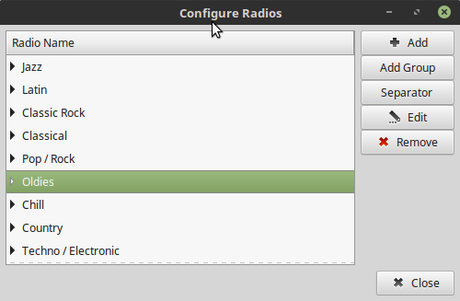
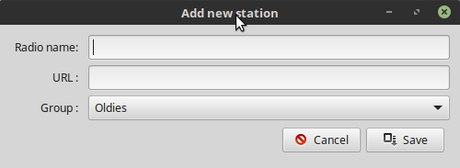
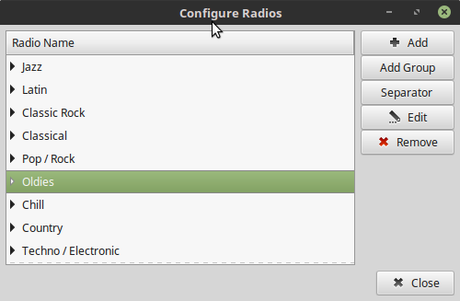
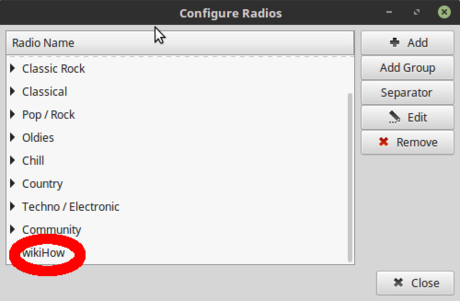
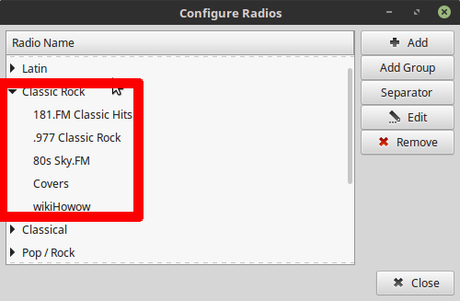
 How to Become Root in Linux
How to Become Root in Linux How to Check the IP Address in Linux
How to Check the IP Address in Linux How to Create and Edit Text File in Linux by Using Terminal
How to Create and Edit Text File in Linux by Using Terminal How to Install Debian
How to Install Debian How to Install Software in Debian Linux
How to Install Software in Debian Linux How to Change Your Desktop Wallpaper on Linux Mint
How to Change Your Desktop Wallpaper on Linux Mint