How to hold the mouse to protect the joint bone?
Siblings or gamers often have to use computers for a long time, which has a significant impact on health. You often think that sitting in the wrong position will affect your health, but don't think that holding the wrong mouse can also have consequences on your joints.
So hold it properly to not affect the hand, causing hand aches or carpal tunnel syndrome? In addition to you can also relax yourself with the movements in the article "Reduce fatigue when sitting computer" with a few simple movements, should also pay attention to the posture of holding the mouse. In this article, we will bring you useful information to protect your health.
1. Right mouse position:
First choose the appropriate mouse position, which means not too close but not too far away. If it is too far, it requires the hand to be, leading to both the arms and shoulders stress. But too close also creates an uncomfortable position to use.
Therefore, it is thought that when the position of the keyboard is right in front, the mouse should be close to the side of the keyboard because then, the aperture of the hand is not too large, especially when the hand is active left on the keyboard, just click with the right hand (whoever plays the game is not strange at this posture.)
Next is to select the mouse speed to suit the needs, too slow will make the path of the cursor shorter, making the hand move more to bring the cursor to the desired position. But too fast, it can be manipulated to be less accurate.
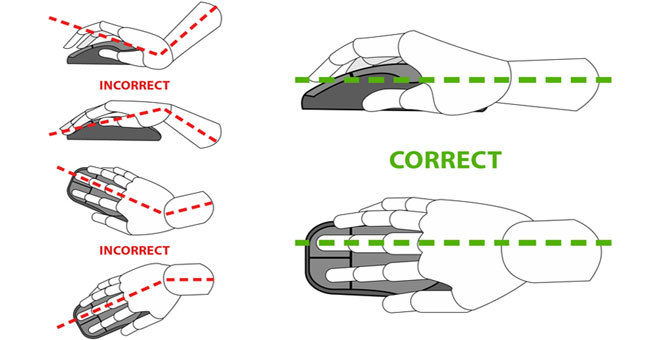
Make sure your hands and wrists are in a straight position when holding the mouse. The wrist should not bend up or sag when holding the mouse.
Wrist is the most vulnerable area in the process of using the mouse, so use it as little as possible. The movement of the mouse should be done with the forearm, not just shaking the wrist, as this will create unnatural movements, shaking the wrist too much.
Limit your fingers to hover over the mouse. Some people always have the "Ready to click" position and therefore, their fingers are always hovering over mouse buttons. This approach creates unnecessary pressure on your fingers. When you do not need to click, just place your fingers gently and comfortably on the mouse.
2. Ways to hold the mouse:
Currently there are 3 main ways to mouse: Palm, Claw, Finger tip. Each way of holding the mouse has its advantages and limitations. Depending on the usage habits of each person, you can choose to hold the mouse accordingly, overcome the drawbacks of how to hold the mouse.
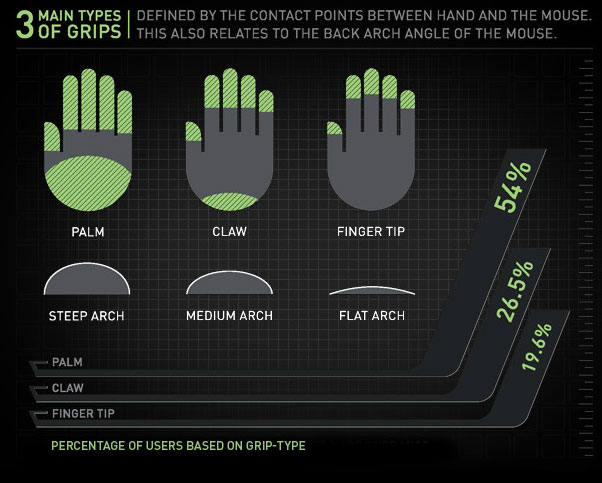
Percentage of users 3 ways to hold the mouse
The Palm Grip - Place your palm on the mouse
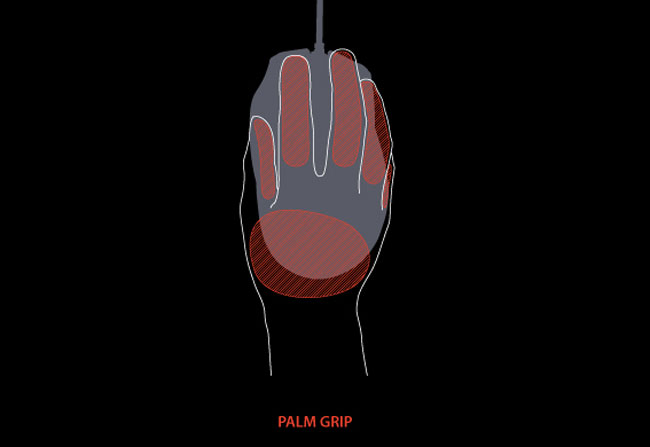
As its name suggests, this posture will place both hands on the mouse. The palm of the hand will lie on the back of the mouse and the part near the back of the wrist will be close to the back. The mouse will be kept and controlled to move mainly with the thumb, ring finger or pinkie. The left and right mouse buttons will be pressed with the index and middle fingers. If the mouse has additional buttons on the side, the thumb and ring finger (or little finger) will be responsible for pressing these keys.
Many people think that this way of placing hands is the most comfortable and ergonomic. However, make sure that your wrists and forearms are in a straight line for maximum comfort.
Advantages:
- Popular, comfortable implementation.
- Can use wrist to control.
- Easy to perform tasks that require accuracy by combining wrists and forearms.
Defect
- Finger press operations can be difficult.
- Motion requires limited speed.
- If you exploit the posture to control the mouse with your wrist, long-term use will affect the joint bone.
The Claw Grip - Place your fingers on the mouse

This method also places the palm on the mouse and keeps the balance there. However, users will bend their fingers and only touch the position of the key press with the fingertips. Similar to Palm Grip, this way of placing hands also allows gamers to use their wrists to control movement, while allowing mouse clicks at high speeds more easily. However, placing this hand will cause more pressure on musculoskeletal joints than Palm Grip and long-term play is easy to be tired.
Advantages:
- Supposedly balanced between comfort and control.
- You can use your wrist to move at a higher speed than Palm Grip.
- Click with high speed.
Defect:
- Feeling less natural.
- Accuracy in operations requires meticulous less than Palm Grip.
- If you exploit the posture to control the mouse with your wrist, long-term use will affect the joint bone.
- Causing fatigue to the musculoskeletal system when used for a long time.
The Finger Tip Grip - Do not touch the palm of the table

This is the most difficult type of mouse in 3 ways in this article because the contact area between the finger and the hand with the mouse is the least. When holding the mouse this way, only the fingers are touching the position to be clicked on the mouse, the rest of the palm is lifted and creates a great stress on the musculoskeletal muscles, so it is very easy to have a hand pain If applicable for a long time.
Advantages:
- High-speed hover operation.
- You can use your fingers to adjust the movement of the mouse.
- The click speed is very fast.
Defect:
- It is difficult to accurately position the mouse.
- Creating a lot of pressure on musculoskeletal joints.
- Very uncomfortable when applied long.
- Long-term application is prone to wrist and hand joint problems.
Above are the information as well as the three popular ways to hold the mouse. So have you used the mouse correctly and what position are you using?
Refer to the following articles:
- 10 types of foods that help increase muscle mass for men
- 8 habits to destroy the six-pack abdomen super fast
- The top 5 foods to eat are at higher risk of cancer
Hope this article is useful to you!
 Use mosquito repellent materials available, safe for families
Use mosquito repellent materials available, safe for families Unexpected impact when using fans in the hot season
Unexpected impact when using fans in the hot season 8 benefits of Workout training for the brain
8 benefits of Workout training for the brain 7 habits are 'silently killing' you every day
7 habits are 'silently killing' you every day Reduce the risk of office diseases thanks to 5 on-site exercises
Reduce the risk of office diseases thanks to 5 on-site exercises Be careful when touching your hands on the back of the body
Be careful when touching your hands on the back of the body