How to Get Rid of Java Update Notifications
Method 1 of 3:
Using the Java Control Panel
-
 Open the Java Control Panel. To do so:
Open the Java Control Panel. To do so:- Windows - Open Start, type in "Configure Java", and click the Java icon.
- Mac - Click the Apple icon, click System Preferences, and click the Java icon.
-
 Click the Update tab. It's at the top of the Java Control Panel window.
Click the Update tab. It's at the top of the Java Control Panel window. -
 Uncheck the "Check for Updates Automatically" box. It's in the middle of the window.
Uncheck the "Check for Updates Automatically" box. It's in the middle of the window. -
 Click Do Not Check when prompted. Doing so will prevent Java from checking for updates.
Click Do Not Check when prompted. Doing so will prevent Java from checking for updates. -
 Click OK. It's at the bottom of the window. Your preferences should be saved.
Click OK. It's at the bottom of the window. Your preferences should be saved.
Method 2 of 3:
Editing the Registry on Windows
-
 Determine whether your system is 32- or 64-bit. To do so:
Determine whether your system is 32- or 64-bit. To do so:- Right-click the This PC (or My Computer) icon.
- Click Properties.
- Look for the number to the right of the "System type" heading.
-
 Open the Start menu. Either press the ⊞ Win key or click the Windows logo in the bottom-left corner of the screen.
Open the Start menu. Either press the ⊞ Win key or click the Windows logo in the bottom-left corner of the screen. -
 Type regedit into Start. Doing so will bring up the Registry Editor icon, which resembles a cluster of blue blocks, in the Start window.
Type regedit into Start. Doing so will bring up the Registry Editor icon, which resembles a cluster of blue blocks, in the Start window. -
 Click the Regedit icon. This will open the Windows Registry Editor.
Click the Regedit icon. This will open the Windows Registry Editor. -
 Clickleft of the "HKEY_LOCAL_MACHINE" folder. It's in the top-left corner of the Registry Editor window. Doing so will display any folders that are in the "HKEY_LOCAL_MACHINE" folder below it.
Clickleft of the "HKEY_LOCAL_MACHINE" folder. It's in the top-left corner of the Registry Editor window. Doing so will display any folders that are in the "HKEY_LOCAL_MACHINE" folder below it.
-
 Clickleft of the "SOFTWARE" folder. This option is below the "HKEY_LOCAL_MACHINE" folder.
Clickleft of the "SOFTWARE" folder. This option is below the "HKEY_LOCAL_MACHINE" folder.
-
 Clickleft of the "Wow6432Node" folder. Skip this step if you're on a 32-bit bit system.
Clickleft of the "Wow6432Node" folder. Skip this step if you're on a 32-bit bit system.
-
 Clickleft of the "Java Soft" folder.
Clickleft of the "Java Soft" folder.
-
 Clickleft of the "Java Update" folder.
Clickleft of the "Java Update" folder.
-
 Click the "Policy" folder. Doing so will display its contents in the pane on the right side of the window.
Click the "Policy" folder. Doing so will display its contents in the pane on the right side of the window. -
 Double-click the "Enable Java Update" file. It should be on the right side of the window.
Double-click the "Enable Java Update" file. It should be on the right side of the window. -
 Type "0" into the file. This will change the file's value of "1", which allows updates, to "0", which blocks updates.
Type "0" into the file. This will change the file's value of "1", which allows updates, to "0", which blocks updates. -
 Click OK. This will disable the Java update prompt that occurs while your computer is already running.
Click OK. This will disable the Java update prompt that occurs while your computer is already running. -
 Press Ctrl+⇧ Shift+Esc. You'll find all three of these keys on the left side of the keyboard. Pressing them opens the Windows Task Manager.
Press Ctrl+⇧ Shift+Esc. You'll find all three of these keys on the left side of the keyboard. Pressing them opens the Windows Task Manager. -
 Click the Startup tab. It's near the top of the Task Manager window.
Click the Startup tab. It's near the top of the Task Manager window. -
 Locate and click jucheck. This file is the Java update prompt that runs whenever you turn on your PC.
Locate and click jucheck. This file is the Java update prompt that runs whenever you turn on your PC. -
 Click Disable. It's in the bottom-right corner of the Task Manager window. This will prevent the Java update from running at startup regardless of your settings.
Click Disable. It's in the bottom-right corner of the Task Manager window. This will prevent the Java update from running at startup regardless of your settings.
Method 3 of 3:
Using the Terminal on Mac
-
 Open Spotlight. To do so, click the magnifying glass icon in the top-right section of your Mac's menu bar.
Open Spotlight. To do so, click the magnifying glass icon in the top-right section of your Mac's menu bar.- If you aren't using an account with administrator privileges, you might not be able to disable the Java update.
-
 Type in Terminal. Typing "Terminal" into the Spotlight text field will bring up a black box; this is the Terminal icon.
Type in Terminal. Typing "Terminal" into the Spotlight text field will bring up a black box; this is the Terminal icon. -
 Click the Terminal icon. Doing so will open Terminal.
Click the Terminal icon. Doing so will open Terminal. -
 Enter the Java Update disable command. The command is as follows:
Enter the Java Update disable command. The command is as follows:sudo defaults write /Library/Preferences/com.oracle.java.Java-Updater JavaAutoUpdateEnabled -bool false. -
 Press ⏎ Return. This will run the command. The Java update should no longer appear when you start your Mac.
Press ⏎ Return. This will run the command. The Java update should no longer appear when you start your Mac.
4.4 ★ | 5 Vote
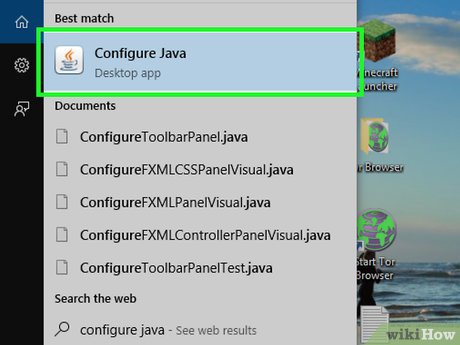
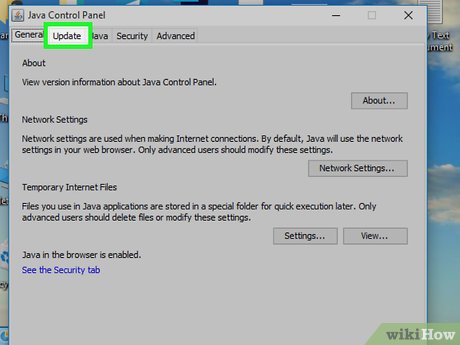
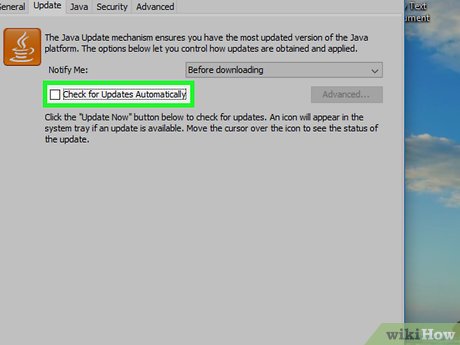
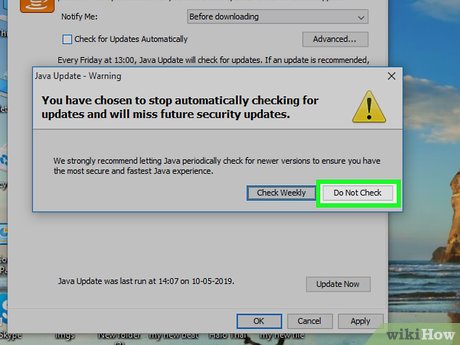


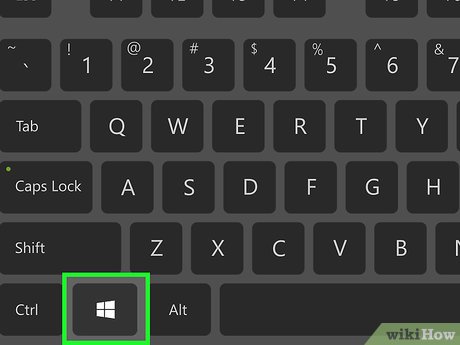
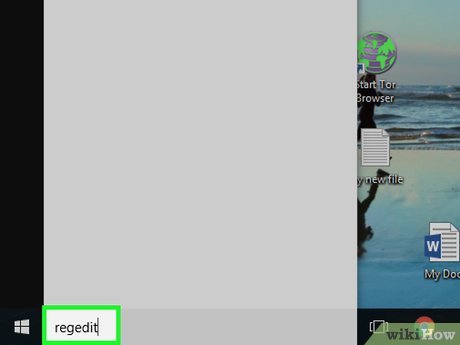
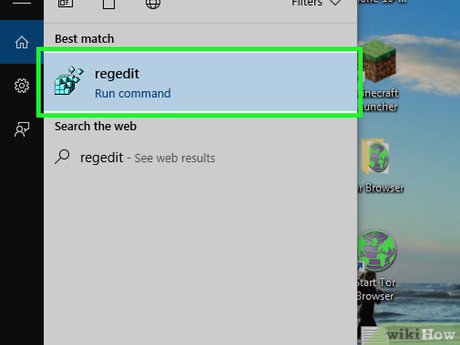
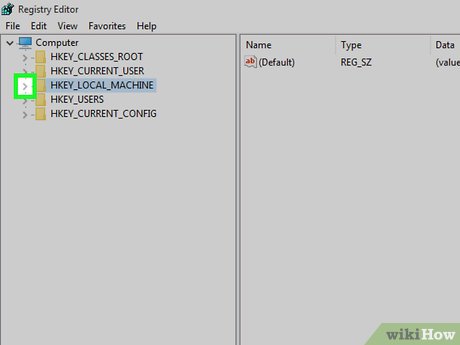

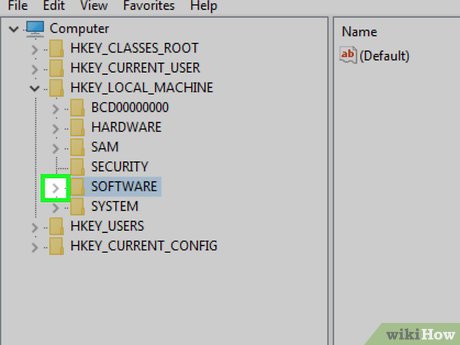

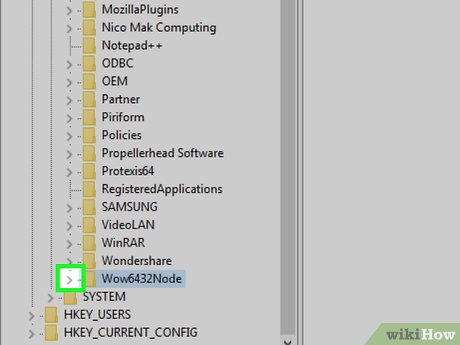

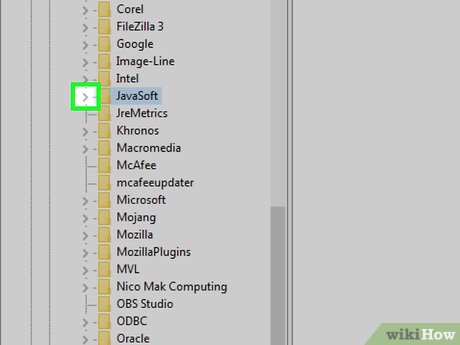

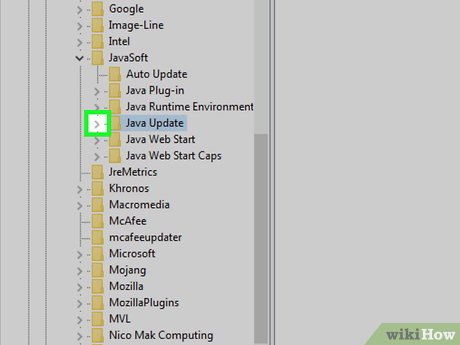

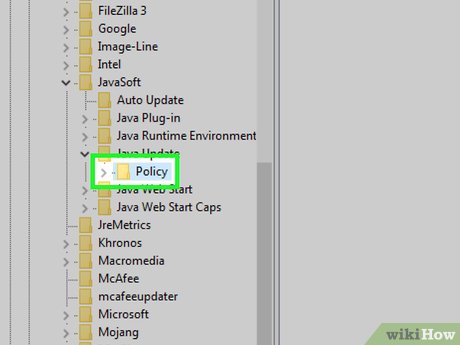
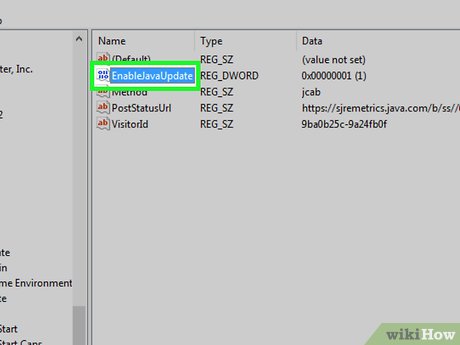


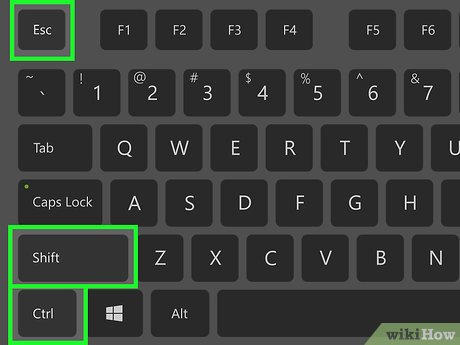
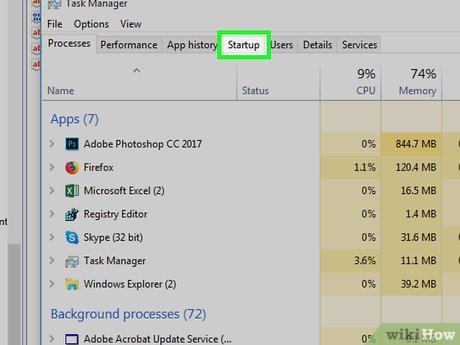

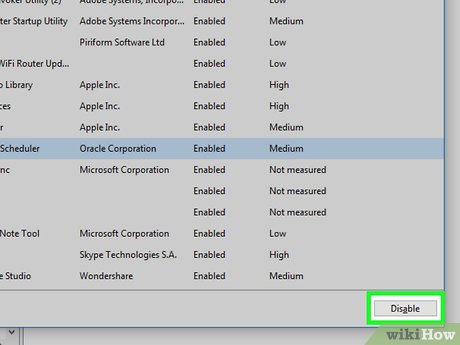
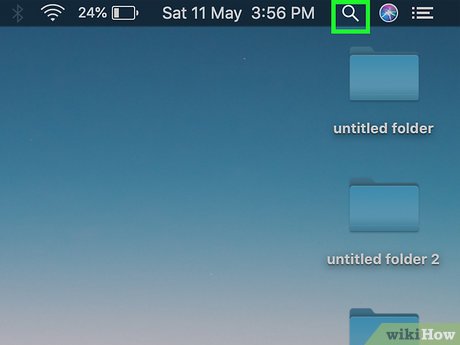
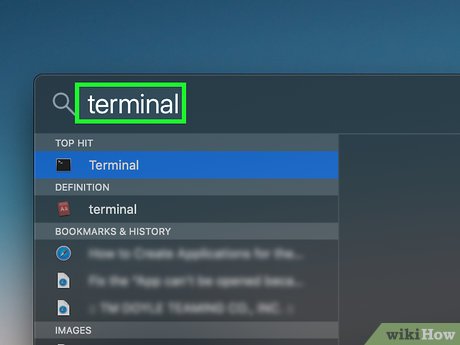
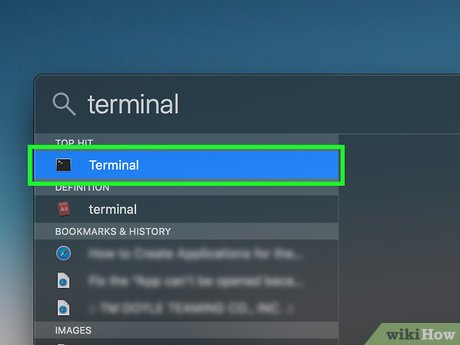
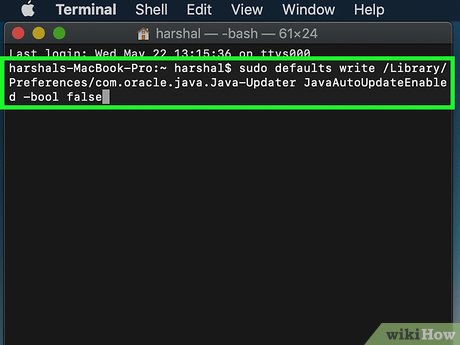

 How to Create a Java Class in Netbeans to Compute the Area of a Triangle Using Heron's Formula
How to Create a Java Class in Netbeans to Compute the Area of a Triangle Using Heron's Formula How to Get Input from a User in Java
How to Get Input from a User in Java How to Set Java Home
How to Set Java Home How to Fix Java
How to Fix Java How to Create JAR File
How to Create JAR File How to Close a Window in Java
How to Close a Window in Java