How to fix the error of not being able to hear music or sound when plugging headphones into the computer
Plugging headphones into a computer or laptop and not being able to hear is one of the errors users often encounter. To fix this error is quite simple, you can refer to and apply one of the methods below.
How to fix the error of not being able to hear music or sound when plugging headphones into the computer
I. Cause of error of not being able to hear music or sound when plugging headphones into the computer
If you cannot hear music or sound when using headphones, it is likely that the system has not recognized your headphones. This problem can be related to both hardware and software, below are a few causes of this error:
- The headset wire is faulty, causing the device to not be able to connect stably to the system.
- The audio jack you are using for the headphones is broken or physically damaged. You should plug the headset into another jack if you haven't tried it yet.
- The audio driver responsible for connecting the headset to the system is old or damaged.
- Your headphones are not set as the default audio device for your computer. If another device, such as a speaker, is selected as the default device, you can change these settings to resolve the issue.
II. How to fix the error of headphones not hearing sound
If the headset connects to your computer via USB or a 3.5 jack and you get this error, try plugging the headset into a different jack or another computer. If the headset works on the other computer and does not work on your computer, you can refer to the fixes below.
1. Set your headset as the default device
You may have headphones plugged in, but your computer doesn't recognize them as your default audio device. In this case, you need to set them as the default device following the steps below:
- Step 1: Right click on the volume/sound icon on the computer's system tray and select Open Sound Settings .
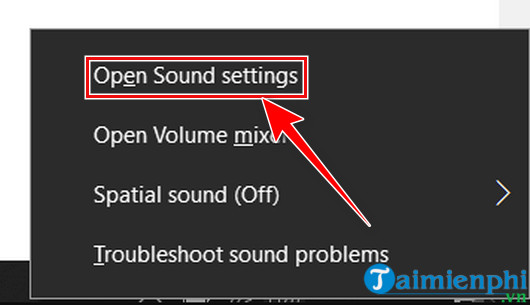
- Step 2: In the audio device settings menu, click on the box below Output and select your default audio device as Headphones .
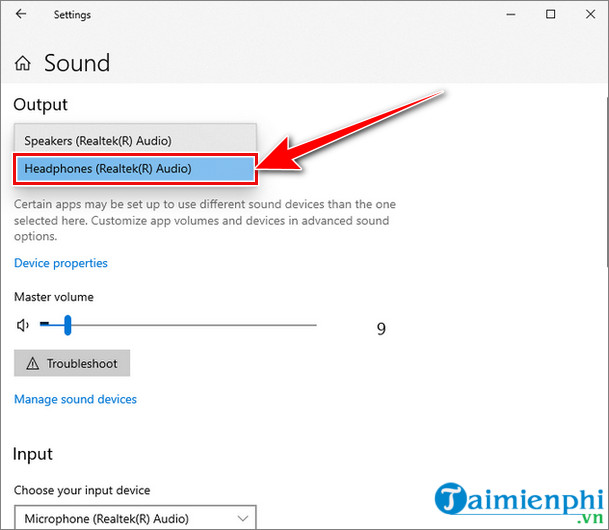
- Step 3: Check the volume of the headset by right-clicking the volume/sound icon on the computer's system tray and selecting Open Volume Mixer .
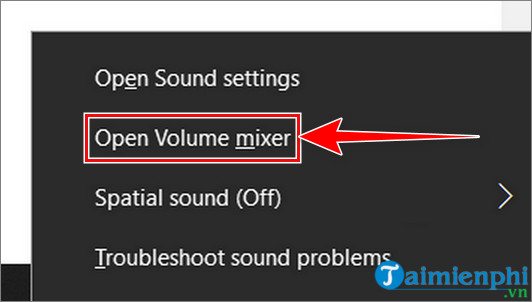
- Step 4: You can drag the slider to adjust the volume. If your headphones are muted, tap the speaker icon with the red crossed-out circle to unmute your headphones.
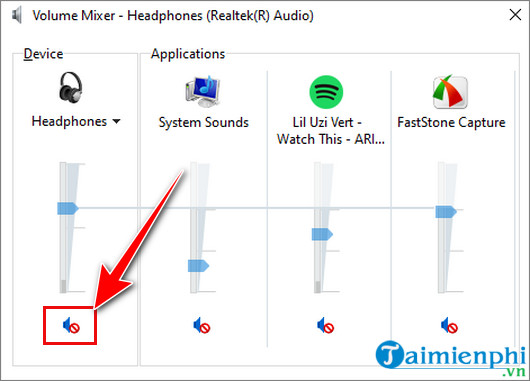
2. Use the Windows Troubleshooter tool
If the first method fails, you can use the Windows troubleshooting tool to fix the error of not hearing music or sound when plugging in headphones by following these steps:
- Step 1: Right-click the volume/sound icon on your computer's system tray and select Troubleshoot sound problems .
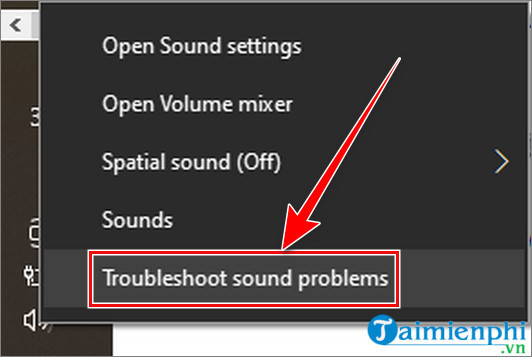
- Step 2: Select your headset device and click Next .
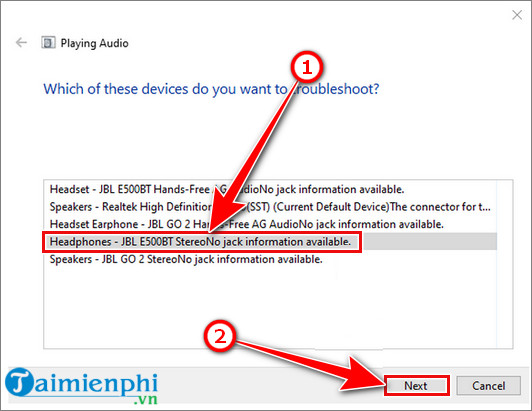
- Step 3: The troubleshooting tool will automatically find the cause and fix the sound problem for you. If you receive a prompt asking you to open the audio add-in, click No. Do not open Audio Enhancements .
3. Use Audio Troubleshooter
- Step 1: Press the Win + I key combination to open the Settings menu and select Update & Security .
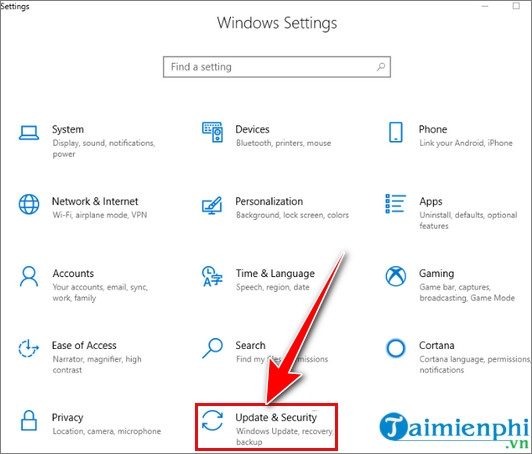
- Step 2: Click on the Troubleshoot tab and select the Playing Audio option .
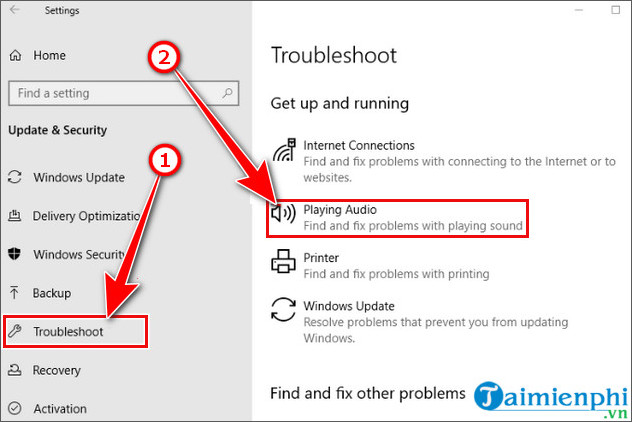
- Step 3: Click Run the troubleshooter and follow the instructions on your screen.
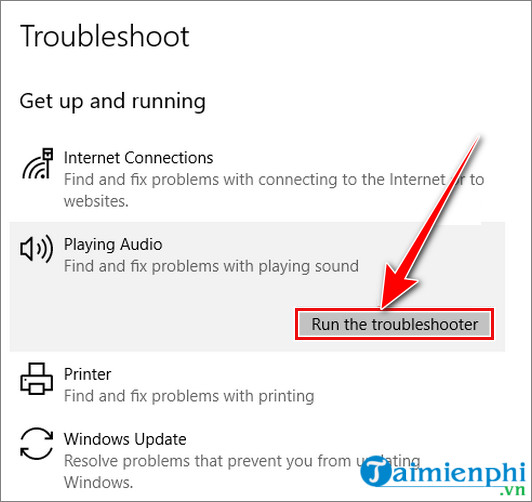
- Step 4: Once completed, try restarting your computer to resolve any software glitches that may be causing your headphones to not work.
4. Update the audio driver
- Step 1: Right click on Start and select Device Manager .
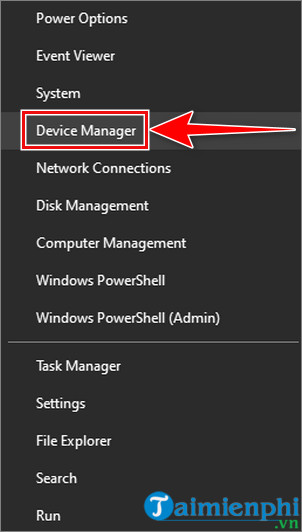
- Step 2: In the device manager menu, double-click Sound, video and game controllers .
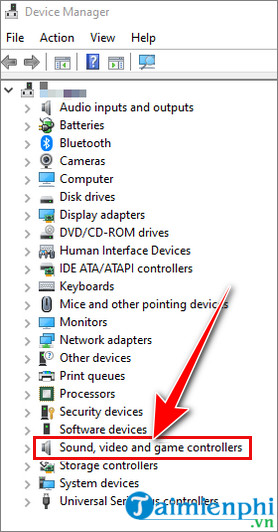
- Step 3: Check if your audio driver is updated or not. If not updated, right-click and select Update driver to have the system automatically search for the latest audio driver software.
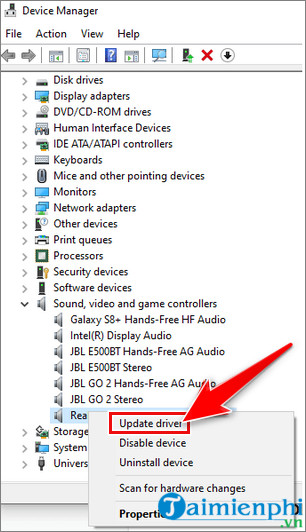
In addition, if the sound driver is defective, you can update the driver from the manufacturer's homepage. In case you have to reinstall but the audio driver is not available, you can use tools to find the driver yourself such as: DriverEasy, Driver Booster, 3DP Chip, Driver Detective. or you can download it directly from the manufacturer and install it. set manually.
In case you encounter the error of headphones being noisy or not hearing music clearly, please refer to how to fix the error of headphones being noisy , noisy, or not hearing words clearly to find a way to fix it.
Many people also often encounter the situation where the phone does not recognize the headset or headset mic. If you encounter this situation, try applying some methods to fix the error of your phone not recognizing headphones such as restarting the phone, cleaning the headphone jack, disconnecting all Bluetooth connections or checking the settings. audio before bringing it to repair centers to fix hardware errors.
Above, TipsMake has shown you how to fix the error of not hearing music or sound when plugging headphones into the computer . Hopefully with these methods you can fix your error. Good luck!
You should read it
- This is a headset that costs less than 500 thousand making music lovers unable to ignore it
- 5 principles to know if you regularly use headphones to listen to music
- How to convert to Mono audio on Android phones
- Hear how loud your ears are going to be deaf?
- 4 steps to troubleshoot audio loss in Windows
- Quick review of Sennheiser IE 60 headphones
 Instructions to fix the printer offline error in the simplest and most effective way
Instructions to fix the printer offline error in the simplest and most effective way How to fix computer errors that do not recognize keyboard and mouse
How to fix computer errors that do not recognize keyboard and mouse Instructions for adjusting the computer screen to a smaller size on Windows and Macbook
Instructions for adjusting the computer screen to a smaller size on Windows and Macbook How to adjust BIOS on Asus laptop to BOOT from USB
How to adjust BIOS on Asus laptop to BOOT from USB Nvidia Geforce Experience - How to download, install and use
Nvidia Geforce Experience - How to download, install and use How to format a write-protected USB drive (Write Protected)
How to format a write-protected USB drive (Write Protected)