How to adjust BIOS on Asus laptop to BOOT from USB
Adjusting the BIOS on an Asus laptop to boot from USB is a basic feature that anyone who wants to install Windows using USB must know because depending on the file format, your USB will not always recognize the correct format with the laptop. Therefore, we need to set up BIOS settings on Asus laptops to boot from USB as soon as we encounter the above problem.
To be able to adjust the BIOS on an Asus laptop to boot from USB, of course we have to enter the BIOS, but each type of laptop has its own way to enter the BIOS. TipsMake has compiled a summary of how to enter the BIOS of many brands that readers have read. You can watch it live here before we proceed to adjust the BIOS on the Asus laptop to boot from USB.
Instructions for adjusting BIOS on Asus laptop to boot from USB
Step 1: To adjust the BIOS on the Asus laptop to boot from USB as soon as the black screen appears when you turn on the computer, press F2 continuously until you enter theAsus BIOS interface.
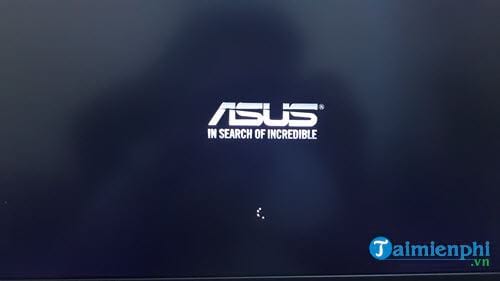
We can press Esc to enter the Boot interface or F2 to enter the BIOS interface.

Step 2: Asus's BIOS interface appears, press F7 to enter Advanced Boot .
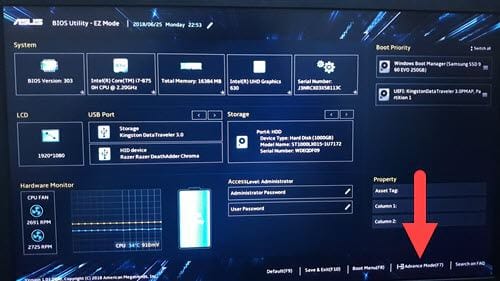
Step 3: In Advanced Boot, select Advanced and select USB Configuration .
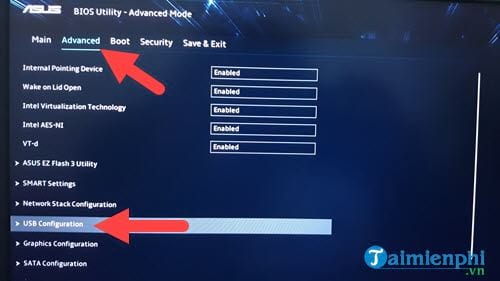
Step 4: In USB Configuration, pay attention to both parts below. If they are not enabled, turn them on.

Step 5: Next go to the Boot section, here you change Boot 1 to your USB , in this example it is USB Kingston Data Tralaver 3 , select it in Boots Options #1.

Step 6: At this step, we just need to select Save Changes and Exit to complete the BIOS adjustment process on the Asus laptop to boot from USB or select UEFI USB Kingston to boot immediately, which option you choose is completely up to you. in you.
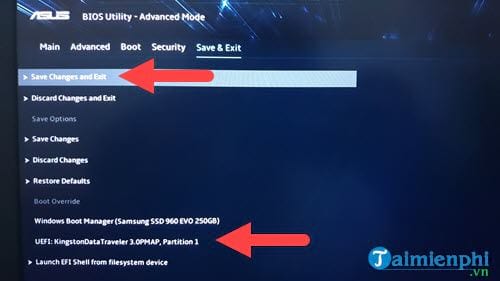
Finally, enjoy the results after adjusting BIOS on Asus laptop to boot from USB.

So TipsMake has completed the instructions for you on how to adjust the BIOS on Asus laptops to boot from USB, with these instructions you can apply to most current Asus laptops. With other laptop models, although it is a little different, the order is almost unchanged, so you can also rely on this guide and find your own way to adjust the BIOS on HP laptops to boot from USB.
For those who are new to using Asus laptops, you probably don't know how to take a screenshot of an Asus laptop, right? It's basically the same as other brands' devices. Specifically, visit here to see more instructions on how to take screenshots of Asus laptops .
 Nvidia Geforce Experience - How to download, install and use
Nvidia Geforce Experience - How to download, install and use How to format a write-protected USB drive (Write Protected)
How to format a write-protected USB drive (Write Protected) The simplest way to choose sound boost mode with Sound Booster
The simplest way to choose sound boost mode with Sound Booster Instructions for increasing computer volume beyond 100% with Sound Booster
Instructions for increasing computer volume beyond 100% with Sound Booster How to install and use Sound Booster to increase computer speaker volume
How to install and use Sound Booster to increase computer speaker volume How to check laptop battery with BatteryMon
How to check laptop battery with BatteryMon