How to fix the error can not access 192.168.1.1
The address 192.168.1.1 is the default of the Modems, but in some cases you cannot access it, this is the fix to not access 192.168.1.1.
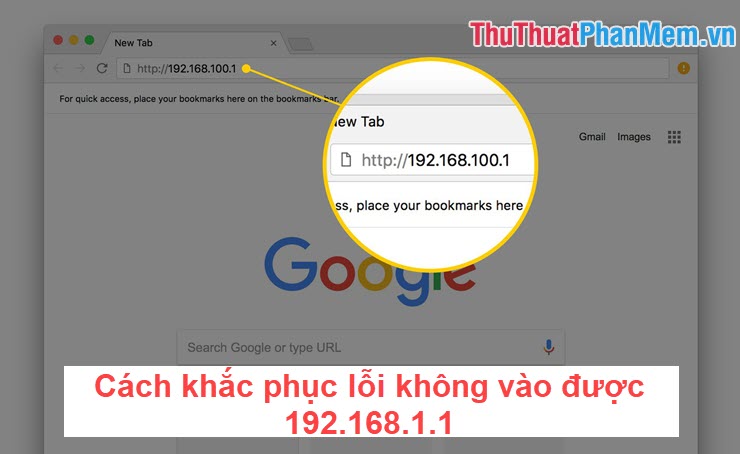
1. The default Modem address is not 192.168.1.1
There are many people mistakenly think that 192.168.1.1 is a golden key and can access many different network modems. But there are carriers that are very hard to play against each other by not leaving this "national" address but replacing it with some other addresses such as 192.168.0.1 or 192.168.1.2, . This makes the address 192.168.1.1 become should be completely useless.
Solution: For networks that have changed the default IP address, we just need to harden the Wifi Modem and it will return to the factory default address printed under the Modem that is 192.168.1.1.
Hard Reset Method: Hard Reset Modem you need a small rod and hold the Reset button deep in the hole for 3 seconds until all the lights are flashing.
2. There are multiple transmitters at one point
With the current home system, most often use additional Wi-Fi transmitters to cover the entire family. You need to determine which is the Router and which is the Modem. A modem is a device that provides a network and can play Wifi. And the Router is the device that uses the network from the Modem to generate Wifi. Because of this, you can catch Wifi of the Router, you cannot access 192.168.1.1. You need to be connected to the correct network / Wifi from the Modem to access 192.168.1.1.
Solution: Turn off Wifi / Router transmitters to access the network from Modem.
3. Assign the address directly instead of using the Windows address
On Windows operating systems, if you do not set an IP address, it will use different random, automatic IP addresses. So we can interfere with them by forcing them to use the pre-set IP addresses.
Step 1: You press Windows + R to open the RUN window and enter ncpa.cpl .
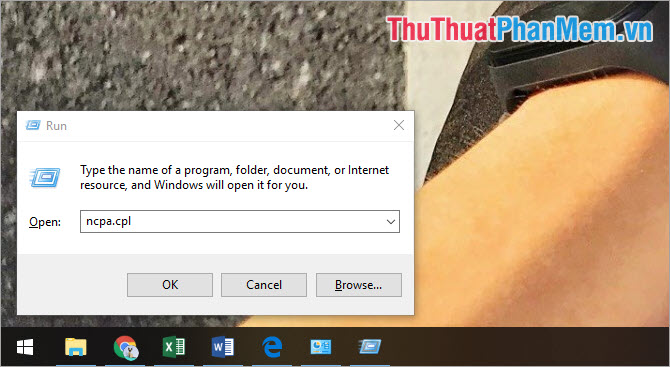
Step 2: Then you Right-click on the network you are using and select Properties .
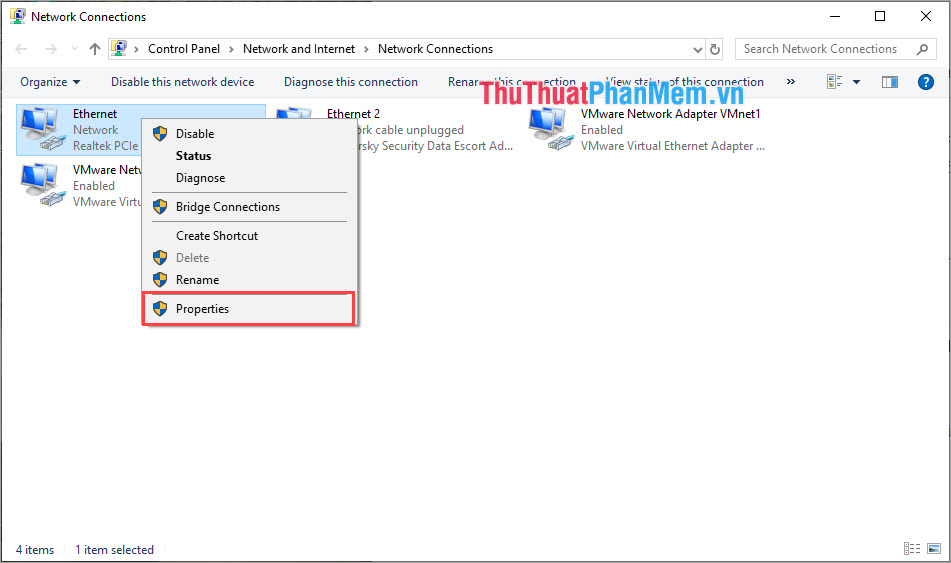
Step 3: Next, you find the Internet Protocol Version 4 (TCP / Ipv4) .
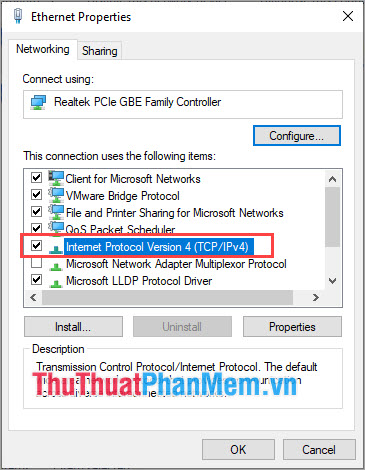
Step 3: Finally, select Use the following IP address and set the following parameters:
- IP Address: 192.168.1.10
- Subnet Mask: 255.255.255.0
- Default Gateway: 192.168.1.1

Finally, click OK to finish and try to access the address 192.168.1.1 .
4. There are many intermediaries Wifi transmitters
If you not only use a Modem but use many different Modems, it is obvious that having many Default gateway addresses. But we can still determine the Default gateway address can be accessed by the following:
Step 1: You press Windows + R to open the RUN window and enter CMD to open the Command Prompt .
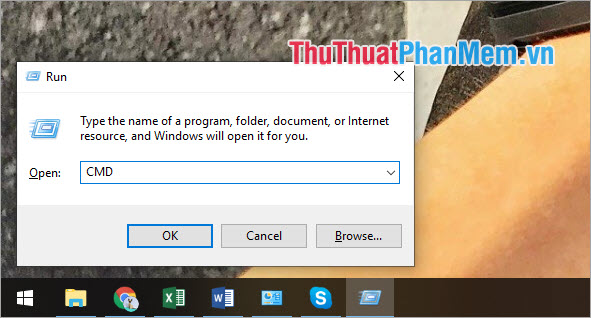
Step 2: Then you enter the command ipconfig and press Enter .
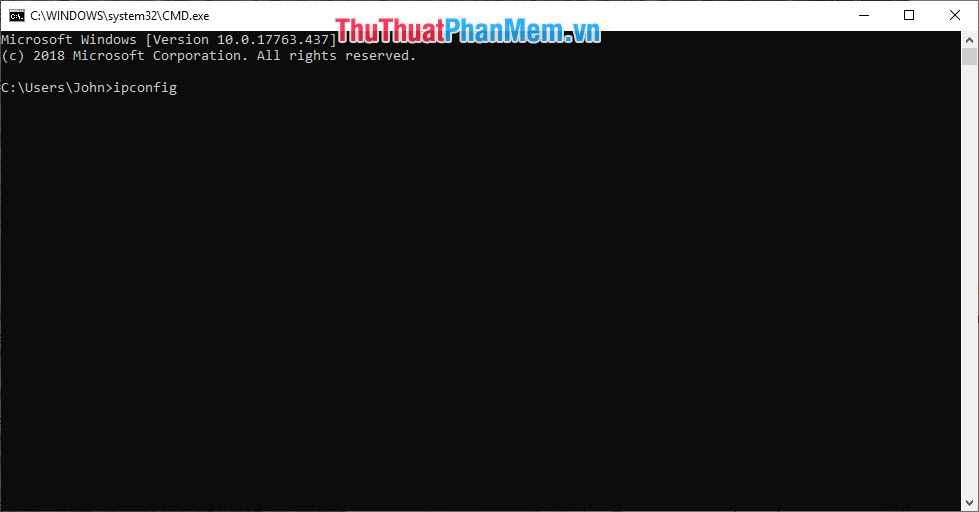
Step 3: Then there will be information for you about the Default Gateway address that you can access.

5. Update Network Card Driver
During use, it may also be caused by your network card is using the old driver version and is no longer compatible. To solve this problem is very simple.
Step 1: You enter This PC into the Windows Start window and select Manage .
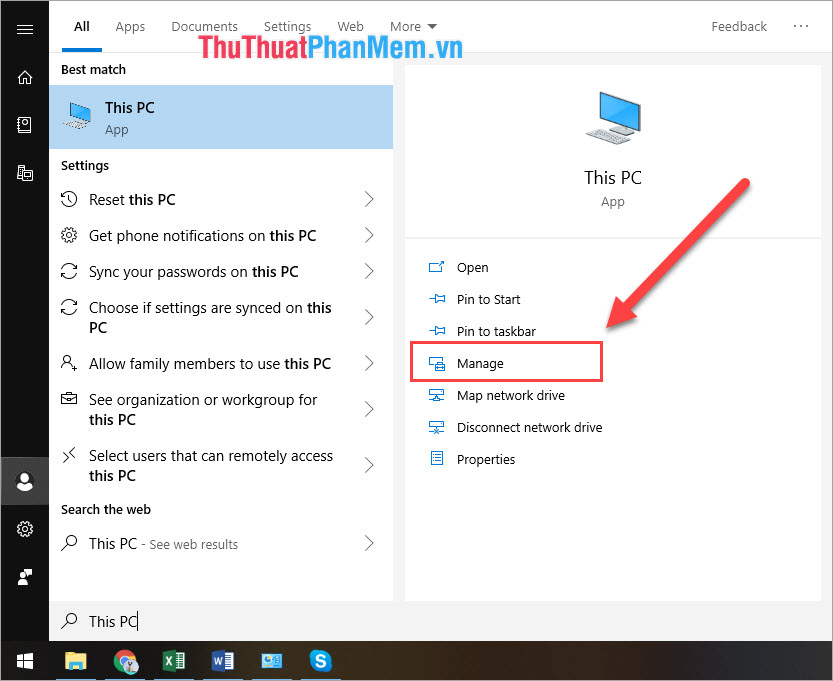
Step 2: Next, select the Device Manager tab and select Network adapter . Here you find your network card (usually the motherboard uses a network card called Realtek PCIe .) and select Update driver .
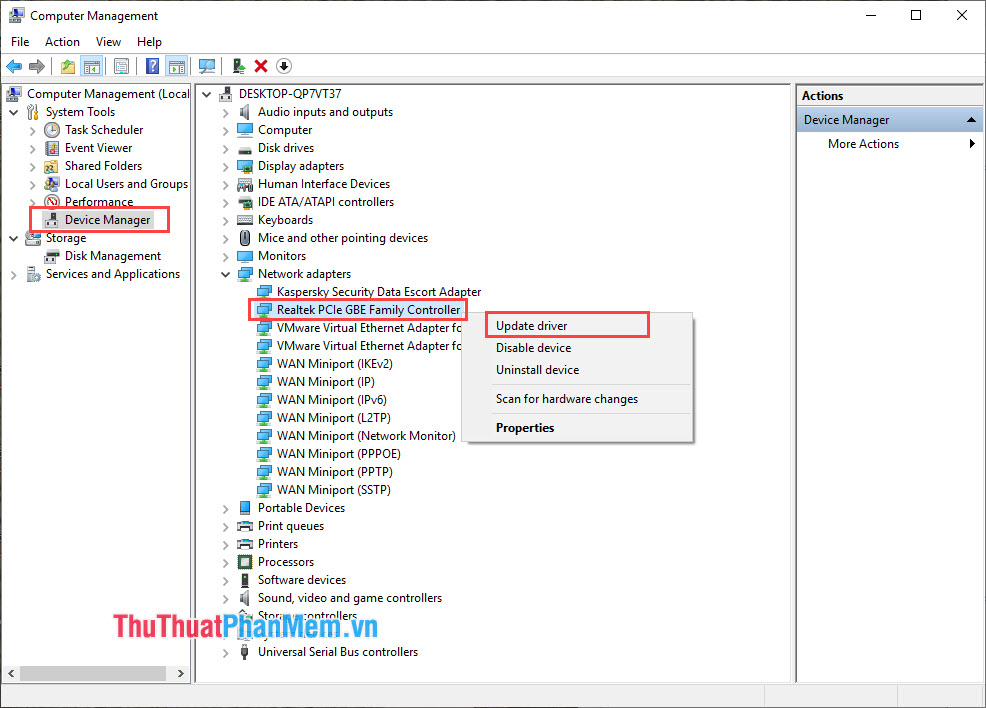
Thus, in this article, the Software Tips have guided you 5 ways to fix the error of failing to access the address 192.168.1.1 on your computer and network. Good luck!
You should read it
- How to fix 403 Forbidden Error
- Instructions for fixing Access Denied errors during file or folder access on Windows
- 5 most common Windows errors and this is a fix
- Access is denied error Windows 10 - The fastest way to fix it
- Cause and how to fix iPhone error to catch Wifi but not access to the network
- How to fix 'Access is Denied' error on Windows 10
 How to fix USB errors not formatted Windows was unable to complete the format
How to fix USB errors not formatted Windows was unable to complete the format How to fix laptop headphone jack error still playing external speakers
How to fix laptop headphone jack error still playing external speakers Windows laptop does not catch Wifi and how to fix it
Windows laptop does not catch Wifi and how to fix it Top 5 Best dashcams for cars today
Top 5 Best dashcams for cars today Check the hard drive for Bad Sector or not
Check the hard drive for Bad Sector or not How to fix laptop keyboard error does not type any keys
How to fix laptop keyboard error does not type any keys