How to increase and extend the battery life on the Laptop effectively
Laptops are useful and portable devices that are indispensable for everyone in the era of digital technology today. However, because of its portability and compactness, laptops have relatively modest battery life. The following article will provide you with tips to improve battery status on Laptop.

1. Activate battery saver mode (Power saver)

Battery saving mode on Laptop is one of the useful and unique features that help you can save significant battery life by turning off or reducing some hardware settings.
2. Reduce the screen brightness
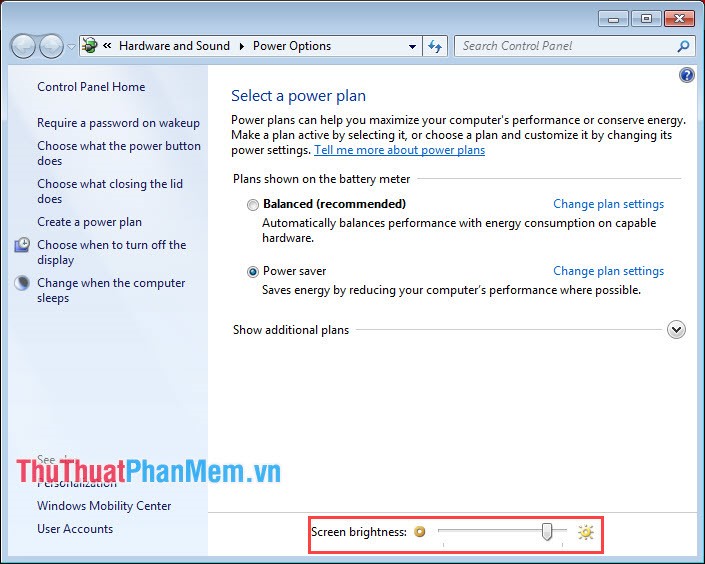
Reducing the screen brightness helps us save battery life quite significantly by reducing the brightness of the backlight. This is also a good and useful way, but you should consider using this method because they affect your eyes.
3. Turn off unnecessary background applications
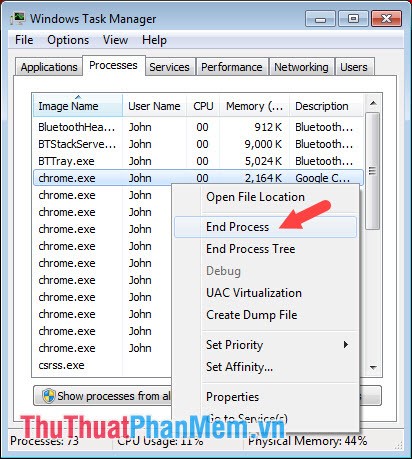
Turn off applications that we don't use often in Task Manager . Activate Task Manager by pressing Ctrl + Alt + Del . Then switch to the Processes tab , right-click the application name and select End Process .
4. Defragment the hard drive
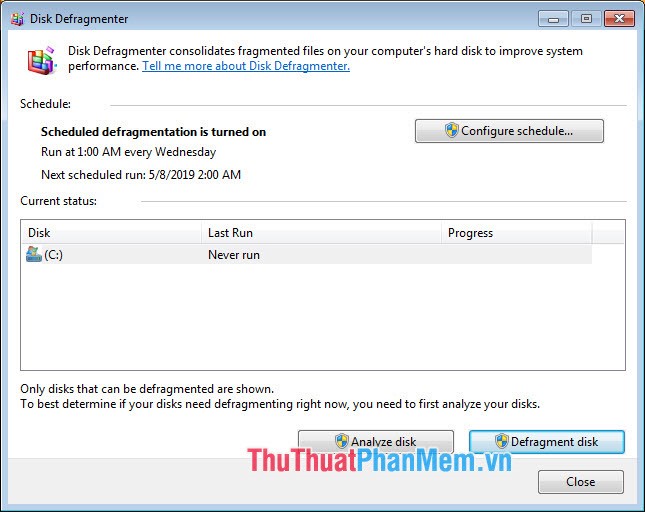
When your hard drive is fragmented, your computer will become sluggish, data access speed will be reduced, and your battery life will be reduced accordingly. To defragment your computer, you can use specialized software or use the Disk Defragmenter tool in your computer.
5. Use the dark mode (Dark mode)
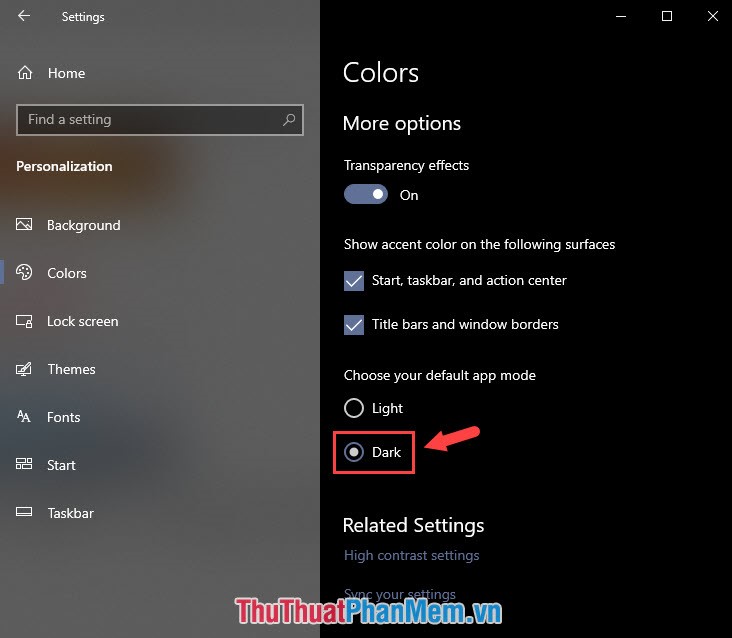
Dark interface ( Dark mode ) is also one of the ways is quite interesting and a little help increase battery life for your laptop. The dark theme is only available on Windows 10 version 1607 and above.
6. Upgrade hardware (SSD, Ram) for laptops

By upgrading RAM, your computer will not have to use virtual memory ( Virtual Memory ) of the HDD and help your computer to operate smoothly, faster without consuming too many resources to handle the work. job.
In addition, upgrading the HDD to SSD is also a pretty effective solution if you have abundant financial resources. Some newer SSD models consume less power than HDDs because they don't need to use spinning magnetic disks like HDDs.
7. Turn off unnecessary connections (Wifi, Bluetooth)
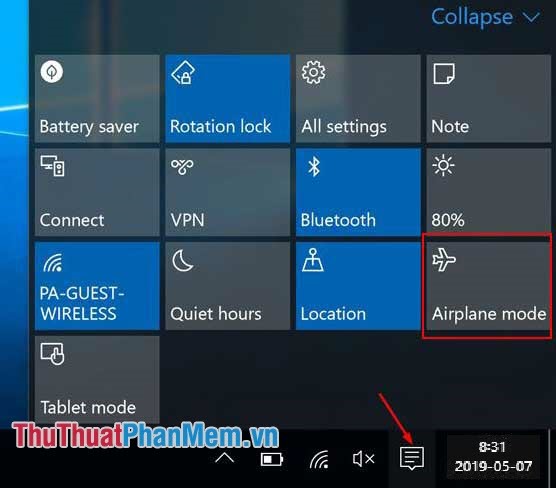
If you only use your laptop to type documents or work offline, you can turn off Internet and Bluetooth connections to increase battery life on the device. On Windows 10, you can quickly turn off the connections in Airplane mode in Notification Center under Taskbar.
8. Turn the computer to hibernate (Hibernate)
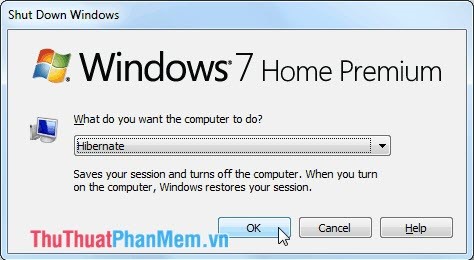
Turning the computer into hibernation is also one of the effective ways to increase battery life on laptops. Hibernate virtually puts the computer in the least power-consuming state, less than Sleep mode, and we can use the Hibernate feature instead of the Shut down feature .
With ways to increase and extend the battery life on laptops effectively, hope the article gives you useful and useful knowledge during using the computer. Good luck!
You should read it
- How to increase and extend the battery life on iPhone effectively
- How to increase, extend battery life on Android phones effectively
- Slow charging does not help extend battery life
- How to customize Power Plan to increase laptop battery life
- Extend battery life Android does not need root with this application
- 9 tips to extend battery life for Android phones you should apply today
 Top 3 Laptop battery testing software best
Top 3 Laptop battery testing software best How to remove viruses hidden on USB
How to remove viruses hidden on USB How to fix Laptop catch weak Wifi
How to fix Laptop catch weak Wifi Mainboard, Motherboard is what? Overview of Mainboard on computer
Mainboard, Motherboard is what? Overview of Mainboard on computer What are VGA, DVI, HDMI, DP (DisplayPort) ports on the computer? How to distinguish them
What are VGA, DVI, HDMI, DP (DisplayPort) ports on the computer? How to distinguish them