How to find the ID of the Android phone
Genuine Google Android phones are identified through a string of 16 characters called device IDs. This ID was created the first time you booted the computer and never changed it. When you delete all and reset the Android device, the ID will be overwritten and created. Likewise when installing a new ROM.
If you do not know how, it will take a lot of time to find this ID in the settings section of the machine. Here are 2 simple and quick ways to find Android ID.
Find ID of Android phone with Device ID
The fastest way to find the Android ID is to use the application called Device ID. After installing, open the application and it will display the device ID immediately. Just touch that ID to copy to clipboard and then share or save. This application has many features but we are only talking about the ability to find ID only.
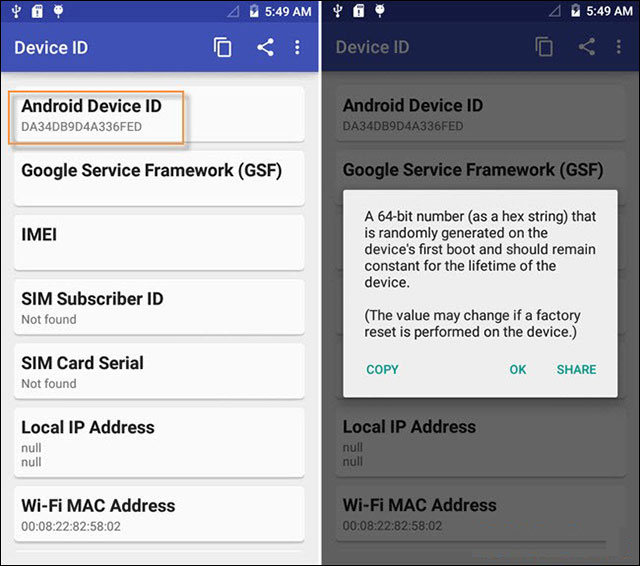
Android ID finder application quickly
Method 2
If the Developer Menu and USB Debugging are enabled, you don't need to install another application to find the device ID. Just connect Android to the computer, run the command adb shell settings get secure android_id . Then the ID of the Android device will appear.
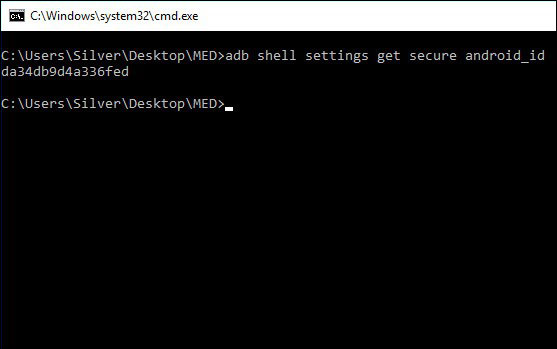
Connect your phone to the computer and run the command
If there are no returns or returns of meaningless IDs (such as 123456789ABCDEF for example), you need to reset the device to create a new ID or fix the device.
See more:
- Connect your Android device to your computer via Wi-Fi network
- Instructions to root Android easily and quickly
- How to set up ADB / USB Drivers and Fastboot for Android devices
 How to block ads on Android without rooting the device
How to block ads on Android without rooting the device The best tools for Android developers
The best tools for Android developers Unique wallpaper set for AMOLED screen smartphones
Unique wallpaper set for AMOLED screen smartphones Do you know how to convert and save files and web pages as PDF on Android?
Do you know how to convert and save files and web pages as PDF on Android? The most noticeable 'leaks' about Galaxy Note 9
The most noticeable 'leaks' about Galaxy Note 9 Download a set of wallpapers for your phone with different themes
Download a set of wallpapers for your phone with different themes