How to empty trash on Android
When you delete a file on Android, the file is not gone forever. Just like on a computer, it will first go to the trash folder. Here's how to clean out this trash folder so unwanted files are no longer on your device.
Empty the trash in Files by Google
On a Google Pixel phone or other device running a relatively old version of Android, you start by swiping up on the home screen to open the app drawer. Then, look for an app called Files. The full name of the app is Files by Google but is shortened in the app drawer.
Inside Files, here's what you do:
- Tap the hamburger menu icon in the upper left corner and tap Trash from the sidebar.
- Tap each item you want to delete or select All Items at the top.
- Press Delete in the lower right corner. When you receive the confirmation pop-up, tap Delete again .
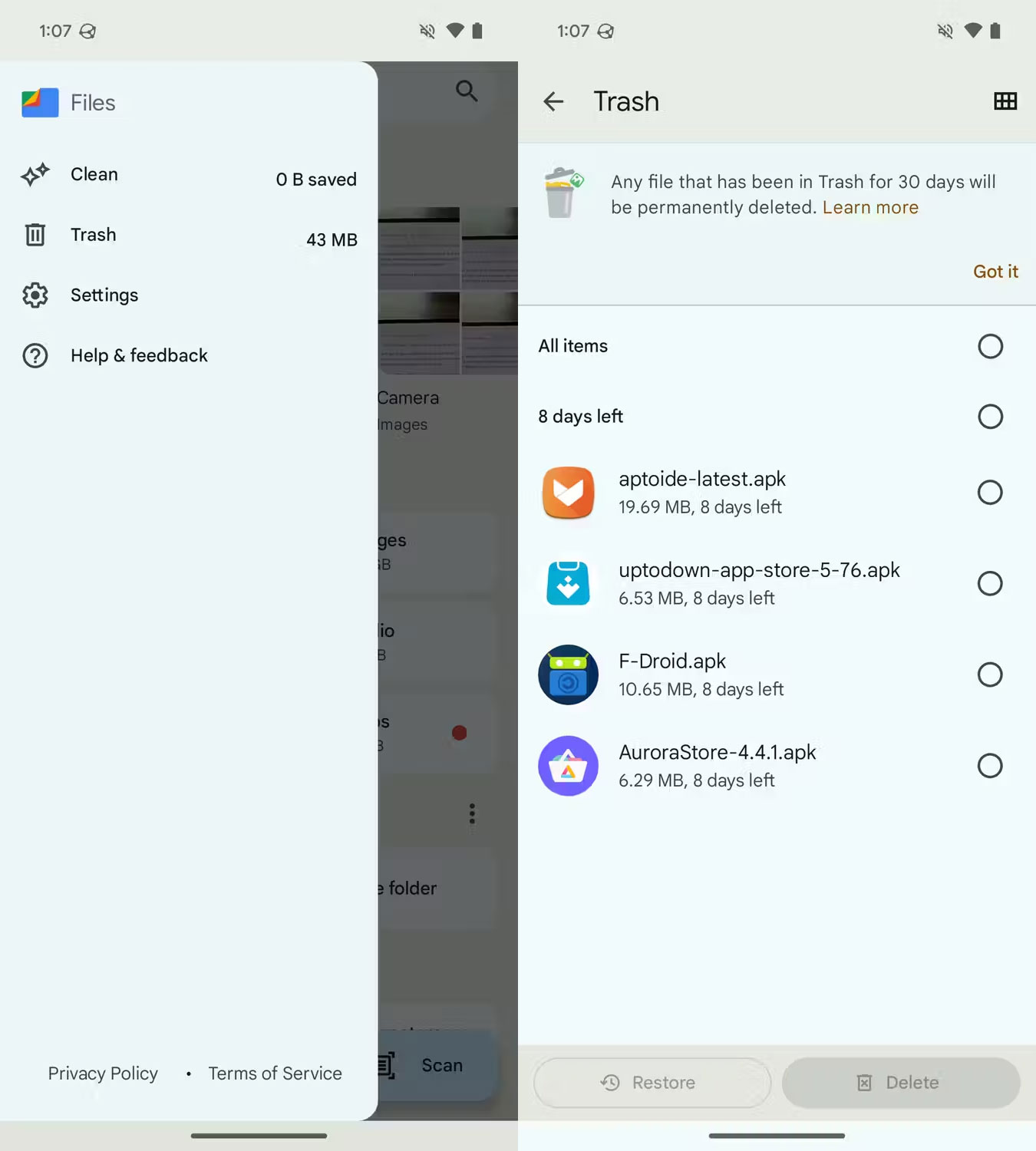
At this point, your files will disappear forever. If you often delete files to keep them away from prying eyes, know that you can also use Files by Google to protect your files.
Clear the trash in Samsung My Files
Samsung Galaxy devices come with Samsung's My Files app instead of Files by Google. Even though it has a different interface, cleaning up trash in this app is still easy. Once you launch it from the app drawer, follow these steps:
- Scroll to the bottom of the first page and tap Trash .
- Tap the three dots in the upper right corner and select Empty to delete everything in the trash folder.
- Or, press Edit , select the unwanted files, then press Delete in the bottom right corner.

You can also install Files by Google on your Samsung phone and follow the previous steps, but the trash folder is not shared between the two apps. Files you deleted using My Files won't show up in Files by Google, even though all your other files will.
Clear the trash in Google Photos
If you use Google Photos to manage all the photos you take with your smartphone, you can access the photos you deleted directly in the app.
- Select Library from the bottom menu and tap Trash .
- Click on the three dots in the upper right corner and select Empty trash .
- Alternatively, tap Select , select a specific photo, then tap Delete .

Photos you delete with Google Photos also appear in Files by Google's trash, so if you empty the trash there, you don't need to open Google Photos separately. However, if you save photos directly to your Google account, you can just delete them using Google Photos.
Empty the trash in Samsung Gallery
Galaxy phones and tablets come with the Samsung Gallery app. It appears as a "library" in your app drawer. Accessing the trash in this app is a little different but still quite easy. Follow these instructions;
- Tap the hamburger menu icon in the lower right corner and select Trash .
- Tap the three dots in the upper right corner and select Empty to clear all trash.
- Alternatively, tap Edit to select specific files, then tap Delete in the bottom right corner.
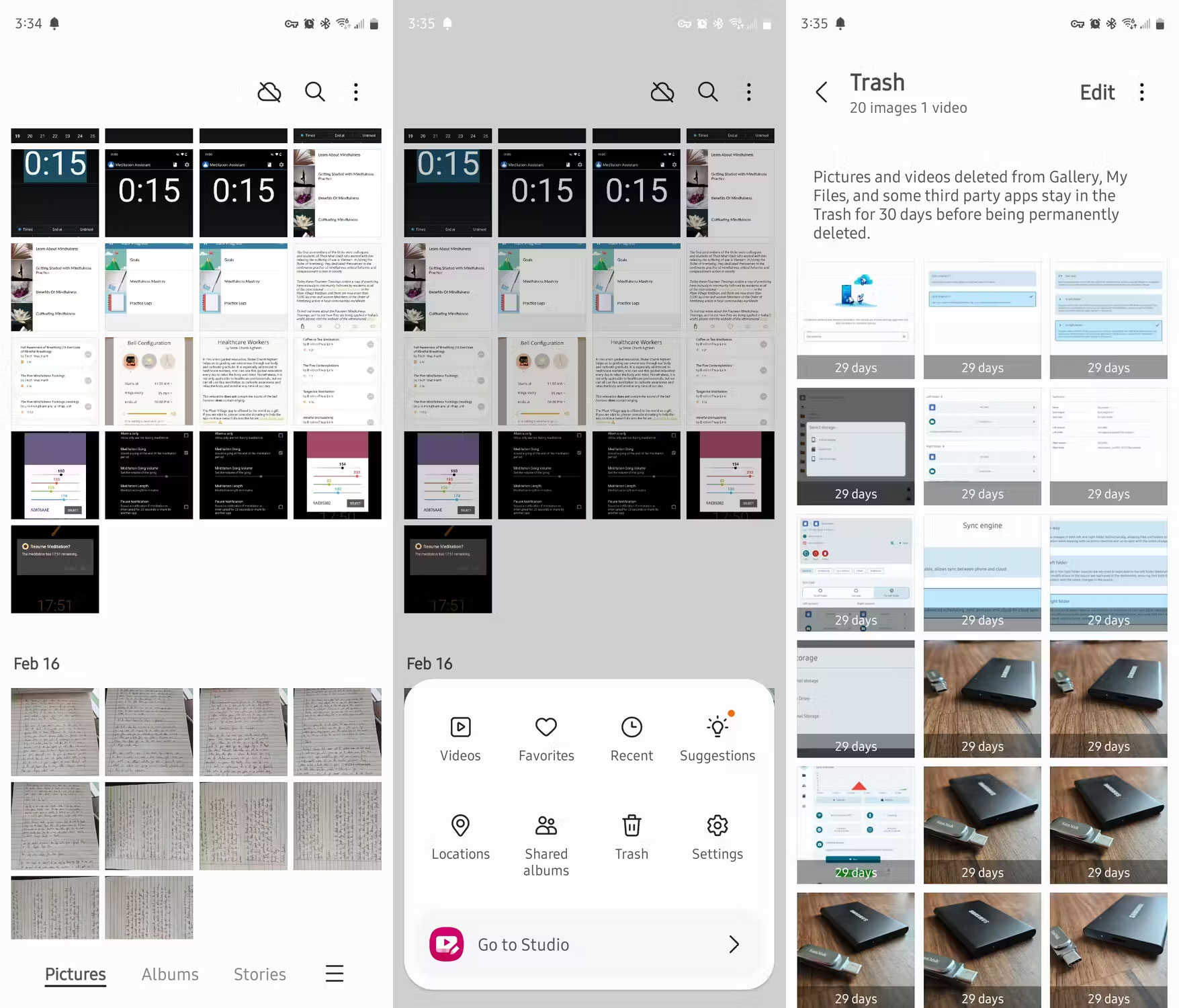
It is done! You have successfully deleted all your unwanted photos. If you're new to the rest of the app, you might be surprised at Samsung Gallery's capabilities.
Delete other deleted files
If you're a frequent Google user, much of what you do doesn't actually happen on your phone. Instead, it is saved in the cloud. To access that data, you need to access the trash in the relevant app.
The Google Drive app is a good place to start. You can access the trash folder from the app's sidebar.
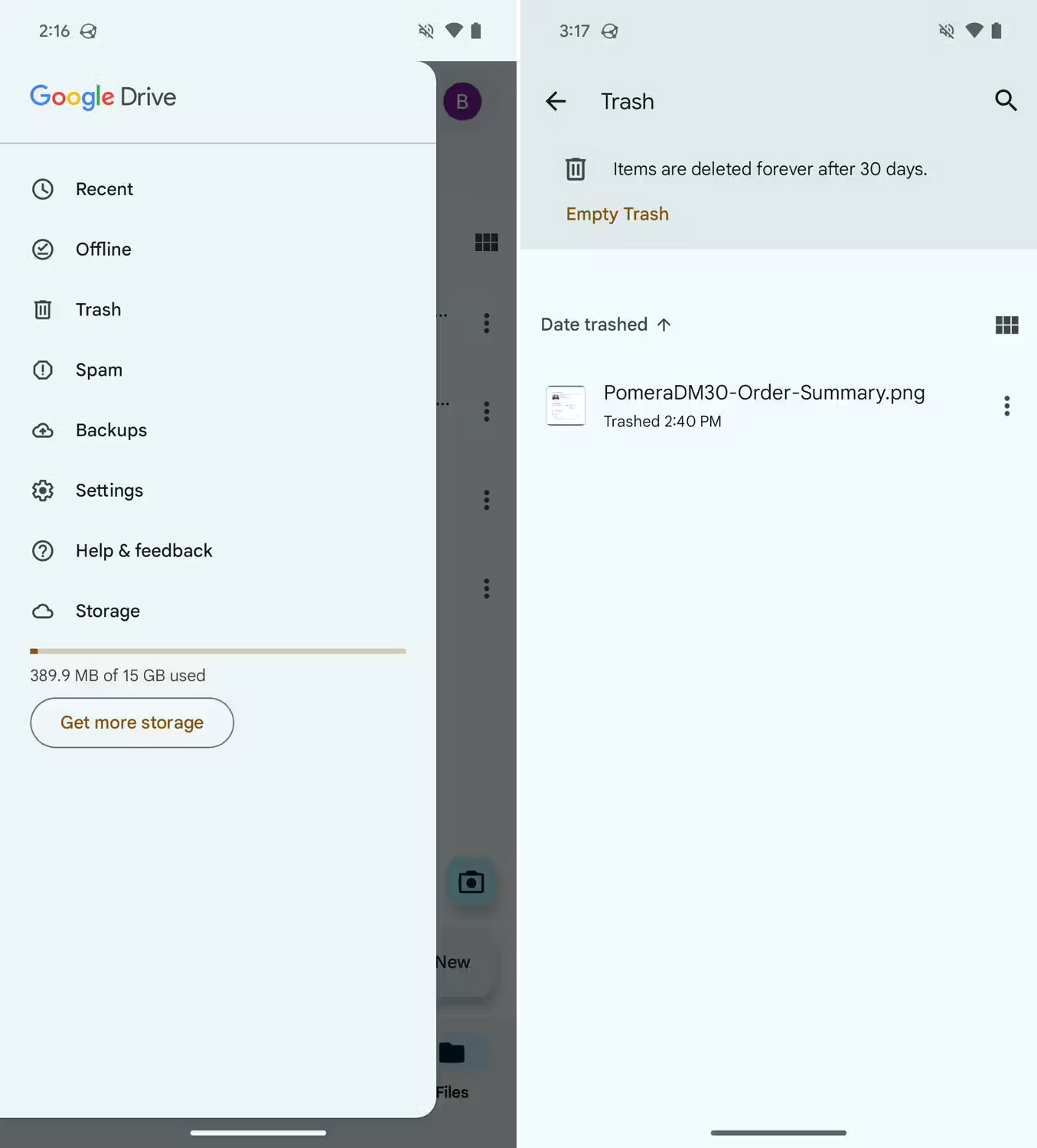
If you open Google Docs or Google Sheets, the location of the trash can is identical because the user interface is consistent across Google's cloud-based apps.
Now you know how to empty the trash folder on your Android device, whether it's a Google Pixel phone or a Samsung Galaxy phone. Occasionally check your trash folder to delete files that are taking up storage space unnecessarily.
 3 changes for users after Apple was accused of violating competition laws
3 changes for users after Apple was accused of violating competition laws A series of iPhone phones are 'upgraded' to iOS 18 as long as this condition is met
A series of iPhone phones are 'upgraded' to iOS 18 as long as this condition is met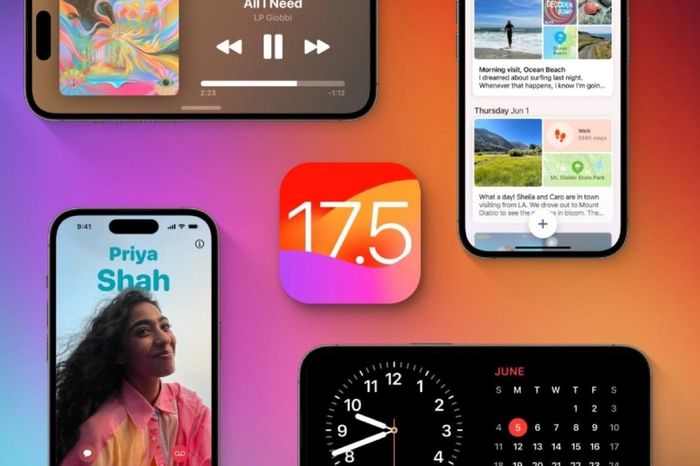 Revealing two interesting features appearing with the iOS 17.5 operating system
Revealing two interesting features appearing with the iOS 17.5 operating system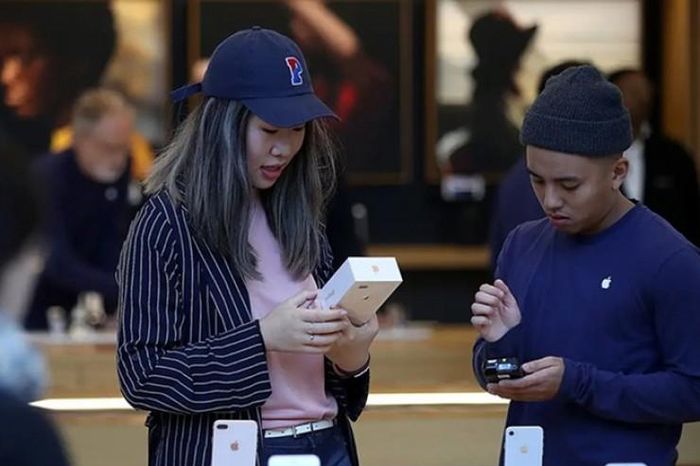 Why you should avoid Apple knockoffs at all costs
Why you should avoid Apple knockoffs at all costs New point in iPhone 16 titanium border
New point in iPhone 16 titanium border As powerful as computers, why don't smartphones need cooling fans?
As powerful as computers, why don't smartphones need cooling fans?