FineShare FineVoice, Change voice, improve voice on computer
Changing the voice into many styles brings interesting moments when we communicate online via the Internet. FineShare FineShare is the best voice quality change and improvement tool on computers today.
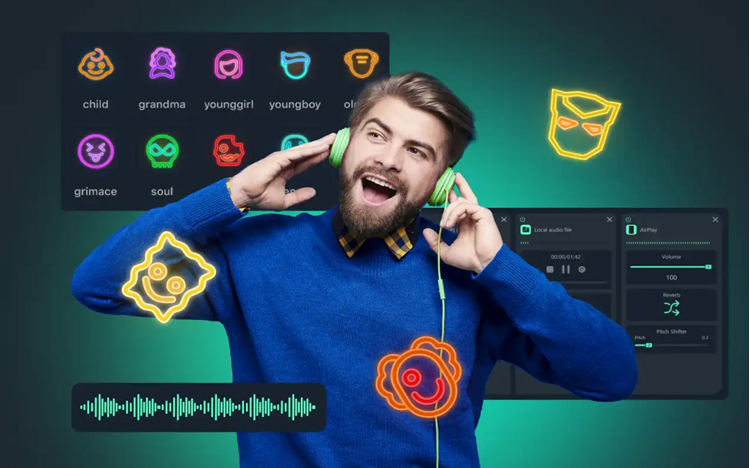
1. FineShare FineVoice - Voice variation
When communicating on the Internet, many people feel self-conscious about their voices because they are too loud, too hoarse, or too hard to hear. In this case, many people choose voice changing software to make it easier and more interesting for everyone to hear. Typically, many Online game streamers use voice changing tools to create their own colors. Voice changing tools will help your voice become an adult, a girl's voice, a child's voice, a robot voice, a minions voice, etc. In the age of Livestream technology, voice changing tools are A lot of people are looking.

FineShare FineVoice is a smart voice changer, integrated with AI - artificial intelligence and 100% automation. This means that you don't need to know sound editing or sound engineering to change your voice perfectly. The highlight of FineShare FineVoice is that the manufacturer integrates many different voice modes, you just need to choose to use it instead of having to adjust each component and each column one by one like other existing software. present on the market. If you are someone who knows sound editing techniques, you can choose manual mode to fine-tune your voice to your preferences.
FineShare FineVoice voice changer uses AI and changes voices in real time – no lag. With the ability to change voice in real time, you can use FineShare FineVoice when making video calls with friends, livestreaming, playing online games, online meetings, online learning, etc. All sound sources are recorded from the microphone on the device. The character will be changed to the new voice immediately with seemingly no delay. Besides changing the voice directly, FineShare FineVoice also supports voice editing in audio file format. After editing the files can be used to combine videos, dub, etc.
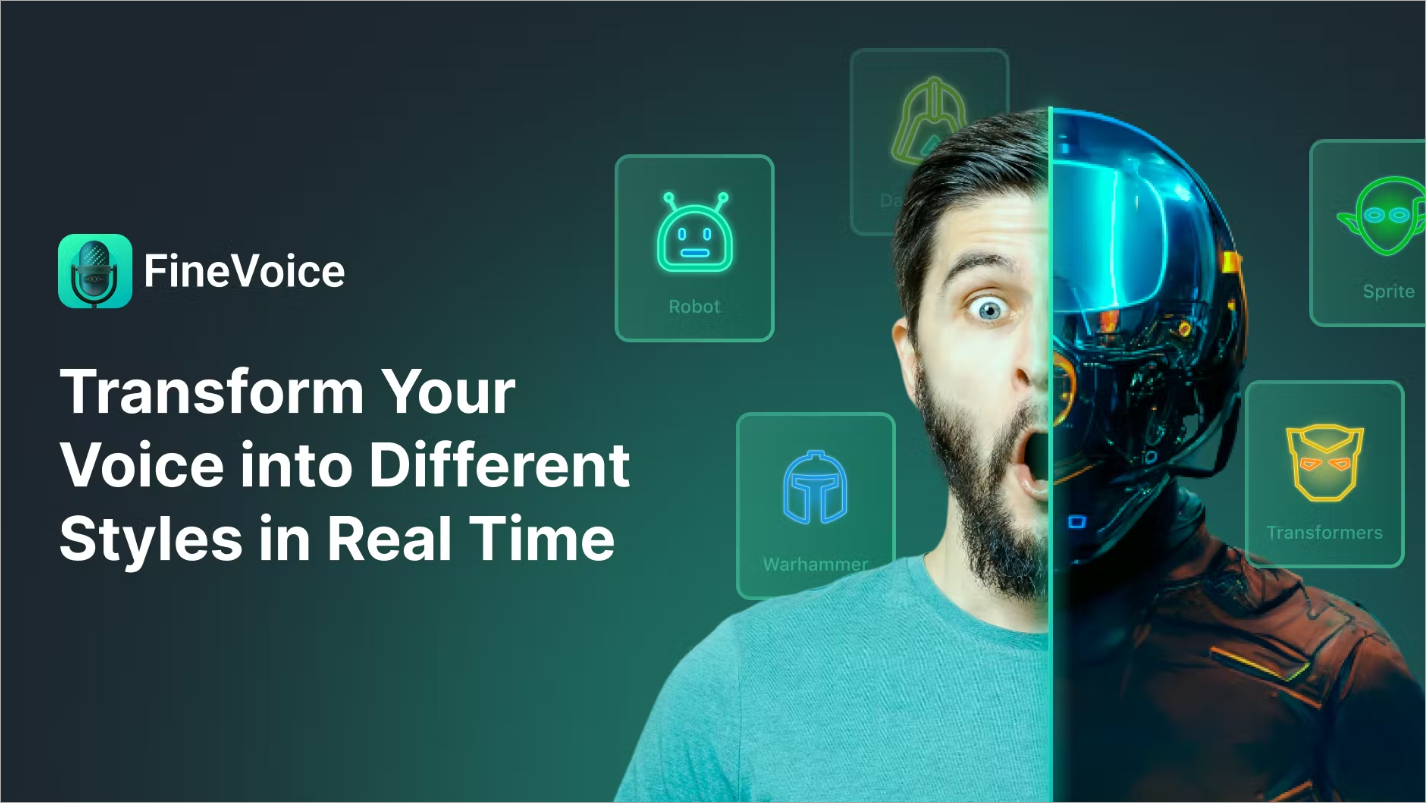
FineVoice records audio as MP3 and WAV at 48kHz with the best quality. In addition to recording directly on the Microphone, FineVoice can record conversations from Zoom, Skype or other communication applications in separate audio tracks. Those audio files can change the voice and add sound effects quickly. In addition, the FineVoice tool also has a smooth text-to-speech conversion feature, very suitable for those who make tiktok, movie review videos,.
FineVoice voice changer application has a beautiful, smart and modern interface. Optimized voice changing features, suitable for most people's voice changing requirements. FineVoice's compatibility is good, suitable for all computers and laptops.
2. How to use FineVoice to change voice
Step 1: Go to the FineVoice homepage and select Download to download the voice changing software to your computer.
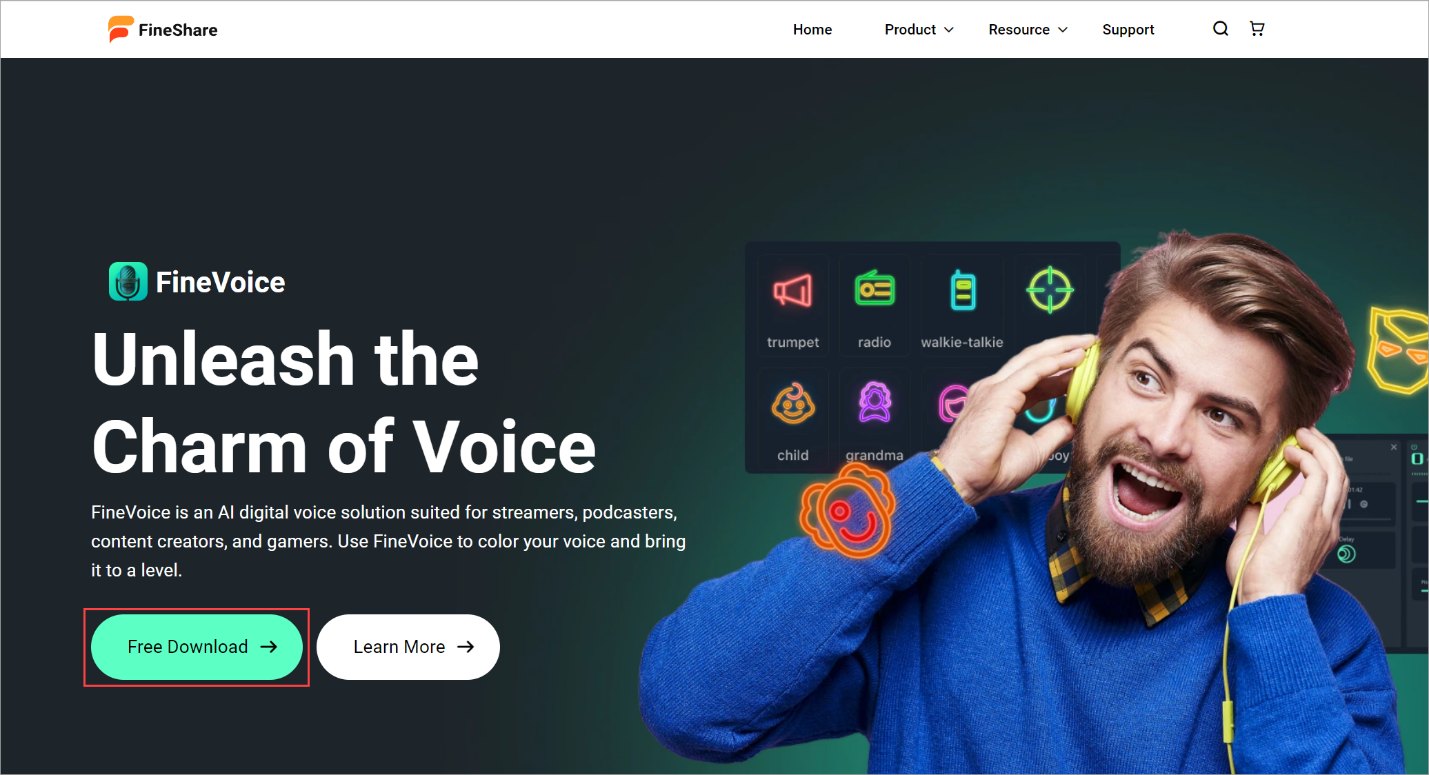
Step 2: After installing the software, you open the application and the main screen will have the main features included.
- Real-Time Voice Changer: Change voice in real time
- Voice Recorder: Record voice
- Text to Speech: Convert text into speech
- Speech to Text: Convert voice to text
- Audio Extrator: Publish audio
- Audio File Voice Changer: Change voice from audio file
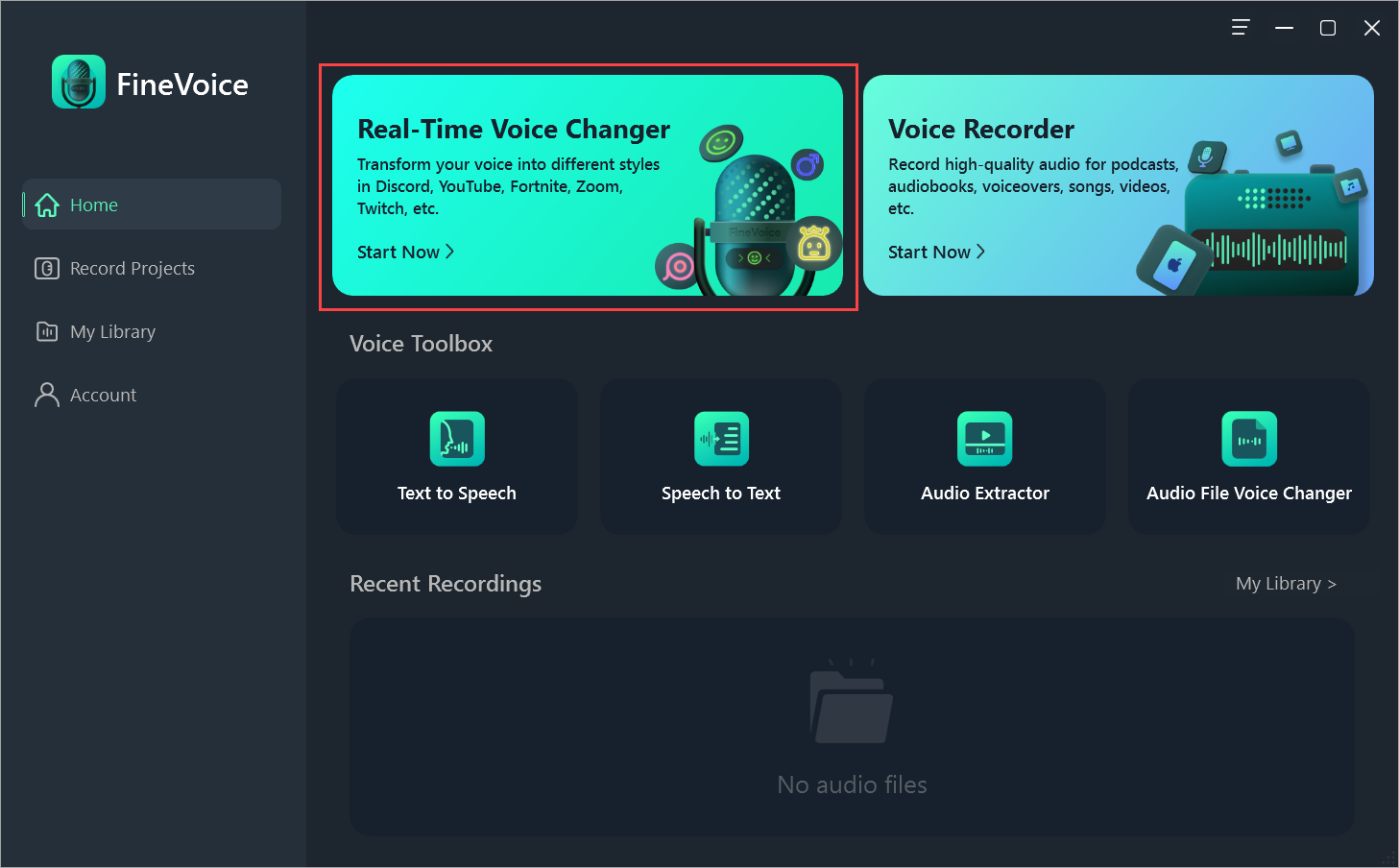
In this article, TipsMake uses the voice change feature because this is the most used feature. The voice from the Microphone will be changed to another voice and exported to different chat applications.
Step 3: When using the real-time voice change feature, you will have to set up the input sound (1) and output sound (2) .

For audio input, you let the audio source take the signal from the Microphone connected to the computer. As for the output sound source, leave your headphones, speakers, etc. connected to the computer. Once completed, select Continue to continue.
Step 4: In the voice mode selection window, FineVoice has many pre-set voices available and you just need to choose. For each voice mode, you can fine-tune the voice editing to best suit you.
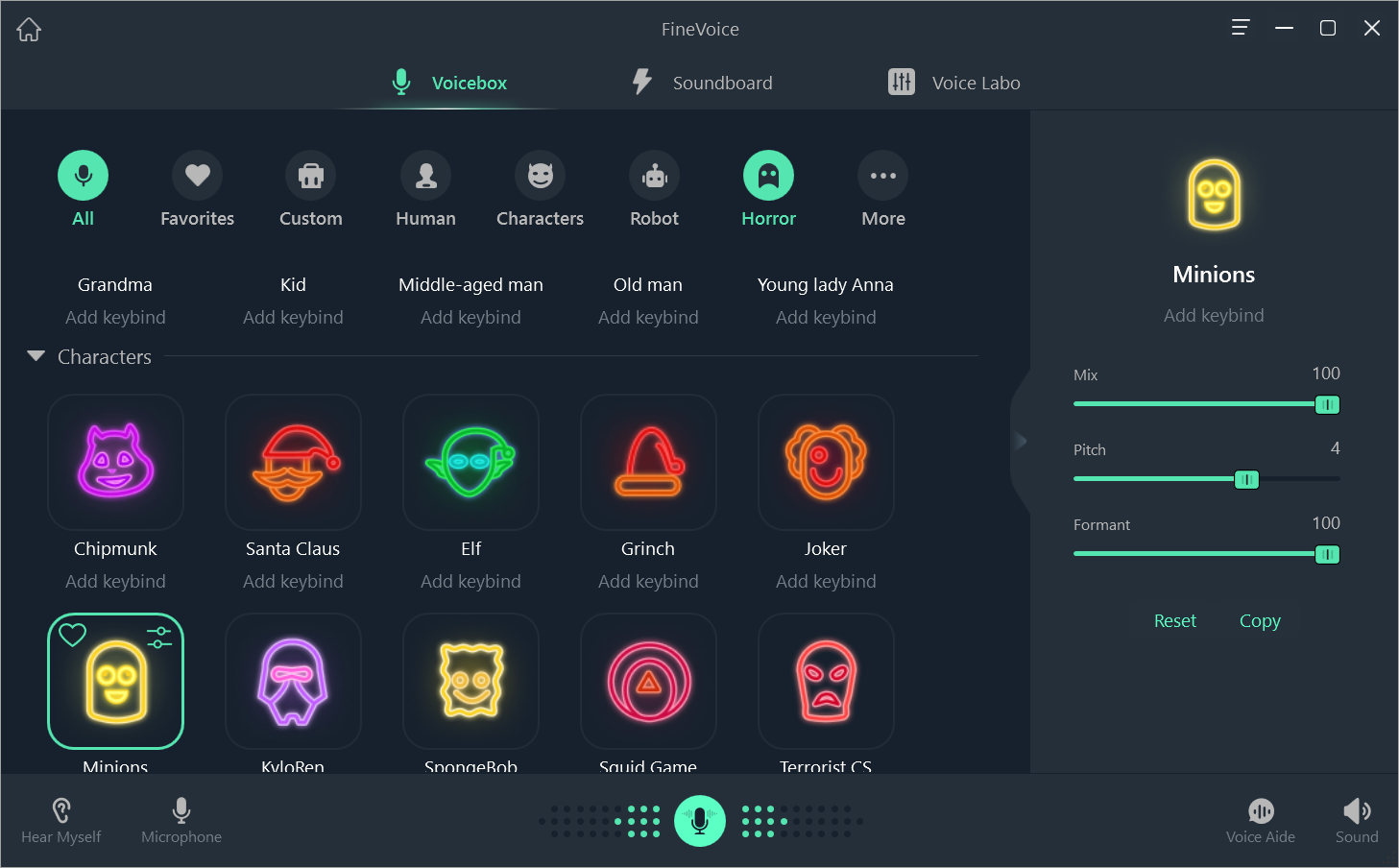
Step 5: In addition to the available voice changing modes, you can also create your own voice from the tools provided. To create your own voice, select the Voice Labo tab .
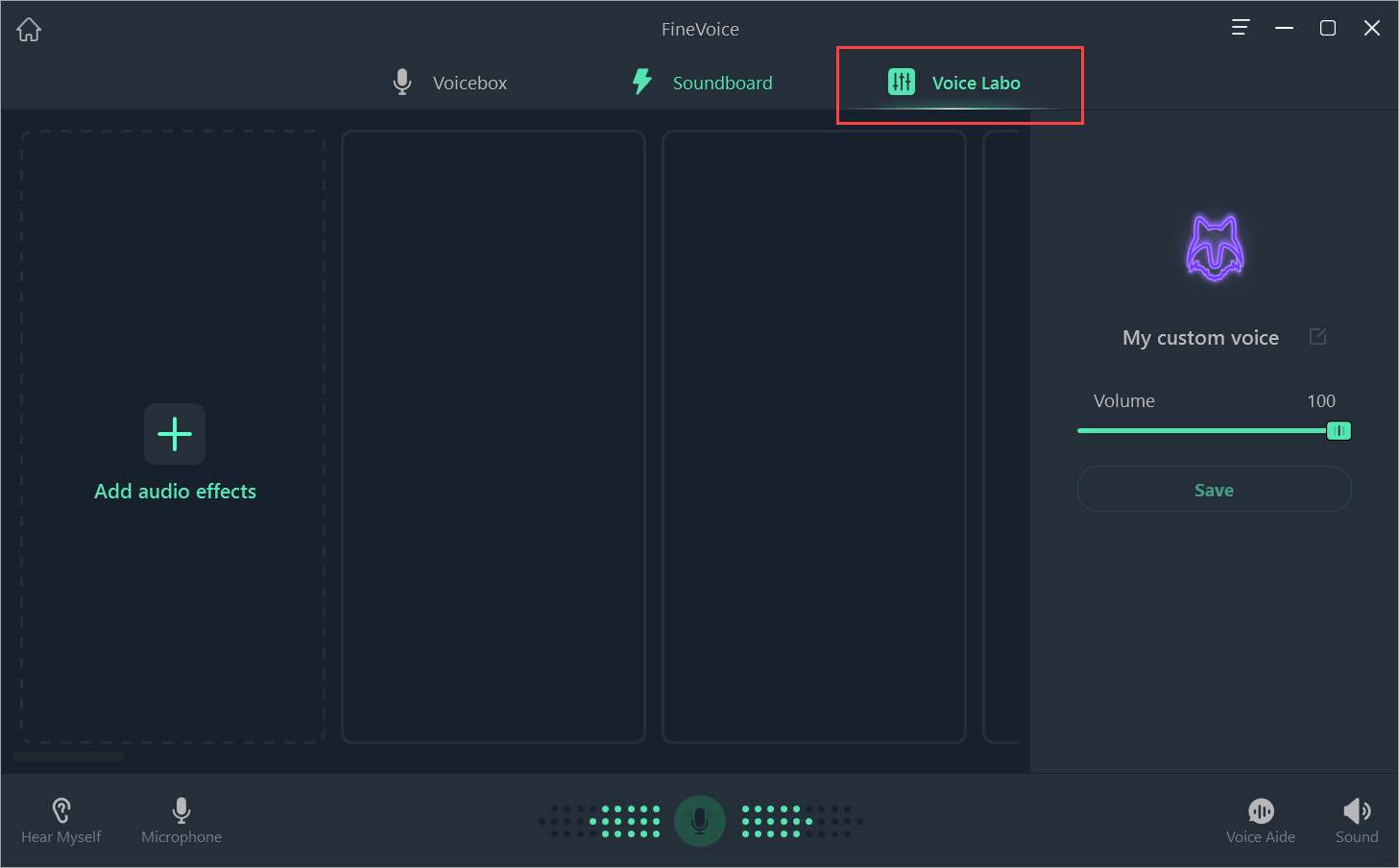
Step 6: Then, select Add Audio Effect to add sound effects and fine-tune according to your preferences.
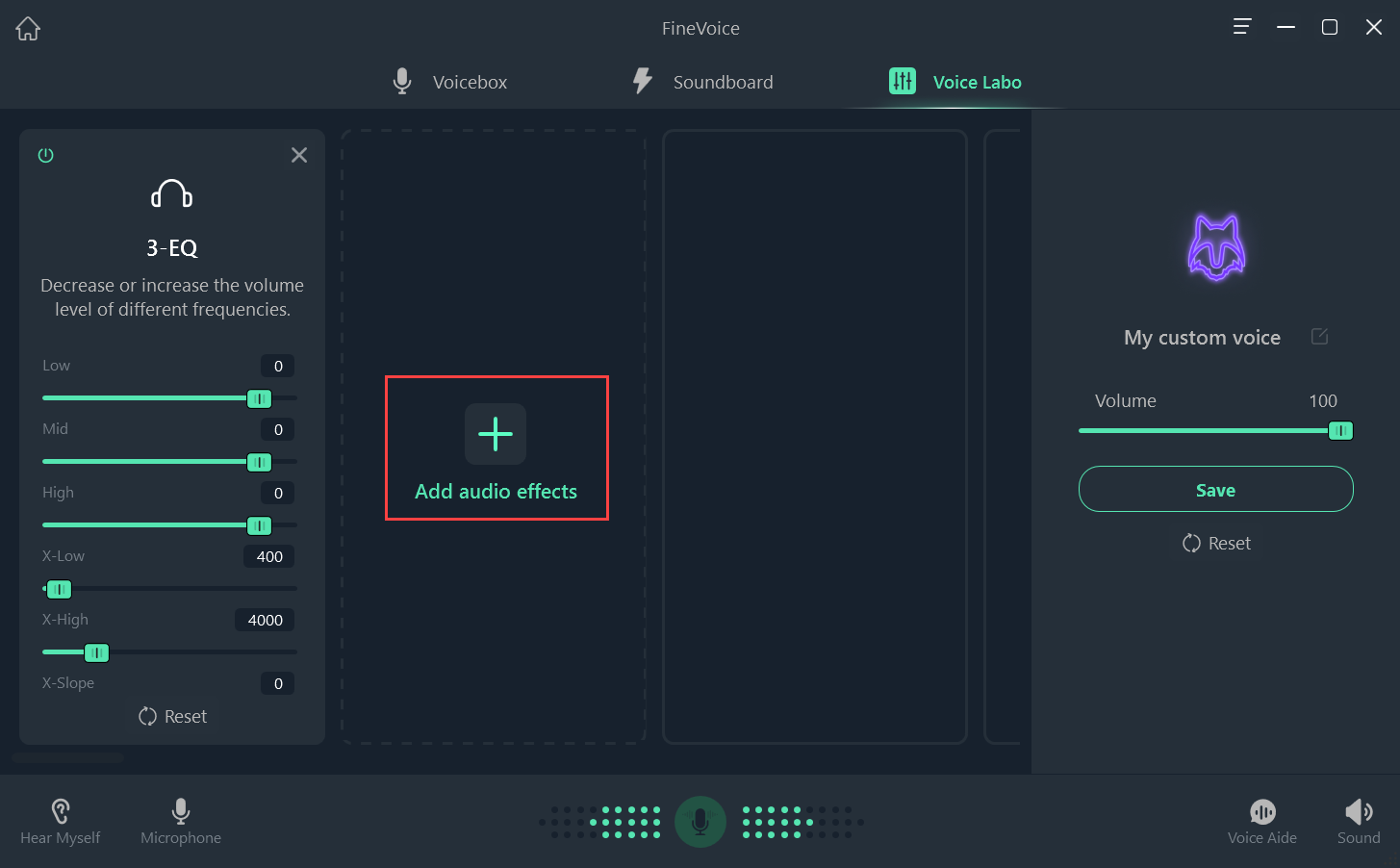
Step 7: Finally, select Save to save the newly created voice change effect.
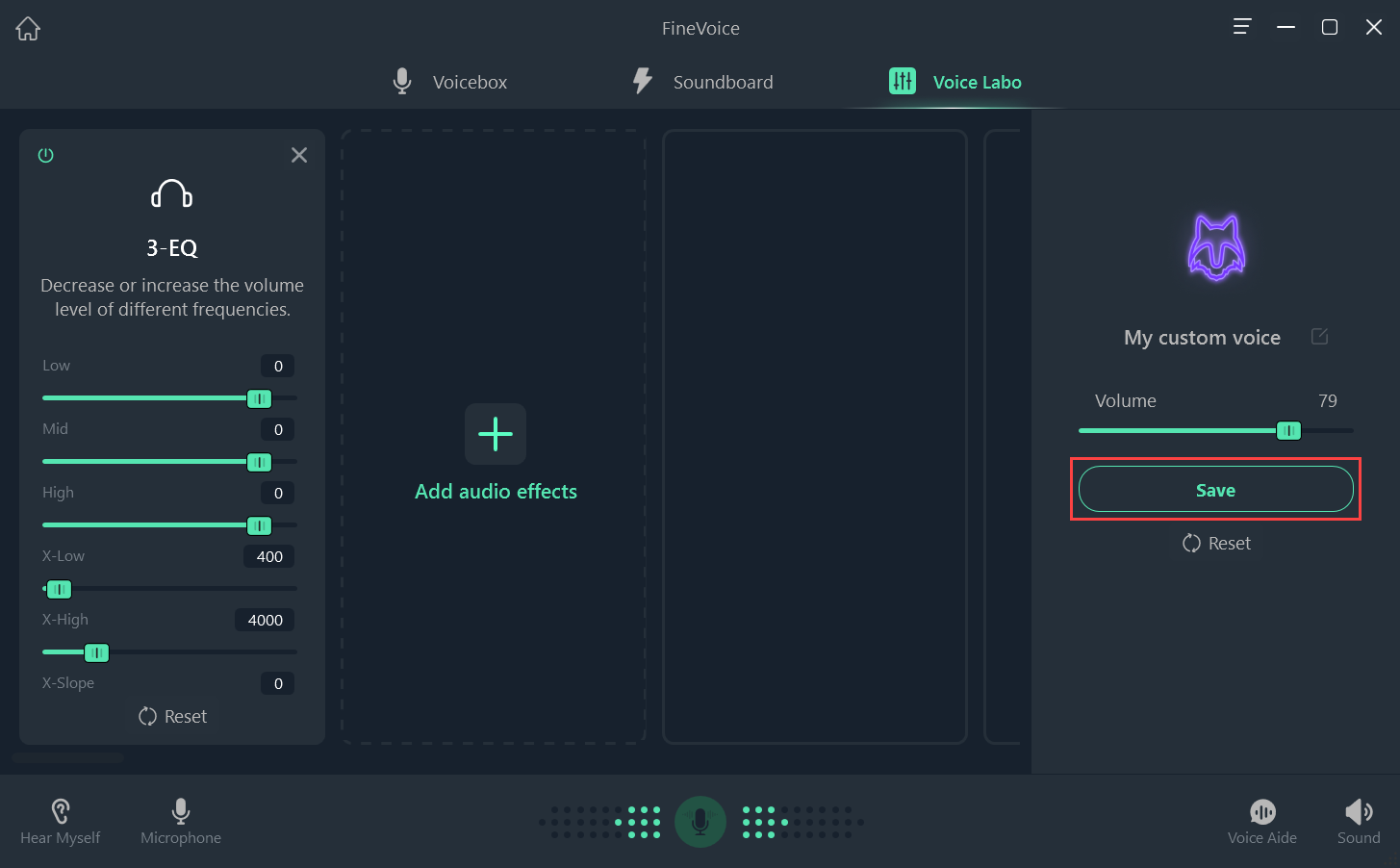
Step 8: To use the newly created sound effect, select the Voicebox => Custom => My Custom Voice tab .
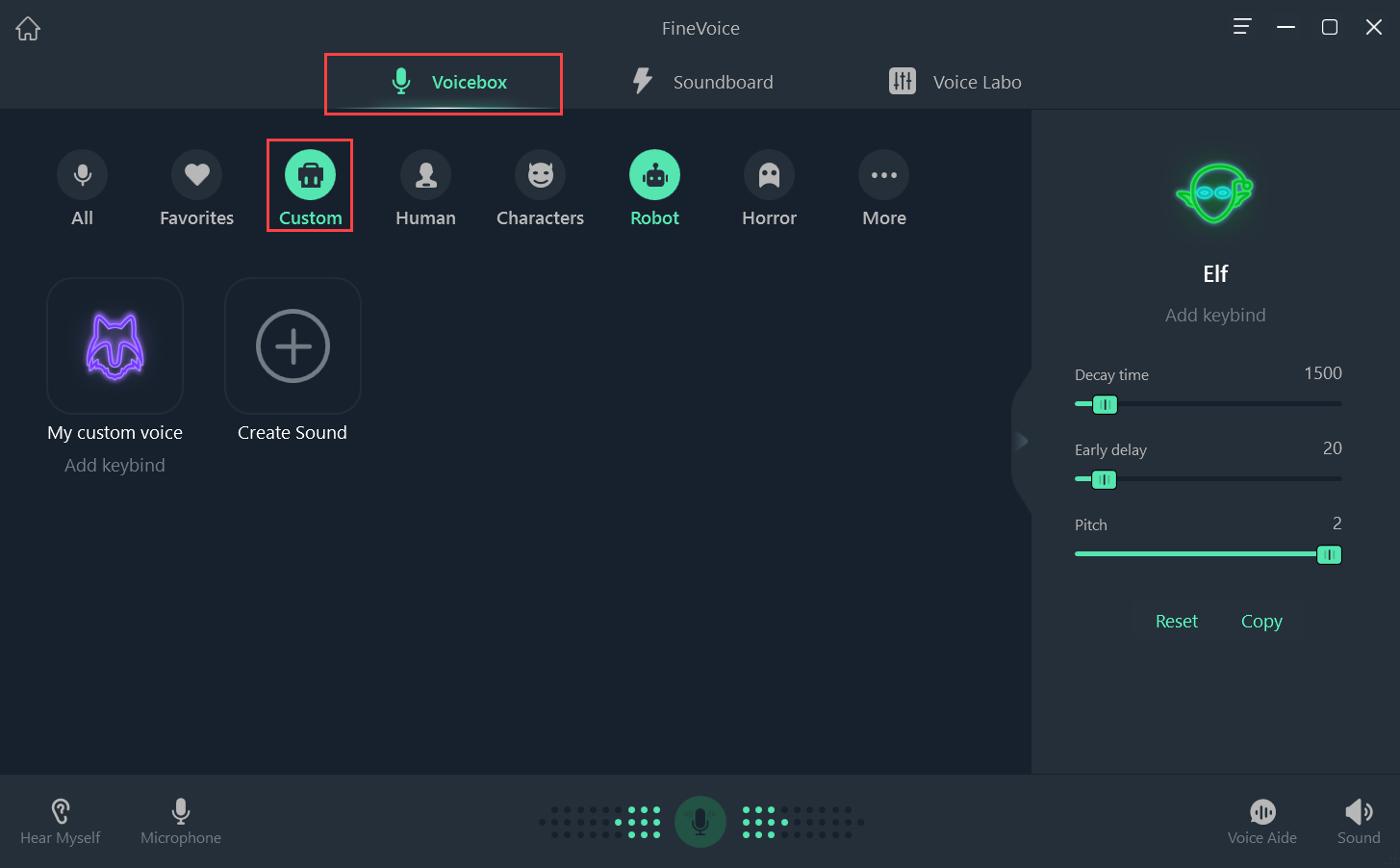
In this article, TipsMake has shared with you the most effective voice changing and voice editing tool on your computer. Have a nice day!
 How to delete text on Video
How to delete text on Video Why is Gologin increasingly popular with users?
Why is Gologin increasingly popular with users? 5 common Netflix problems and how to fix them
5 common Netflix problems and how to fix them How to use Snapsave to download full HD Facebook videos
How to use Snapsave to download full HD Facebook videos Foxit Reader - PDF reader with many additional features
Foxit Reader - PDF reader with many additional features Driver Canon 2900 - Canon LBP2900/2900B printer driver
Driver Canon 2900 - Canon LBP2900/2900B printer driver