How to delete text on Video
Unlike image content, video content moves continuously, making text and logo deletion more complicated. However, there are many manufacturers that provide software to help users delete text on videos quickly and effectively. In this article Tipsmake will guide you how to delete text on Video quickly and thoroughly.

To delete text on Video, Tipsmake will use the Remove Logo Now tool and you can download it for free on the software homepage.
1. Delete text on Video quickly
Step 1 : Download the software to your computer and install it to use.

Step 2 : At the main interface of the software, select Add File(s) to add the Video that needs to be deleted into the software.

Step 3 : Currently, Remover Logo Now software does not support working on multiple Videos at the same time, so please process each Video individually.
Remover Logo Now software supports many different Video formats, they include: MP4, MOV, AVI, FLV,.

Step 4 : At the main interface of the software, select the selection tool. Depending on the text content you want to delete, you choose the appropriate tool. We have the following selection tools: Draw a selection, create a rectangular selection, create a free selection.

Step 5 : When you choose the right tool, create a selection around the text content in the Video and the selected content will light up in red as shown below.
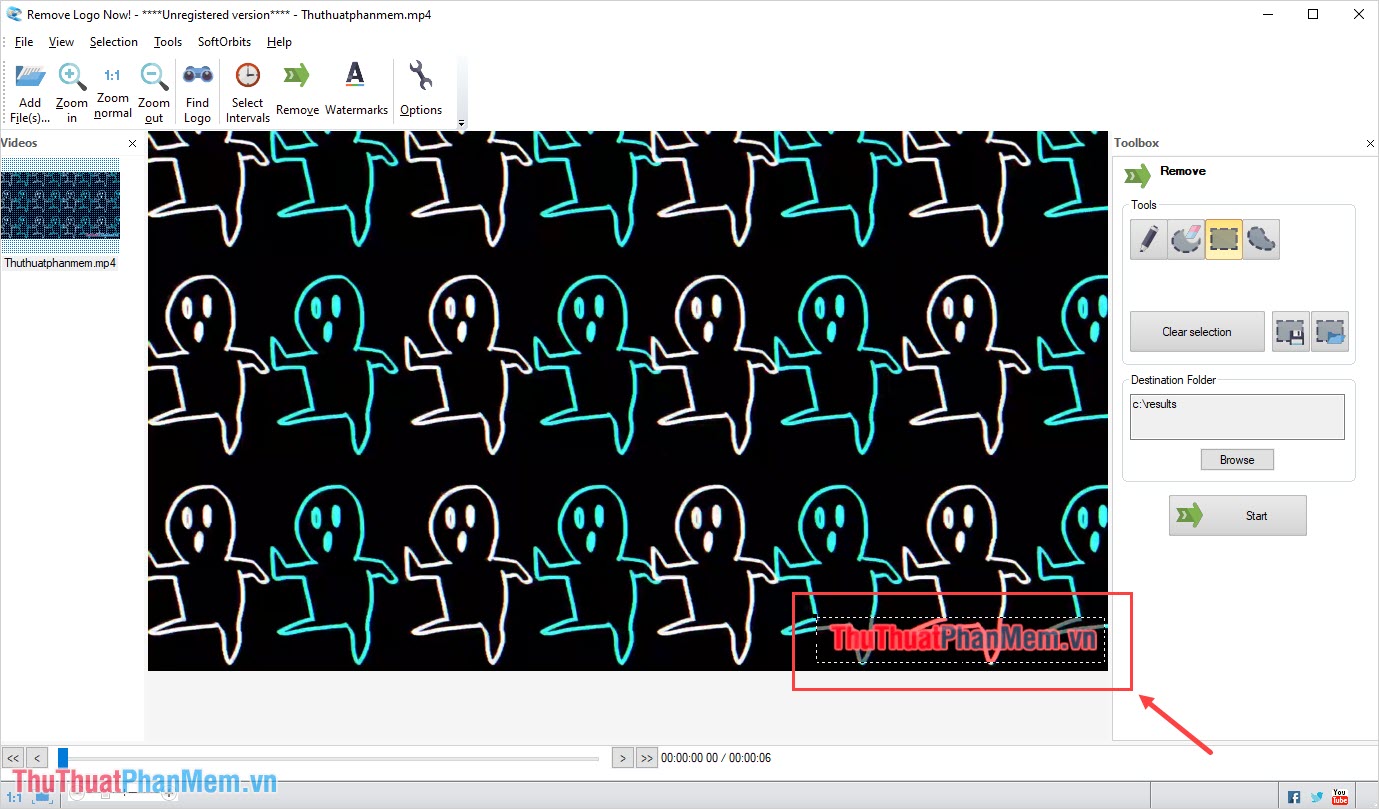
Step 6 : Next, select the folder to store the Video file after deleting the text (1) and press Start (2) to start exporting the video with the deleted text.
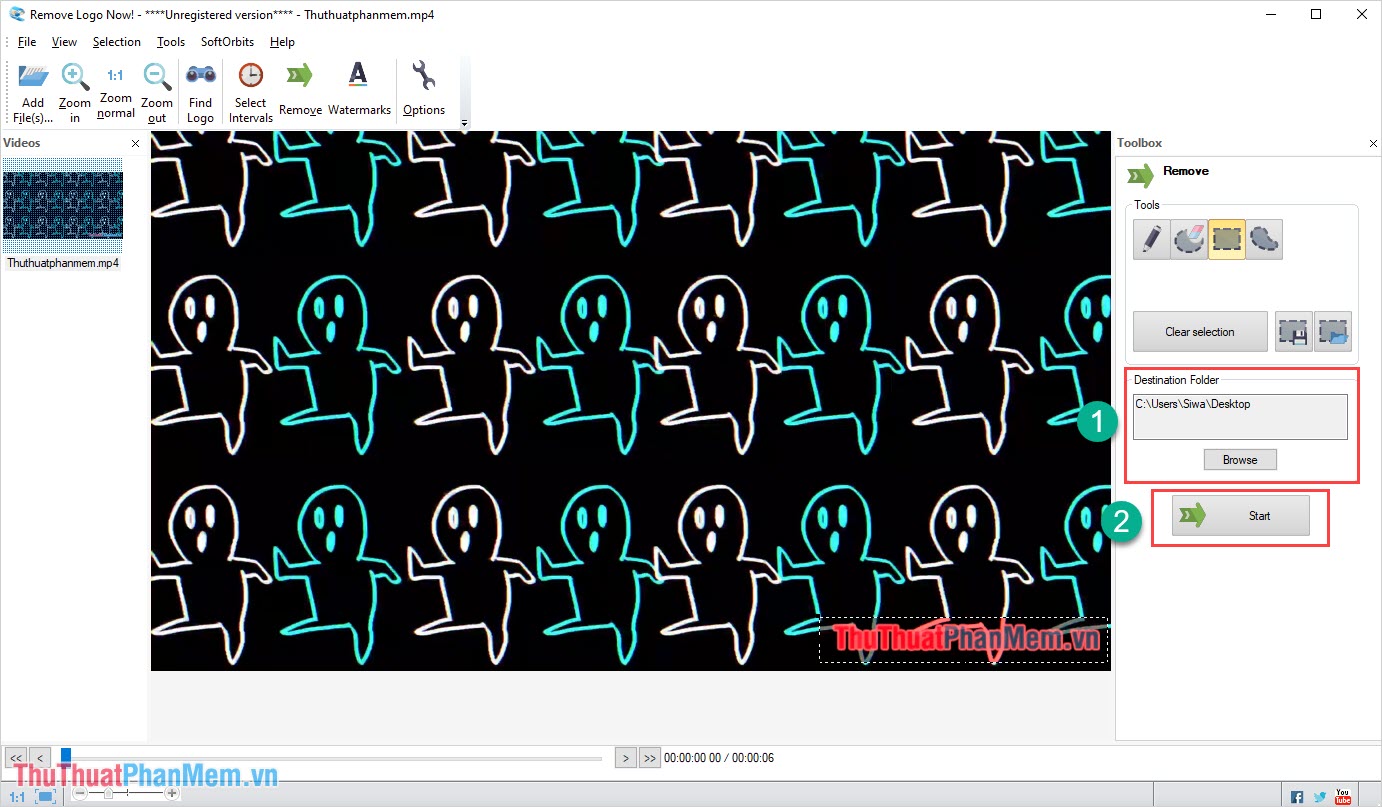
And this is our result after using Remover Logo Now software to delete text content in the Video.

2. Delete text on Online Video
Online Video editing tools allow users to quickly delete text in Videos and quickly remove Watermarks in just a few basic steps. To quickly delete text and Watermark in Video Online, do the following:
Home page : Media.io
Step 1 : Go to the Media.io homepage, select Choose Files to open the Video that needs to delete Logo, text, Watermark.

Step 2 : After the Video is added to the system, select Add Area to create an area to delete text in the Video.
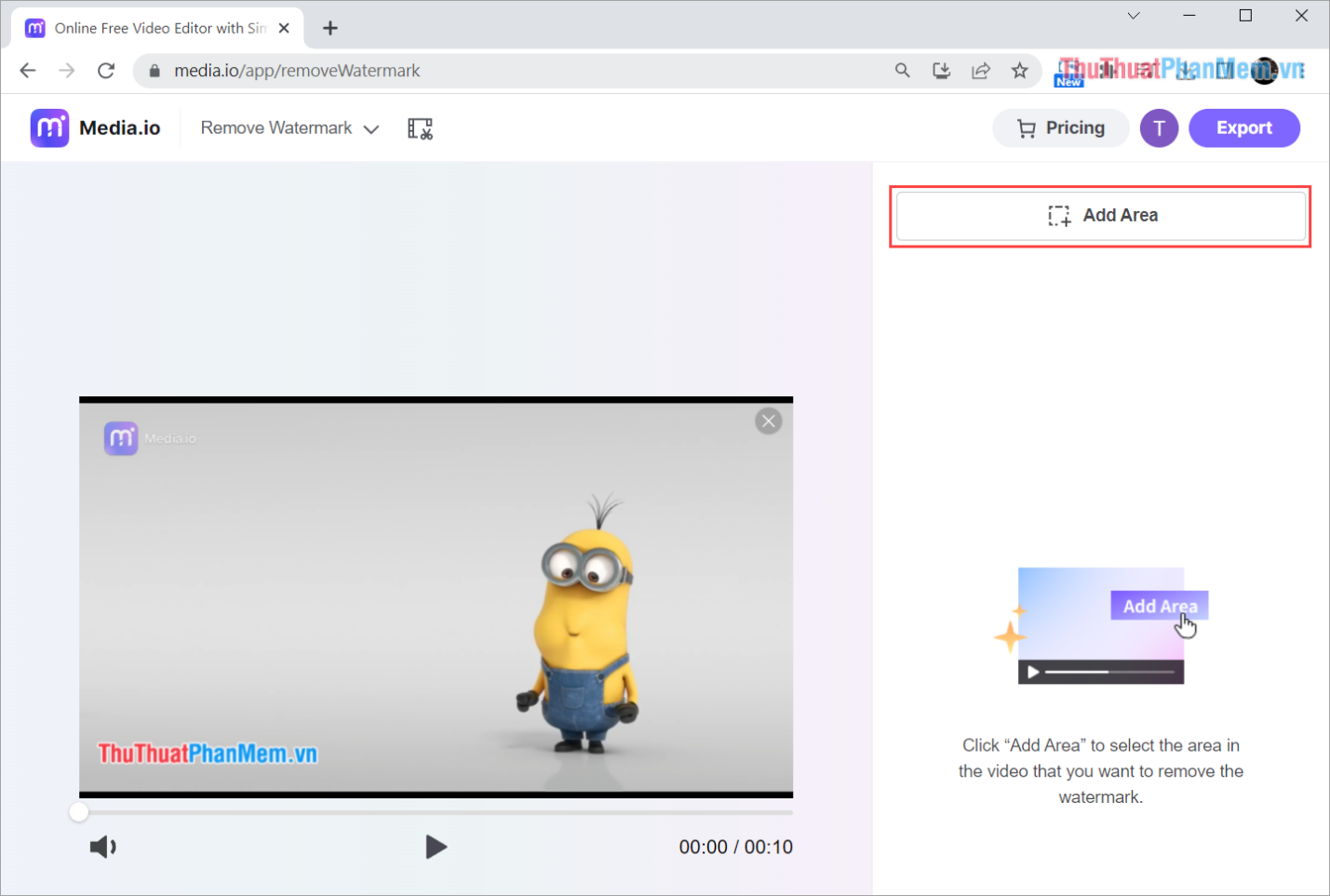
Step 3 : Adjust the text deletion area in the Video to the area containing the text in the Video. You adjust it so that the text erasing frame fits the text as best as possible, it shouldn't be too much wider, it's best to be close to the edges of the text.
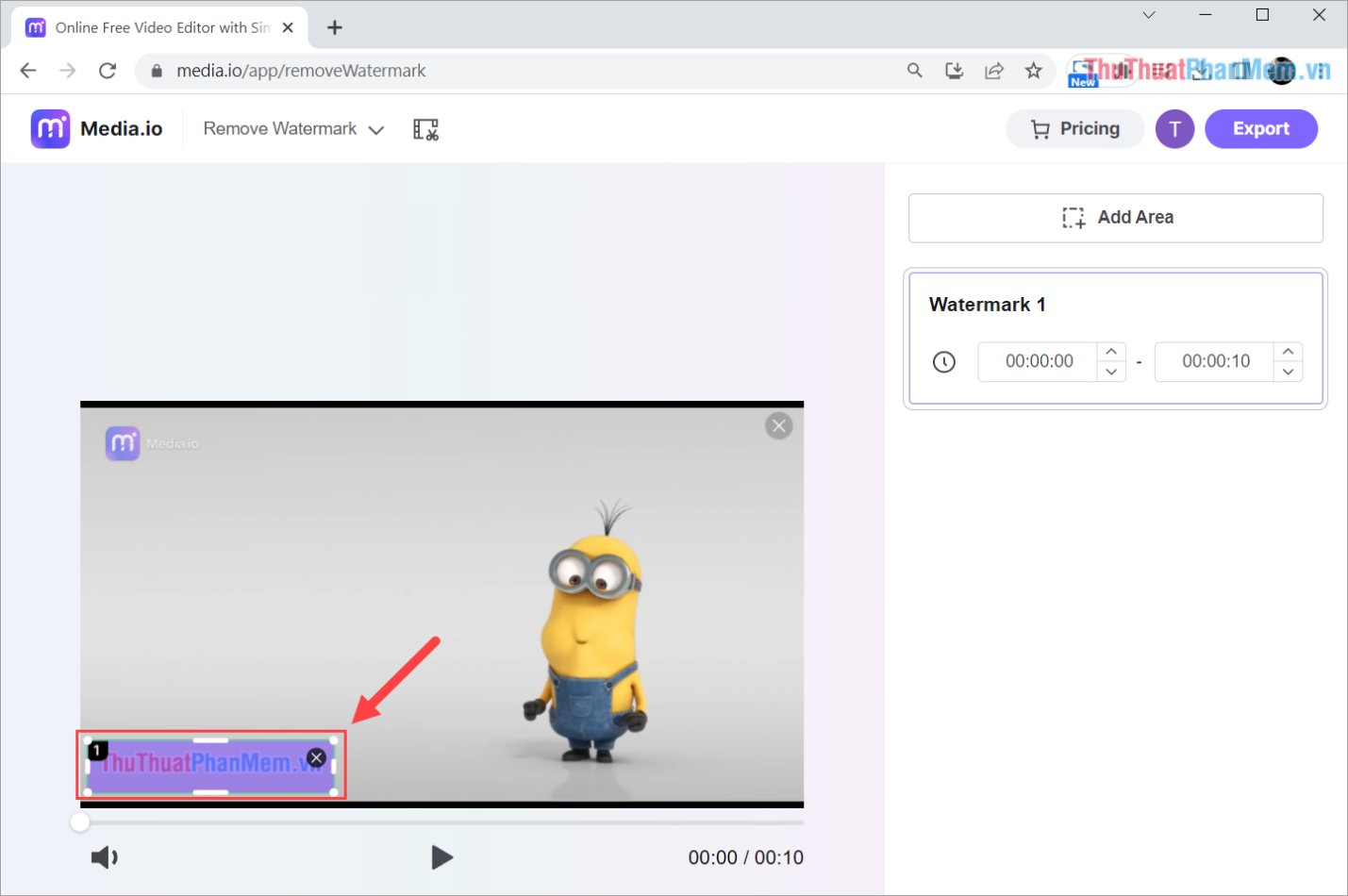
Step 4 : In case you need to delete a lot of text in the Video, select Add Area to create an additional text deletion area.

Step 5 : For each text deletion frame, you can adjust the application time. By default, the system will set the time from beginning to end of the video. If the text in your video only appears for a segment, please adjust the time accordingly (Start time - End time).
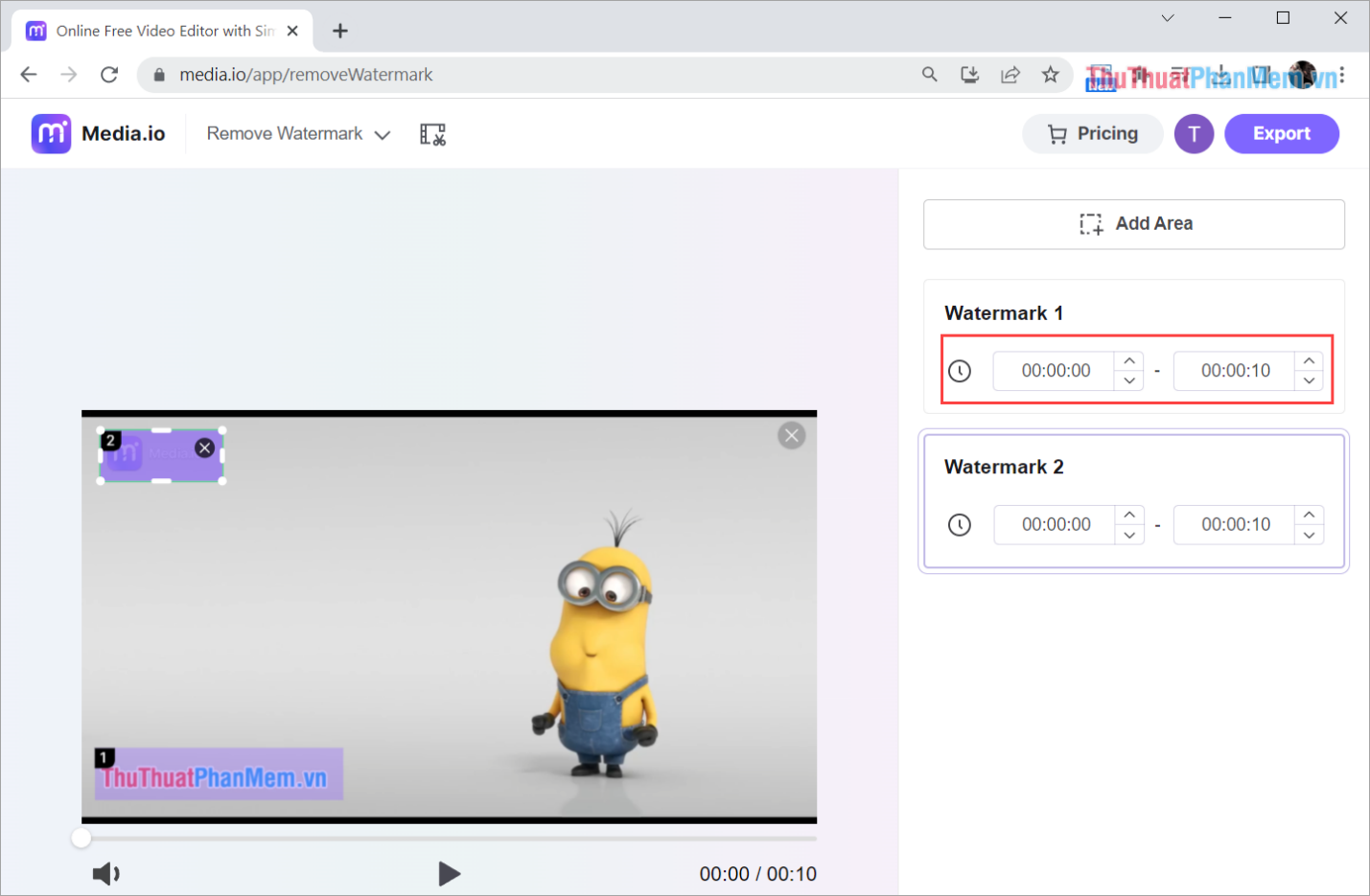
Step 6 : Finally, choose Export to process the video after deleting the text and download it to your computer for use.
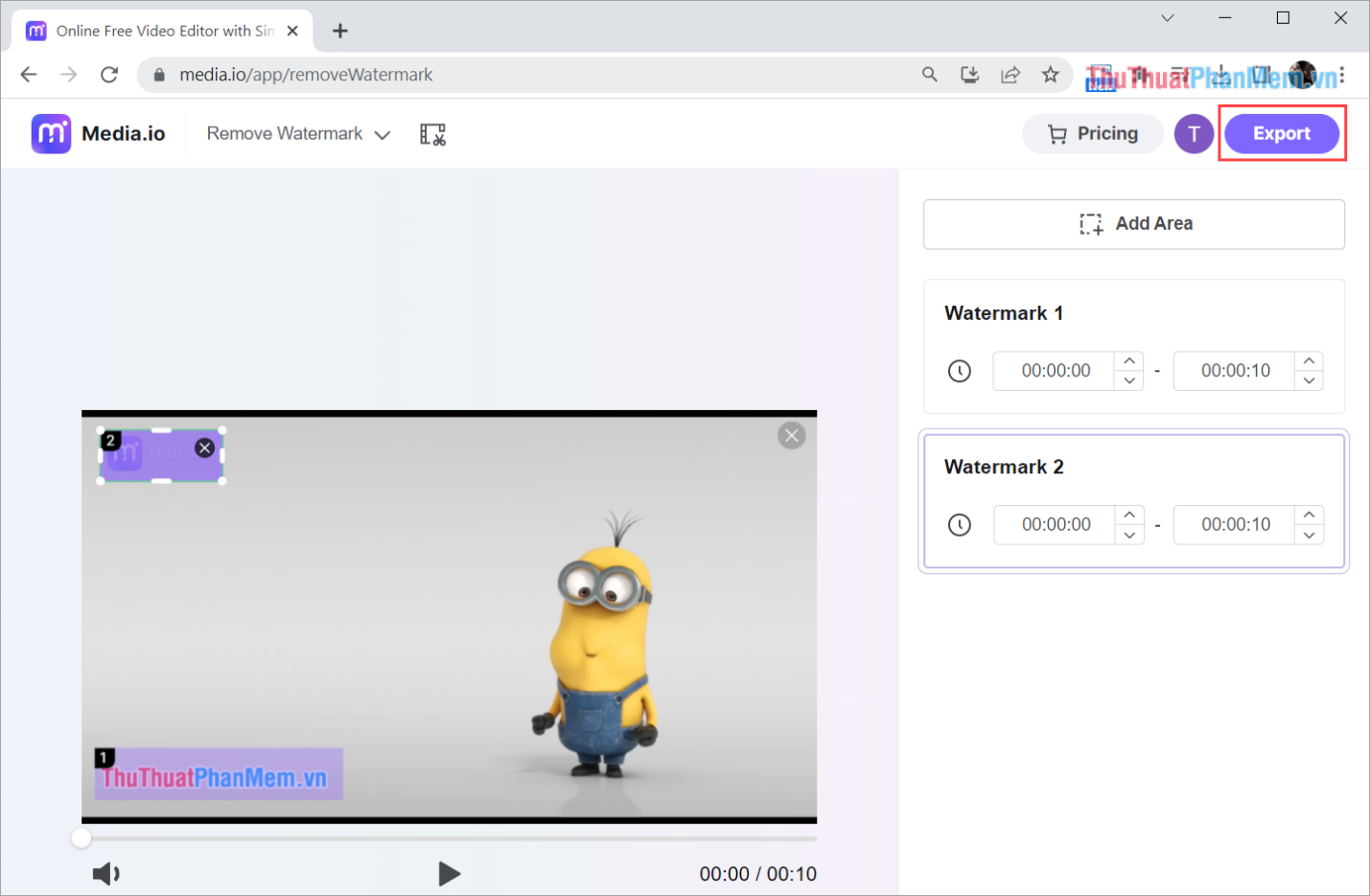
Step 7 : Video result after deleting text and Watermark with Online tool.
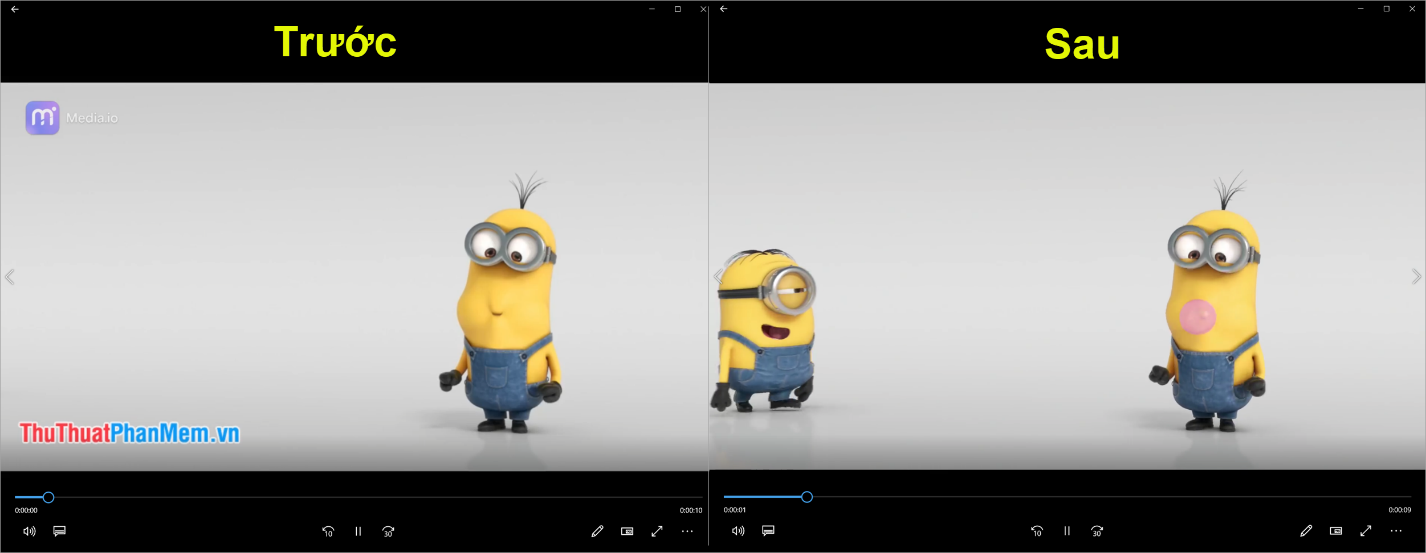
3. Tools to delete text on Video Online
There are many software providers to remove text, logos, and watermarks from online videos with high efficiency, good quality, and no loss of original video quality. You can use the tools below to delete text in Video in the same way as in part 2.
- 123APPS
- Apowersoft
- VEED.io
- HitPaw
- Bee Cut
The text removal tools in Video Online above are all good tools with very high performance. In particular, it is 100% free so anyone can use it without worrying about paying fees.
In this article, Tipsmake has shown you how to delete text in Video quickly and absolutely effectively. Have a nice day!
 Why is Gologin increasingly popular with users?
Why is Gologin increasingly popular with users? 5 common Netflix problems and how to fix them
5 common Netflix problems and how to fix them How to use Snapsave to download full HD Facebook videos
How to use Snapsave to download full HD Facebook videos Foxit Reader - PDF reader with many additional features
Foxit Reader - PDF reader with many additional features Driver Canon 2900 - Canon LBP2900/2900B printer driver
Driver Canon 2900 - Canon LBP2900/2900B printer driver 5 best RGB sync software on PC
5 best RGB sync software on PC