Easier game development with Pygame Zero
Programming and developing software is hard, but game development is even more difficult. Python is a great language because its code is easy to read. If you are familiar with Python, you will find it very close to English.
For developers who want to program games with Python, Pygame Zero will be a great help. In this article, TipsMake.com will learn with you what Pygame Zero is and what it can do?
What is Pygame Zero?

Pygame Zero was created to provide a better game coding experience for Python developers. With Pygame Zero, you can skip recreating common code and spend that time creating.
Using Pygame Zero, you can experiment with your visual textures and game designs without worrying too much about low-level details.
Install Pygame Zero
Linux distros and newer versions of macOS are available with Python. However, you will not be able to install Pygame Zero if you are using an outdated version of Python. Therefore, you need to check the Python version and then update to the latest version if necessary.
You check the Python version with the command:
python3 --versionThen proceed to install PIP with the following commands (depending on distro):
apt install python3-pip # Debian dnf install python3-pip # FedoraNow, after installing the latest Python version, install Pygame Zero with the command:
pip3 install pgzero 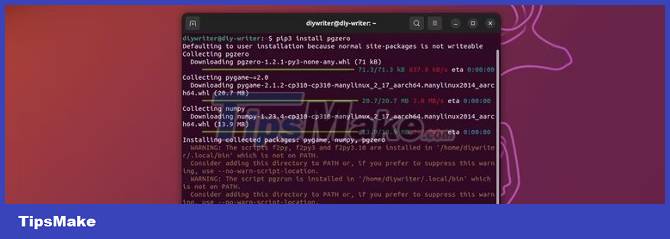
After installing Pygame Zero, you are ready to create your first game.
Get creative with Pygame Zero
To familiarize yourself with Pygame Zero, you can refer to the tutorials and examples on the GitHub repo of developer Daniel Pope (Lord Mauve). Here you will find many interesting examples such as games Pong, Tetris, Mines. along with pictures for documentation and sample code.
Next, you should download the micro alien ghost game development project from GitHub to facilitate a deeper understanding later. This project has well documented Python code and a README.md file that clearly explains the dependencies you need.
Overview of the functions of Pygame Zero
You can load a ghost by passing the base part of its filename to the Actor class. For example: To download the image file images/alien.png you need to enter the following command:
alien = Actor('alien')You can use the draw() function to tell the computer what to draw on the screen. With your ghosts, sounds, and code in the correct directory structure, you can avoid the hassle of extra syntax. For example, you can display the alien ghost like this:
def draw(): screen.clear() alien.draw() 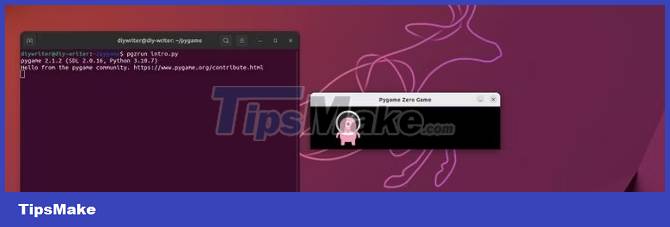
You can use the update() function to move the ghosts:
def update(): alien.left += 2 if alien.left > WIDTH: alien.right = 0Pygame will call the update() function on each frame. This code tells the computer to shift the alien ghost to the right until it's off the edge of the screen. At that point, it resets to the left side. This process repeats until you close the window or press Ctrl + C in the terminal to end the program.
You can add interesting elements using the on_mouse_down() function. Use this function to check if the mouse pointer is on the location of the alien ghost. Export the appropriate response and change the alien ghost to an alient_hurt.png image.
Now you've got a simple but well-functioning target shooter. You run the game with the command pgzrun intro.py. Remember to click on the alien ghost character.

Find creative inspiration
When you are just starting out, you will find it difficult and sometimes don't know where to start. Here are some ideas that can help you find creative inspiration.
Paperchase
Here is a quick demo of the chase game of two stickman characters.
2D platform with fancy features
This in-depth video tutorial lasts about 2 hours. However, it's a great video for you when you're ready to go beyond the basics of game programming.
TipsMake.com hope that this article will be useful to you!
 3 easy ways to traverse a list in Python
3 easy ways to traverse a list in Python Difference Between JavaScript and Python
Difference Between JavaScript and Python Casting in Python
Casting in Python How to Check Python Version on Windows, Mac and Linux
How to Check Python Version on Windows, Mac and Linux How to Start Programming in Python
How to Start Programming in Python How to Uninstall Python
How to Uninstall Python