How to Disable Microsoft Defender for a Specific Application in Windows
Microsoft Defender is an easy-to-use security application that protects your device and personal data from spyware, viruses, or other online threats. However, it can sometimes interfere with certain processes, such as installing third-party software, by falsely flagging them as malware . In such situations, you may want to disable Microsoft Defender for a specific application or file.
Method 1: Add exclusions to Windows Defender
Open Windows Security, press Win + S and search for Windows Security .

Open Virus & threat protection from the left panel or the main menu Security at a glance .

Select Manage settings .

Scroll down to the Exclusions section and click Add or remove exclusions .

Windows User Account Controller will ask you for permission to make changes to the device. Click Yes to continue.
Click Add an exclusion to add items to exclude from the virus scan. Select files, folders, or even processes (depending on your needs). In case of third-party software installation, select the entire folder containing the application.
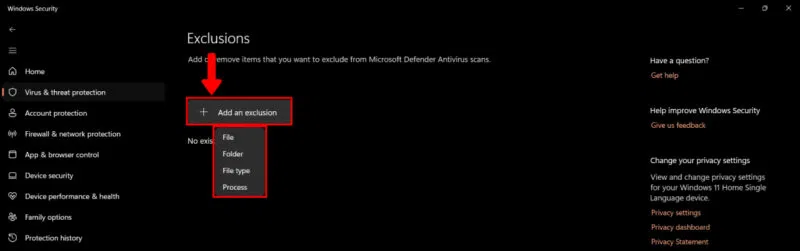
By adding items to this menu, Microsoft Windows Defender will exclude them from future scans. Make sure you only add files from trusted sources.
Method 2: Provide Controlled Folder Access to the Application
Providing Controlled Folder Access will protect files, folders, and storage areas on your device and block apps (including antivirus programs) from making any changes to them. You're essentially creating a list of trusted apps.
To provide Controlled Folder Access, open Manage Settings (as specified above): Windows Security -> Virus & threat protection -> Manage Settings . Select Manage Controlled folder access .
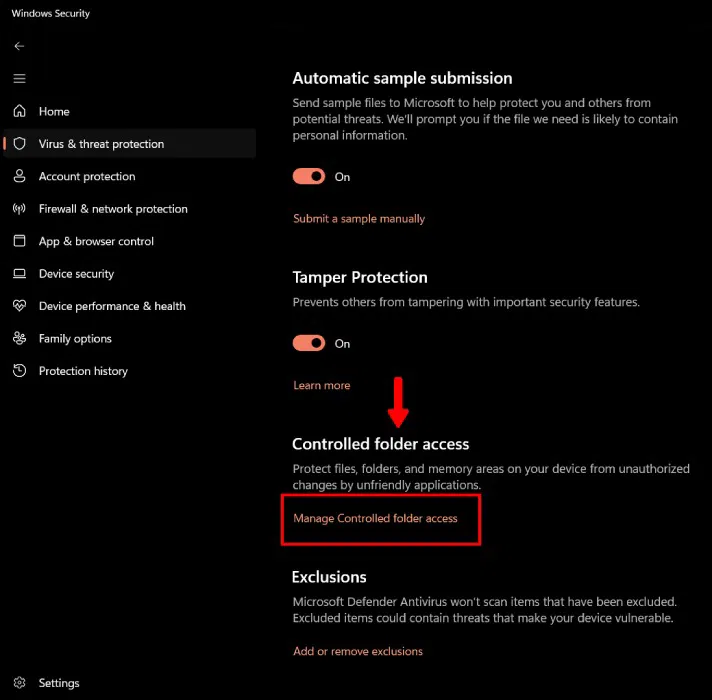
Under Controlled Folder Access, turn on the toggle and click Allow an app through Controlled folder access .
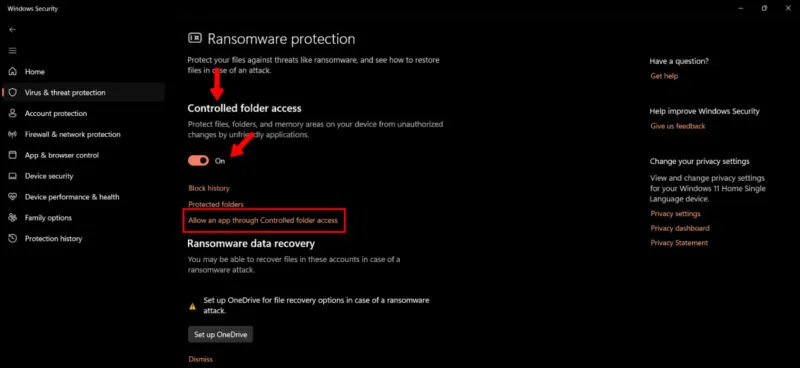
Click Add an allowed app and select one of the functions from the drop-down menu. If the app is blocked by Windows Security, select Recently blocked apps . To select a new app, click Browse all apps .
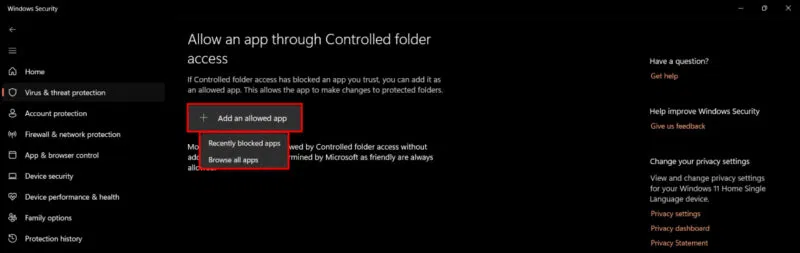
Method 3: Using Registry Editor
If you're using Windows 11 Home, you can configure Registry Editor values to exclude an application from Microsoft Defender scanning.
Open the Registry Editor by pressing Windows + R and typing regedit. Or, type Registry Editor into the Start menu.
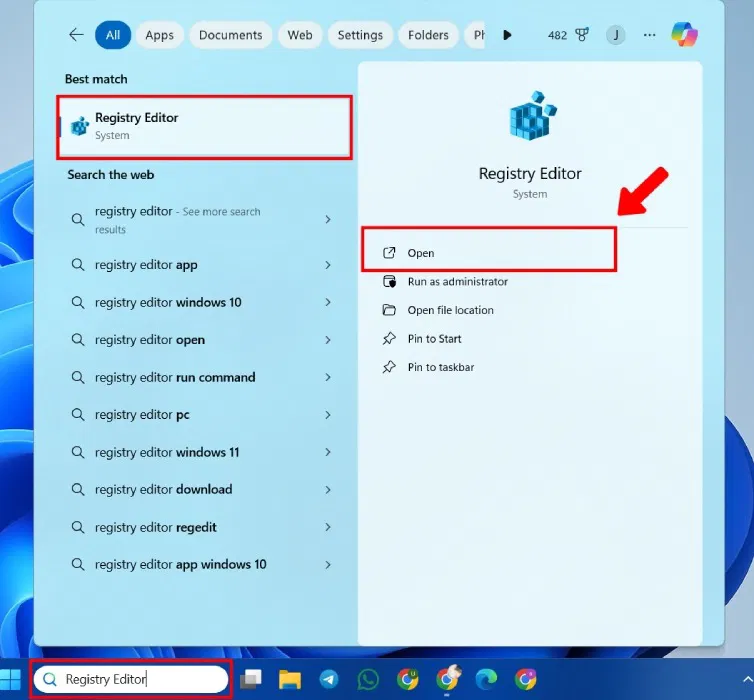
Navigate to the following location:
HKEY_LOCAL_MACHINESOFTWAREMicrosoftWindows DefenderExclusions 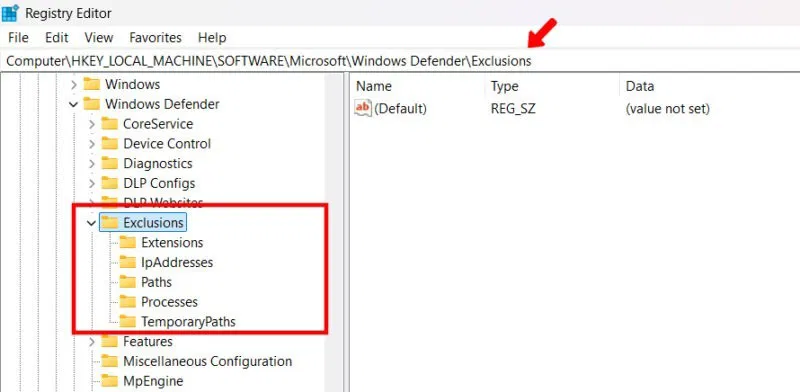
Right-click Exclusions , click New and select DWORD (32-bit) Value from the drop-down menu.
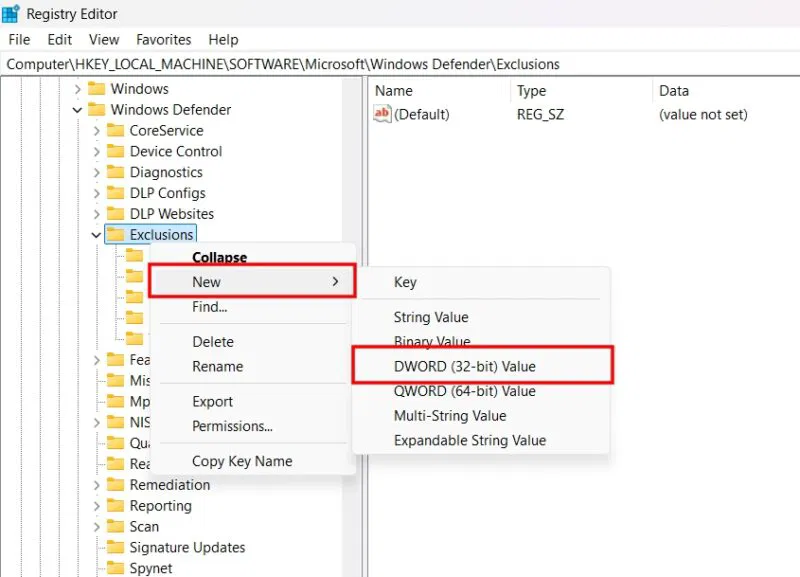
Enter a Value name after your application. For example: JayKakade.exe. Set the value data to 1 and click OK .

Method 4: Temporarily disable Microsoft Defender
One of the easiest ways to install third-party software without Windows Security interfering is to temporarily disable this application.
- Open Windows Security -> Virus & threat protection -> Manage Settings (see above).
- In the Real-time protection section , turn the toggle switch to off.
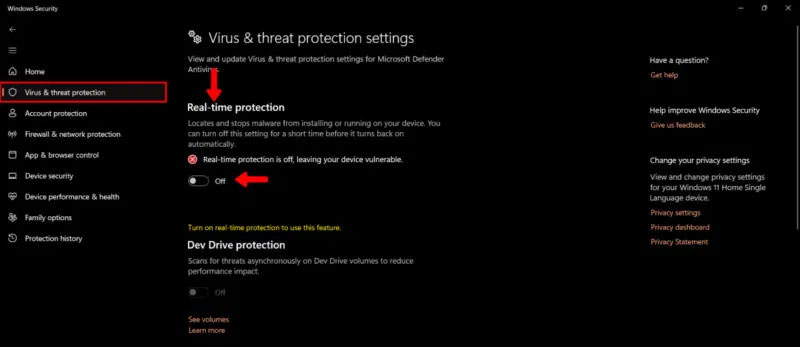
This method is only effective for a short period of time and real-time protection will automatically turn on. However, this short period of time is enough to fix a file or software that Microsoft Defender has incorrectly flagged. Be careful when using this method because it not only disables Windows Defender but also temporarily disables any antivirus protection on your device.
Windows Defender is deeply integrated into the Windows operating system and therefore cannot be completely uninstalled – but you can disable it. This can be done temporarily or permanently, but is not recommended as it leaves your system vulnerable to malware.
You should read it
- How to Turn on Windows Defender
- Microsoft Defender for Endpoint encountered an error that could not be started on Windows Server
- Microsoft Defender for Business launched, mainly aimed at the small and medium business community
- What is Microsoft Defender for Android and iPhone and should you use it?
- How to turn off the Windows Defender Summary notification on Windows 10
- Turn off Windows Defender on Windows 7 and Windows Vista
 Code Higan: Latest Eruthyll and How to Enter
Code Higan: Latest Eruthyll and How to Enter How to change Perplexity as Edge's default search engine
How to change Perplexity as Edge's default search engine Latest Resortopia Code and How to Enter Code
Latest Resortopia Code and How to Enter Code How to Add Perplexity AI on WhatsApp
How to Add Perplexity AI on WhatsApp 5 Best Productivity Plugins for Tmux
5 Best Productivity Plugins for Tmux How to configure TCP/IP settings in Windows
How to configure TCP/IP settings in Windows