How to cut Video on Windows 10 without software
If you are using a Windows 10 computer, you probably won't need to use third-party software anymore. Basically, if you just want to cut a video, you can use the video trim feature available on Windows 10 in a delicious way. But if you need more features, then you will probably have to install 3rd party software to better support it.
Yes, and in this article I will guide you in detail how to cut videos on Windows 10 with available features, without having to install any other software.
Okay, let's get started .
How to cut video on Windows 10 without software
+ Step 1: First you open the folder containing the video to be edited. Take for example the image below .
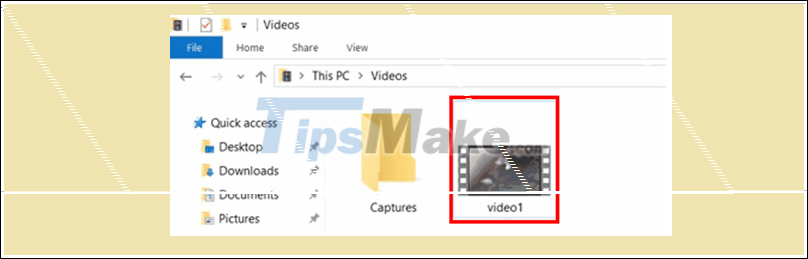
+ Step 2: Here you right click on the video => and select Open With => and then select Photos as shown.
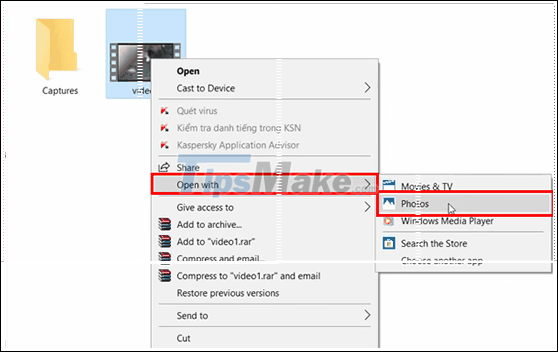
+ Step 3: Now your video file will be played with Photos player of Windows 10. To be able to cut and edit the video, click on Edit & Create => and then choose Trim.
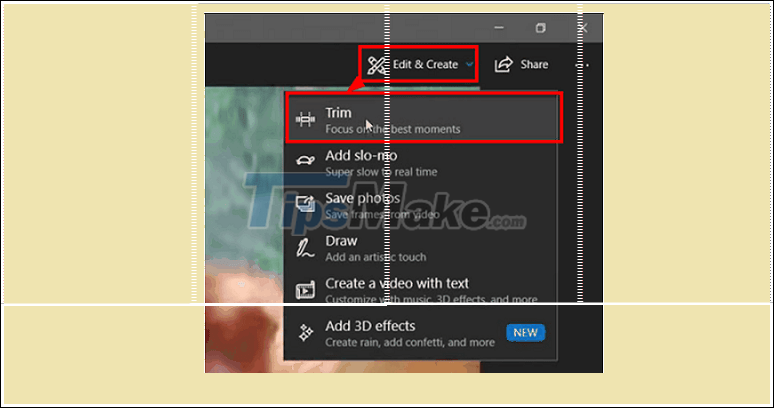
+ Step 4: Next, you use two sliders to align, remove the excess at the beginning, and the end of the video before clicking Save a copy to save the file.
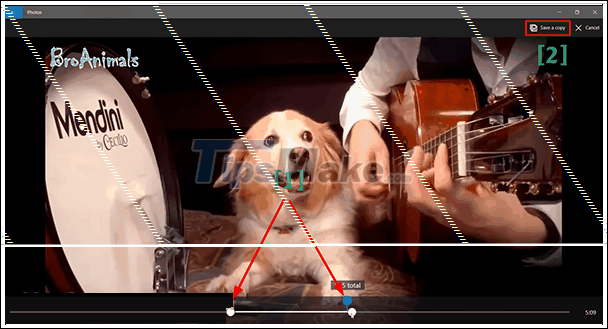
And this is the process of saving the video file, wait a moment for the program to process.
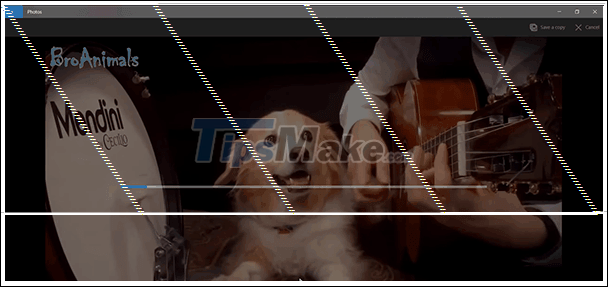
+ Step 5: After saving the file successfully, go back to the previous video folder and see the video result you just cut.
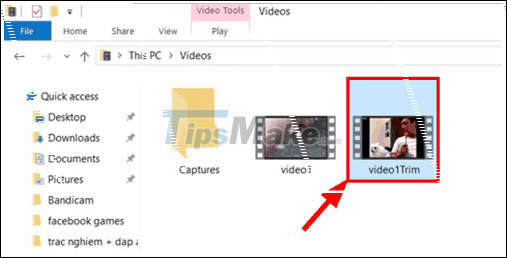
Okay, that's it. Instead of installing software applications that consume space and computer resources, you can always use the video cutting feature available on Windows 10, if you do not have more advanced needs. .
At this point, the tutorial for cutting videos on Windows 10 without your software will also be paused. Hopefully with this tip in using the computer today will be useful to you.
Good luck !
 Top 5 apps to create dock bar on Windows 10
Top 5 apps to create dock bar on Windows 10 5 steps to fix Windows 10 using a lot of RAM
5 steps to fix Windows 10 using a lot of RAM How to maximize Windows 10 screen display space
How to maximize Windows 10 screen display space Error file explorer.exe on Windows 10 - Causes and fixes
Error file explorer.exe on Windows 10 - Causes and fixes How to switch Windows 10 S to Windows 10 Home
How to switch Windows 10 S to Windows 10 Home 4 ways to delete Windows.old folder on Windows 10 computer
4 ways to delete Windows.old folder on Windows 10 computer