How to Create and Use ISO Files on Linux
Method 1 of 3:
Creating an ISO
- Create the ISO from a CD/DVD using dd. Run the command "dd if=/dev/cdrom of=cdrom.iso"
- You can replace cdrom.iso with a filename you choose for the iso, or replace /mnt/cdrom with the location of the cd device on your system. Some Linux systems show it as /mnt/sr0.

- You can replace cdrom.iso with a filename you choose for the iso, or replace /mnt/cdrom with the location of the cd device on your system. Some Linux systems show it as /mnt/sr0.
Method 2 of 3:
Mounting an ISO
- Create the mount point. Run the command "mkdir mount_point"
- You can of course replace mount_point with the folder name of your choosing.

- You can of course replace mount_point with the folder name of your choosing.
- Mount the ISO. Run the command "sudo mount -o loop cdrom.iso mount_point/"
- The argument -o loop is required because the ISO image is not a special device.

- The argument -o loop is required because the ISO image is not a special device.
Method 3 of 3:
Burning an ISO
- Burn from the GUI. This is the easiest way to burn an ISO.
- If you are using Fedora(Or Kubuntu) double click the ISO file, and a burn dialogue will appear.

- If you are using Ubuntu, right click the ISO file, and open it with Brasero(Ubuntu), and clicking on Burn.

- If you are using Fedora(Or Kubuntu) double click the ISO file, and a burn dialogue will appear.
-
 Burn from the command line. Run the command "sudo cdrecord -v speed=16 dev=2,0,0 cdrom.iso"
Burn from the command line. Run the command "sudo cdrecord -v speed=16 dev=2,0,0 cdrom.iso"- In some systems that have only one DVD/CD writer, you can simply Run the command "sudo cdrecord cdrom.iso"

- In other cases, You will need to replace dev=2,0,0 to point to your burning device. To see a list of all CD burning devices on your system, Run the command "cdrecord -scanbus", and replace "2,0,0" accordingly.

- In some systems that have only one DVD/CD writer, you can simply Run the command "sudo cdrecord cdrom.iso"
4.5 ★ | 2 Vote
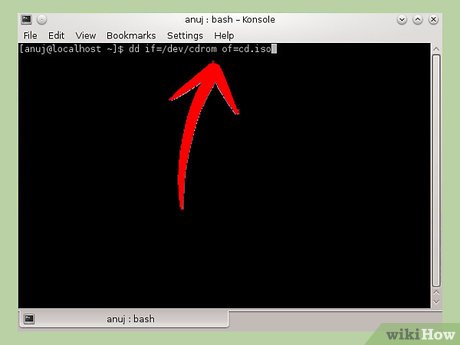
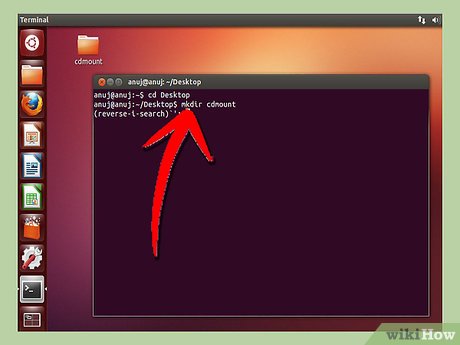
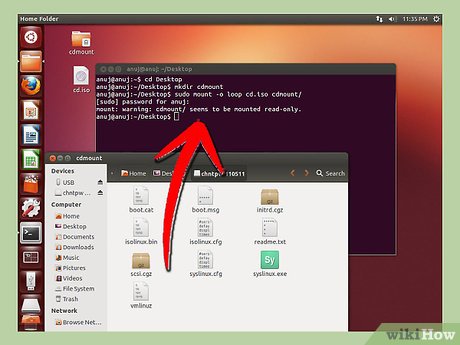
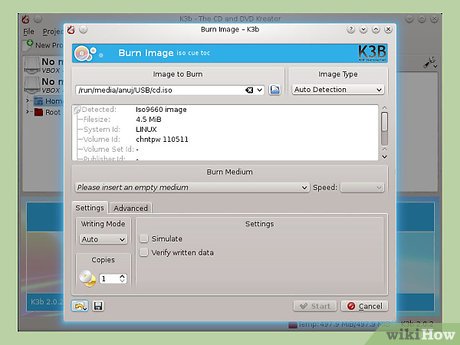
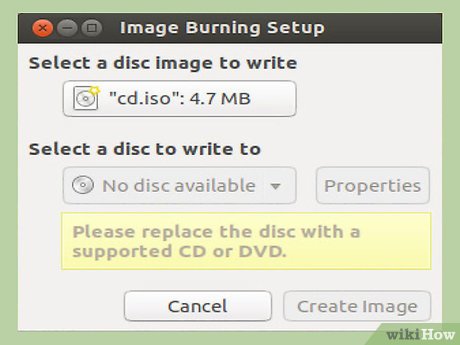
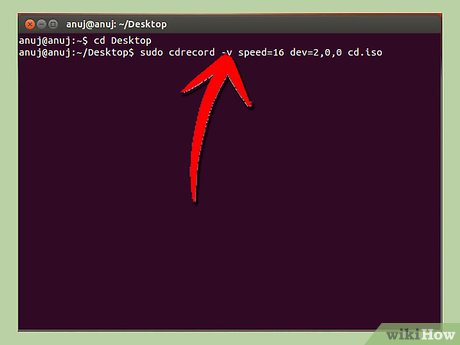
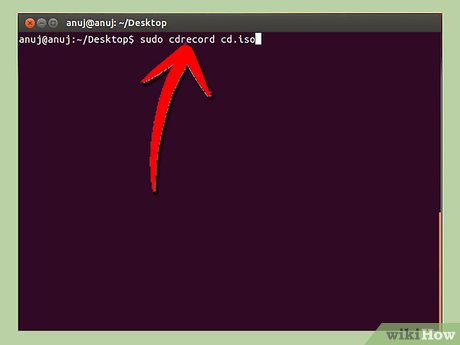

 How to Set up a Dial up Internet Connection in Linux Via the Command Line
How to Set up a Dial up Internet Connection in Linux Via the Command Line How to Play Windows Games in Linux
How to Play Windows Games in Linux How to End a Program on a PC
How to End a Program on a PC How to Show Hidden Files in Linux
How to Show Hidden Files in Linux How to Set up a Crontab File on Linux
How to Set up a Crontab File on Linux How to Install Solus
How to Install Solus