How to connect the PS3 handle to the computer
The need to connect gaming controllers with computers is increasing, and quite a lot of people are wondering what kind of handle to choose for a computer. Currently, there are many types of hand held machines for computers but it is common to use console hands to play as Xbox 360 hands, Playstation 3 or Playstation 4 hands.
How to connect the PS3 controller to a Windows 10 computer is very simple, just use a USB cable to connect the PS3 handle to the computer to get the device done. This way of connection is also applicable to PS4 controller. However, the problem here if connecting in the normal way is quite limited in customization. So users can install ScpToolkit software, to increase the experience when using PS3 on computers.
- How to set up the Xbox One gaming console on Windows 10
- 10 'tricks' improve gaming performance on laptops
- Instructions for filming and taking game screen shots in Windows 10
How to connect the PS3 handle to the computer
Step 1:
Click on the link below to download the ScpToolkit tool for your computer and then start it.
- https://github.com/nefarius/ScpToolkit/releases/tag/v1.6.238.16010
The tool will support PS3, Xbox 360, Playstation 4 handsets and bluetooth-enabled handsets.
The software installation process takes place shortly thereafter. To install ScpToolkit, the computer will need to install Microsoft Visual C ++ . This process will take place immediately so you just need to follow.

Click the Intall button to install.

Step 2:
Next click on the agreement to install the ScpToolkit tool and then click Next.

Finally, click the Install button to complete the installation of the tool.

Step 3:
Go to the screen, click on the ScpToolkit Driver Installer application to add the PS3 handle to the computer.

You will then see the interface of ScpToolkit Driver Installer. Click Install DualShock 3 Driver . Look to the right, check the PS3 handle that the user wants to connect to the computer. When connecting the handle to the computer with USB, the user will receive the PLAYSTATION (c) 3 Controller device information as shown. Click the Install button to install.

Step 4:
After installation is complete, return to the screen to run the SCP Monitor application to check the handle status
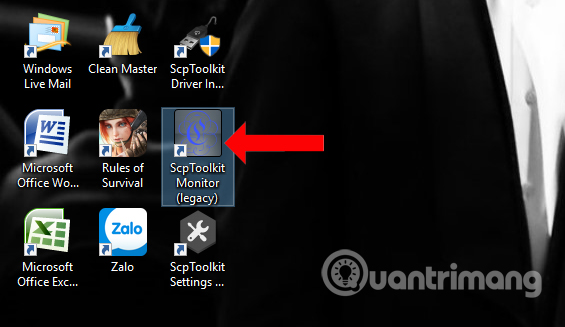
The application will then proceed to check if the PS3 handle has been successfully connected to the computer. If you display the interface as shown below, we have successfully connected a PS3 handle to the computer.

Then you just need to unplug the cord from the handle, the light will blink and stop at position 1. If there is no signal, unplug it and plug it back, press the PS button and unplug the cord from the handle.
Note when connecting PS3 to PC:
- We can plug in the cord or play wirelessly on the handle. If you want to charge the handle, you can play while plugging in the cord.
- ScpToolkit tool supports up to 4 handles and connects to the computer. To add other handles, when entering ScpServer running, plug the USB cord into another PS3 handle. When all 4 lights blink, unplug and if you see the stop light in position 2, you have successfully connected the other handles. If it is not connected, we also plug the cord and press the PS button and then unplug the cord from the handle.
- To turn off the PS3, use a toothpick to poke the small round hole on the back of the handle or hold the 3 buttons L1 + R1 + PS for three seconds, and the light goes out.
So when using the ScpToolkit tool to connect the PS3 hand-held device to the computer, you will have more options for the device. We can connect 4 handles at the same time. ScpToolkit also supports connecting with other Xbox 360 handsets, Playstation 4 handles.
See more:
- How to install the Rules Of Survival game on PC
- How to reduce lag when playing Rules of Survival on a weak configuration machine
- Tips for playing Rules of Survival for newbies should not be ignored
I wish you all success!
You should read it
- How to Connect PlayStation 4 to Speakers
- How to Connect Sony PS4 to Phones and Mobile Devices
- How to connect and use the PS4 handle on the computer
- How to connect AirPods (Bluetooth headphones) to the PS5
- KDE Connect - Download the latest KDE Connect here
- How to connect a gaming handle to an Android phone or tablet
 How to receive FIFA Online key 4 Close Beta version
How to receive FIFA Online key 4 Close Beta version How to load cards in the Rules Of Survival PC game
How to load cards in the Rules Of Survival PC game How to turn on tilt mode in Rules of Survival
How to turn on tilt mode in Rules of Survival Summary of shortcuts to control the Grand Theft Auto V game
Summary of shortcuts to control the Grand Theft Auto V game Combining cheat software, changing game parameters offline like Cheat Engine
Combining cheat software, changing game parameters offline like Cheat Engine Top 10 open world games like GTA that you should try
Top 10 open world games like GTA that you should try