How to turn off AI Overview in Google Search
At Google I/O 2024, the search giant announced that the company will roll out AI Overview (formerly known as SGE) to all users in the United States. Based on the search query, it displays AI-generated answers at the top of the search results, pushing blue links down. So, this guide will give you multiple methods to block AI-generated answers at the top of Google Search.
The easiest way to turn off the Google AI Overview feature
A developer named Zach Barnes (GitHub) has developed a simple Chrome extension that blocks AI-generated summaries on Google. Here's how to install and set it up in the browser.
- Go to and install the Hide Google AI Overviews extension .
- Now go ahead and do a Google search. You will no longer see AI Overview.
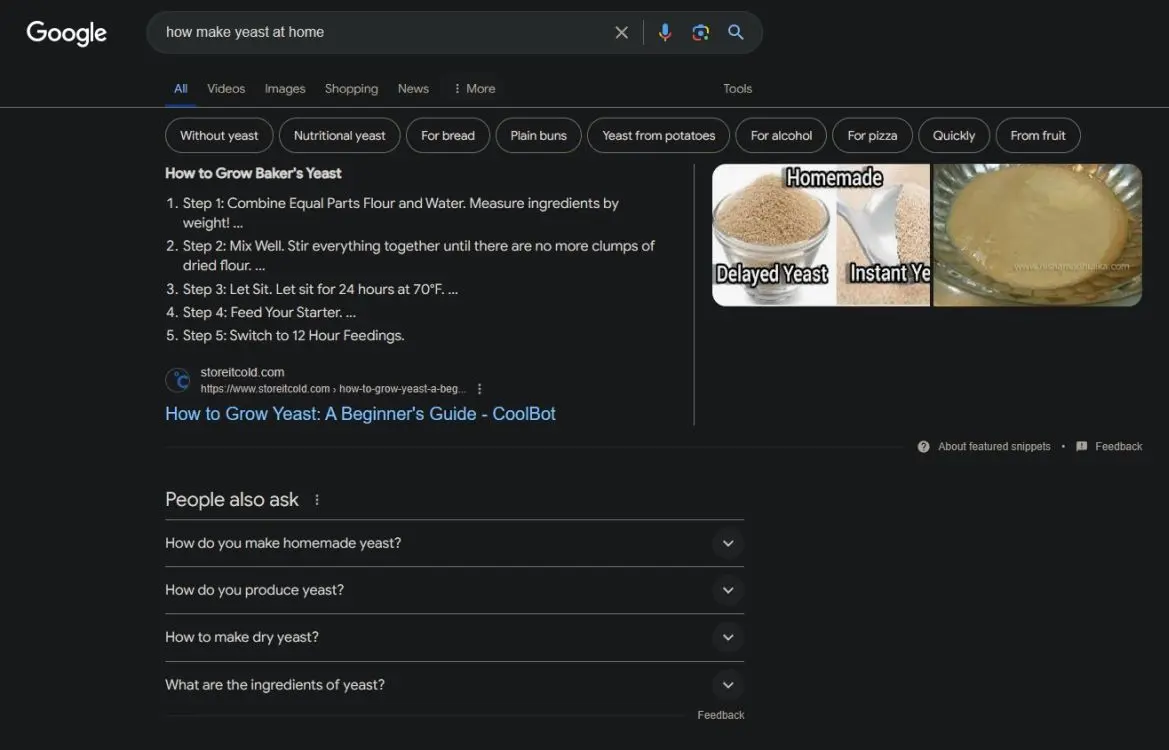
Turn off Google AI Overview on your computer browser
Tom's Hardware shared a nifty trick to ensure you only see web results in Google Search instead of the AI Overview at the top. Although the instructions below are for Chrome, they also work on other Windows browsers. Find the Search Engine page in your browser's Settings page.
1. On Chrome, copy and paste the address below. Then, press Enter to open the Search Engine page.
chrome://settings/searchEngines 
2. Next, scroll down and click the pencil icon next to Google (Default) .
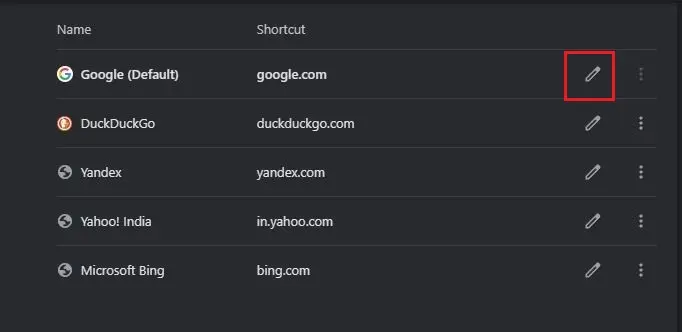
3. Here, in the Shortcut field, change google.com to google.com/ncr and save it. We're changing this so we can add a new item.

4. Now, scroll down and click Add next to Site search.

5. Here, add 'Google (Web)' in the Name field and google.com in the Shortcut field.
6. Next, in the URL field, paste the address below, then click Save.
{google:baseURL}/search?udm=14&q=%s 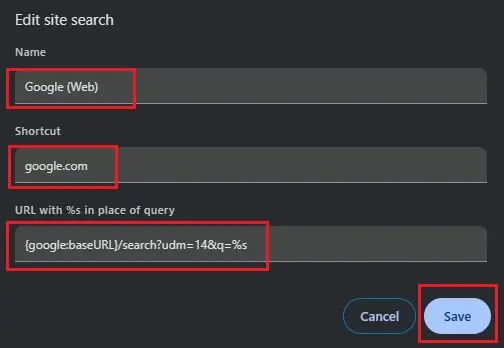
7. Click on the 3-dot menu next to the created 'Google (Web)' entry and click on Make default .
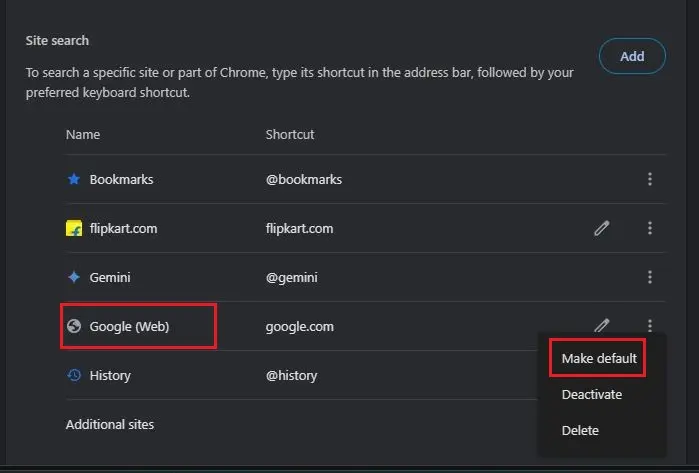
8. Now, do a Google search and the AI Overview will not appear, thus preventing you from getting inaccurate information and being paralyzed by Google's AI.
Turn off Google AI Overview on Android and iOS
The Chrome browser on Android and iOS does not allow adding new search engine entries. Edge, Opera and Brave also do not allow adding new search engines. But Firefox does, so you'll have to switch browsers to make this happen.
- .
- Next, go to Settings > Search .
- Here, select Default search engine .
- Then, click Add search engine .

- Next, enter 'Google Web' in the Name field .
- Paste the address below into the String URL field and click Save .
google.com/search?udm=14&q=%s- Finally, select 'Google Web' as the default search engine.
- Now, do a Google search. AI Overview will be blocked.

Additional steps to disable Google AI Overview
Google on its support page says that users can turn off AI Overview, but it will not turn off all AI Overview in Search. At the very least, it will disable some AI-generated results on the Search page. Below are the steps to follow.
- Go to labs.google.com/search/manage (visit) on your Chrome browser. You can do this on both computers and smartphones.
- Now, turn off the toggle for 'AI overviews and more' . This will remove some AI Overviews from Google Search.

Additionally, if you encounter the AI Overview section, click the More tab and select Web. Now, you will only find Google Search results without AI Overview.

The search giant has made it much more difficult to remove AI-generated answers from Google Search. Google should provide an easy toggle for users who want to remove AI-generated answers from search results.
You should read it
- Search for what when Google 'sudden death'?
- Google improves Search to provide more in-depth results for questions
- Interesting search engines on Google that you may not know yet
- Google Search Android encounters strange errors, automatically escaping when users search for these keyword phrases
- Google announced a major change in search functionality
- Private search engines replace Google
 Truecaller allows the use of voice-cloning AI to answer calls
Truecaller allows the use of voice-cloning AI to answer calls Compare ChatGPT 4o and ChatGPT 4
Compare ChatGPT 4o and ChatGPT 4 The AI laptop duo can handle 45,000 billion calculations per second
The AI laptop duo can handle 45,000 billion calculations per second 6 reasons to continue using ChatGPT Plus even though GPT-4 is now free for everyone
6 reasons to continue using ChatGPT Plus even though GPT-4 is now free for everyone Copy-paste on Windows also has AI
Copy-paste on Windows also has AI How to try the mysterious Chatbot GPT-2
How to try the mysterious Chatbot GPT-2