How to Change Laptop Volume in Windows
Method 1 of 2:
Configuring Sound on Windows 8
-
 Press the WINKEY + I combination keys. This will bring up the "Settings" pane.
Press the WINKEY + I combination keys. This will bring up the "Settings" pane. -
 Click on the "Volume" icon on the "Settings" pane. A pop-up window will appear where you can adjust the volume slider control.
Click on the "Volume" icon on the "Settings" pane. A pop-up window will appear where you can adjust the volume slider control.- After adjusting your volume setting, click anywhere on the screen to close the volume control with your settings saved.
Method 2 of 2:
Configuring Sound on Windows 7
-
 Click on the "Volume" icon on the notification area. The notification area is located at the lower right-hand portion of the screen. A pop-up window will appear where you can adjust the volume slider control.
Click on the "Volume" icon on the notification area. The notification area is located at the lower right-hand portion of the screen. A pop-up window will appear where you can adjust the volume slider control. -
 Adjust your volume setting. Just slide the bar up for louder sounds and down for quieter sounds.
Adjust your volume setting. Just slide the bar up for louder sounds and down for quieter sounds.- After choosing your volume setting, click anywhere on the screen to close the volume control with your settings saved.
- If you have different applications running and want to change the volume of a specific application, click on Mixer. This opens a new window where all the applications which are sending out sounds will be shown. Increase or decrease the volume with the slider, and close the window when ready.
5 ★ | 2 Vote
You should read it
- How to Increase Your Volume on a Computer
- How to Install the Volume Control Program to Your Windows XP Desktop
- How to Fix the Volume on Your Computer in Windows
- How to Change Volume on Mac
- How to set the default volume level for each application
- Quick Volume Controls, volume control application for each individual mode on Android smartphone
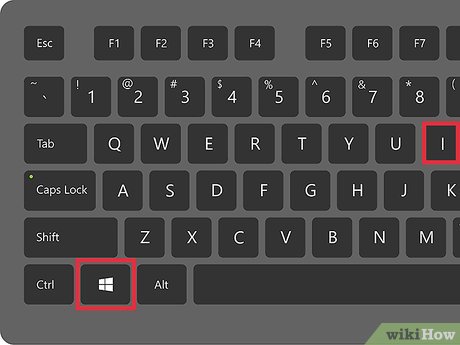
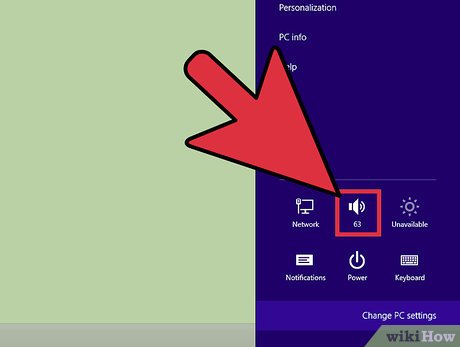
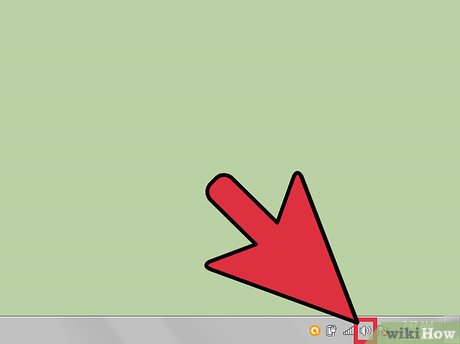
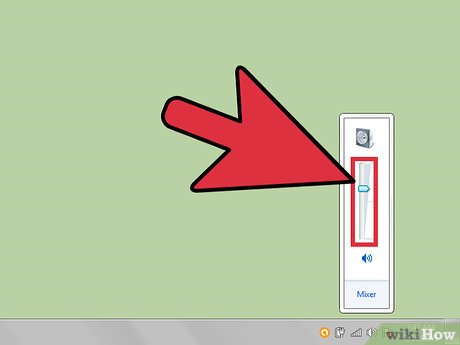
 How to Use Story Remix
How to Use Story Remix How to Mirror Your Screen on Windows
How to Mirror Your Screen on Windows How to Disable Windows Login Screensaver
How to Disable Windows Login Screensaver How to Learn Common Keyboard Shortcuts in Windows
How to Learn Common Keyboard Shortcuts in Windows How to Install Tomcat on Windows
How to Install Tomcat on Windows How to Run Windows Defender Offline
How to Run Windows Defender Offline