How to change computer wallpaper quickly - simple - easy operation
Through many versions, the operations to change the computer wallpaper seem to have not changed. Similar to old versions such as Windows 7 or Windows 8, on Windows 10 you just need to right-click on the image you want to set as wallpaper and select Set as desktop background. And if you want to install more features for the wallpaper, the settings section will give you more options.
How to change desktop wallpaper directly from image
If you want to change your computer wallpaper quickly, this is the way that most people use. Simply, you just need to right-click on the downloaded image that you want to set as the wallpaper for your laptop - computer and select Set as desktop background. After completing this operation, your desktop wallpaper (Wallpapers) will be changed immediately.
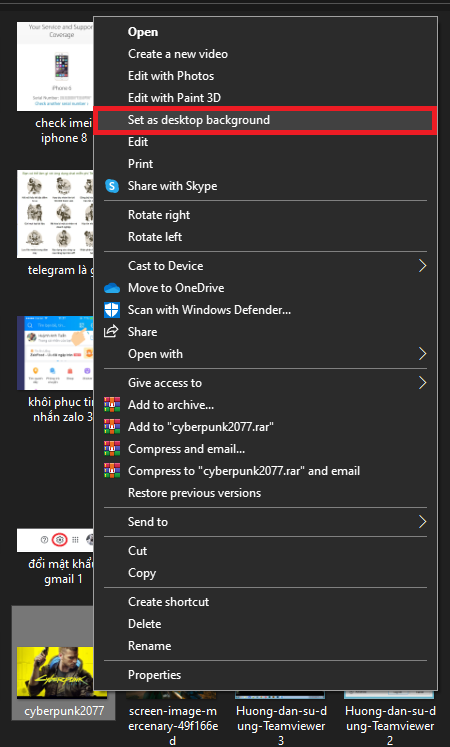
How to change computer wallpaper in Settings with many customizations
Instead of using available images, in Settings we will have more options if you want to use color wallpapers, set the image mode you want to display, or change multiple wallpapers according to the set time.
Step 1: To open Settings to set up your computer wallpaper, right-click on the Desktop screen and select Personalize.

Step 2: In the Settings section, we have many customization options for the Background:
- Solid (color image)
- Picture (selected image)
- Slideshow (images displayed in slide format)
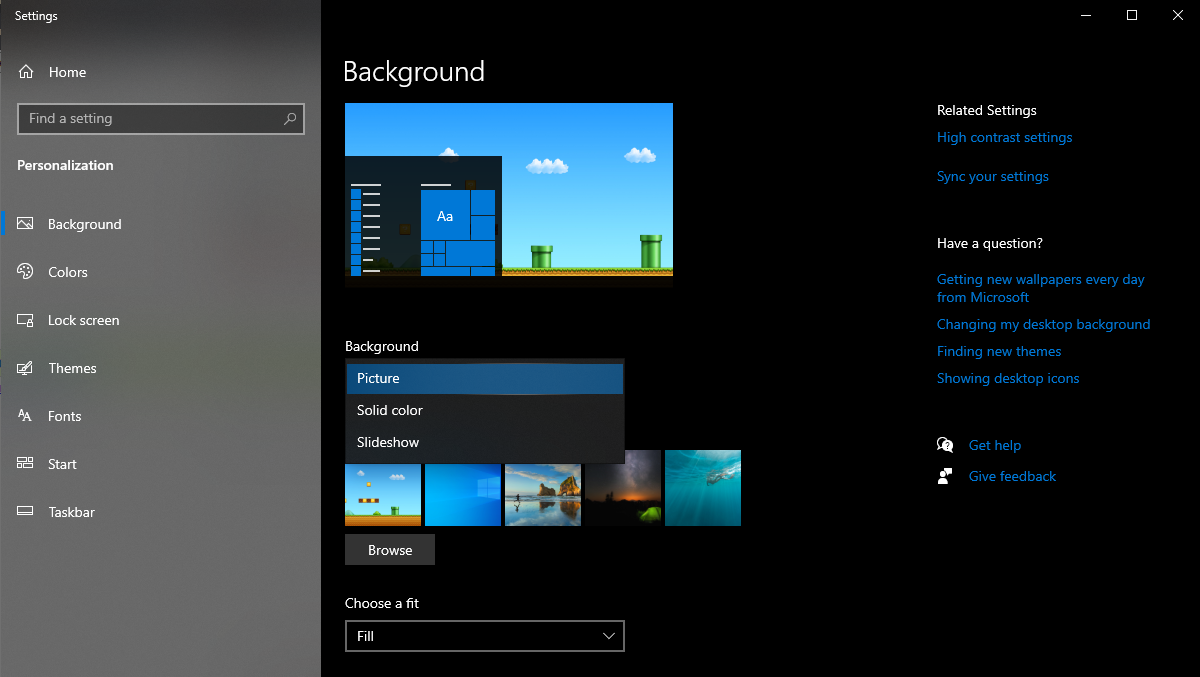
Step 3: If you choose Picture format, you need to set the path to the selected image stored on your computer by clicking the Browse button > Select image then click Choose pciture to change the wallpaper for your computer or laptop.
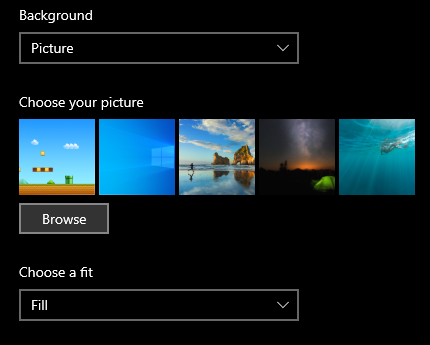
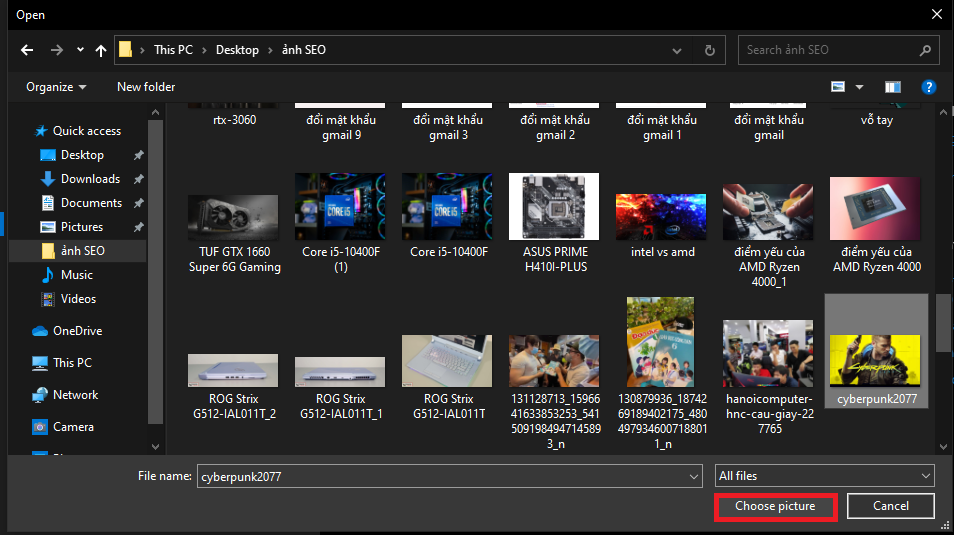
Step 4: If you want to display multiple images as desktop screen, select Slideshow mode. Similar to displaying one image, in this step we need to link to the folder containing the images you want to set as wallpaper (you put all the images in 1 folder) then select choose this folder
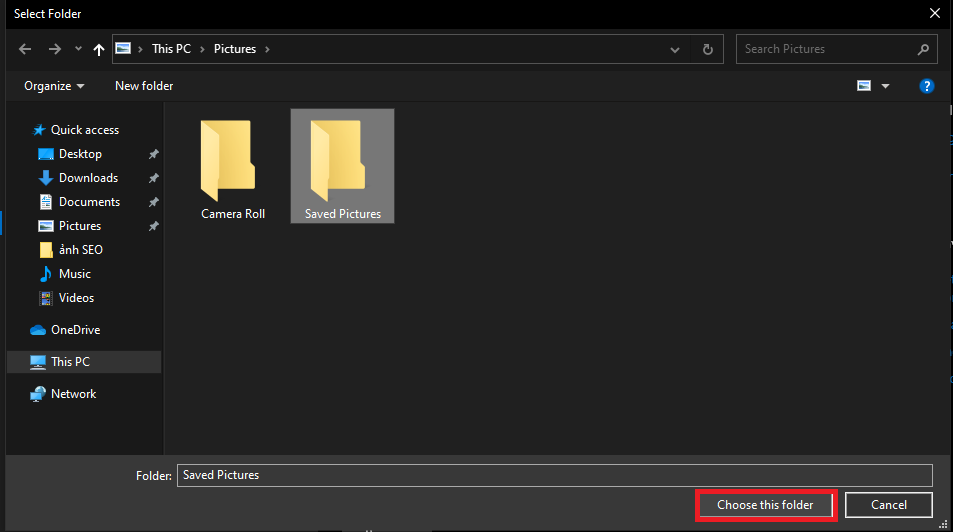
And finally, if you want to set your wallpaper by color, the Solid Color option will help you do that.
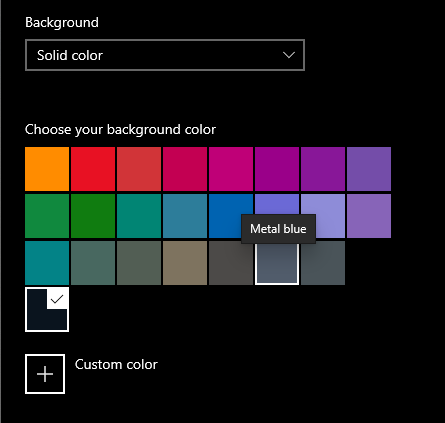

You should read it
- Download a beautiful set of 5K wallpapers for your computer
- Please download more than 50 lightning wallpapers, lightning wallpaper for computers
- How to Make Any Picture Your Computer's Wallpaper
- Change wallpaper, set Wallpaper wallpaper for computer
- Very beautiful tiger wallpaper for computers
- Blue wallpaper, blue background image
 The simplest way to remove red underlines in Word!
The simplest way to remove red underlines in Word! How to register Wechat successfully 100%! Always reputable
How to register Wechat successfully 100%! Always reputable Create USB to install Mac OS directly on Windows operating system
Create USB to install Mac OS directly on Windows operating system How to recall sent email on Gmail
How to recall sent email on Gmail Upgrading your laptop at the end of the year, which option is for you?
Upgrading your laptop at the end of the year, which option is for you? Computer, laptop FPS drops when playing games?
Computer, laptop FPS drops when playing games?